In this article, we will show you how to download survey data in a few easy steps.
Navigating to the download button
- Go to Settings and select Capabilities
On this screen, you will see all the capabilities that you have access to listed. There are a two options that you can choose from to download your survey data:
Downloading data from one specific Capability
If you would like to download data from a specific Capability:
- Search for the capability by name or author or scroll down through all the listed capabilities.
- Once you find the one you need, click on More and select Export data. Your file will be saved on your computer.
In the short video below we show you how to download data from our flagship survey, Comparative Agile
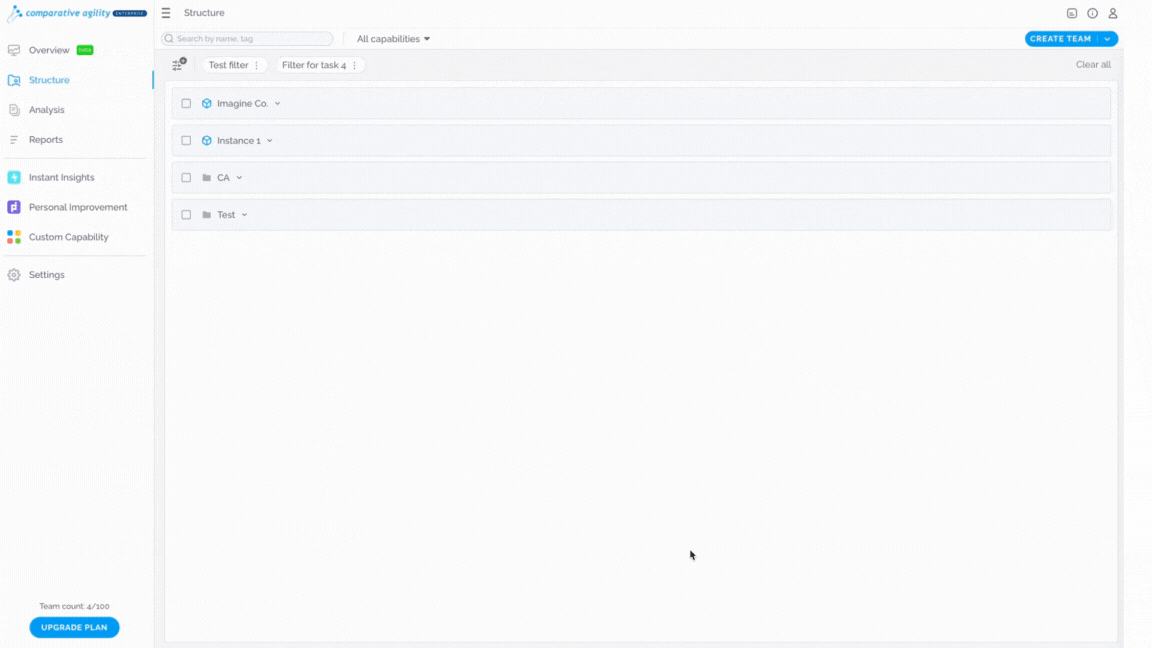
Downloading data from multiple Capabilities
On the other hand, if you would like to download multiple Capabilities data at once:
- Look for the Download Data button in the upper right corner.
- Click on the Download Data button. Your file will be saved on your computer.
Note: Please have in mind that your capability needs to contain data and needs to be enabled for it to be downloaded in the extract on your computer.
In the short video below, we show you how to download data of multiple capabilities.
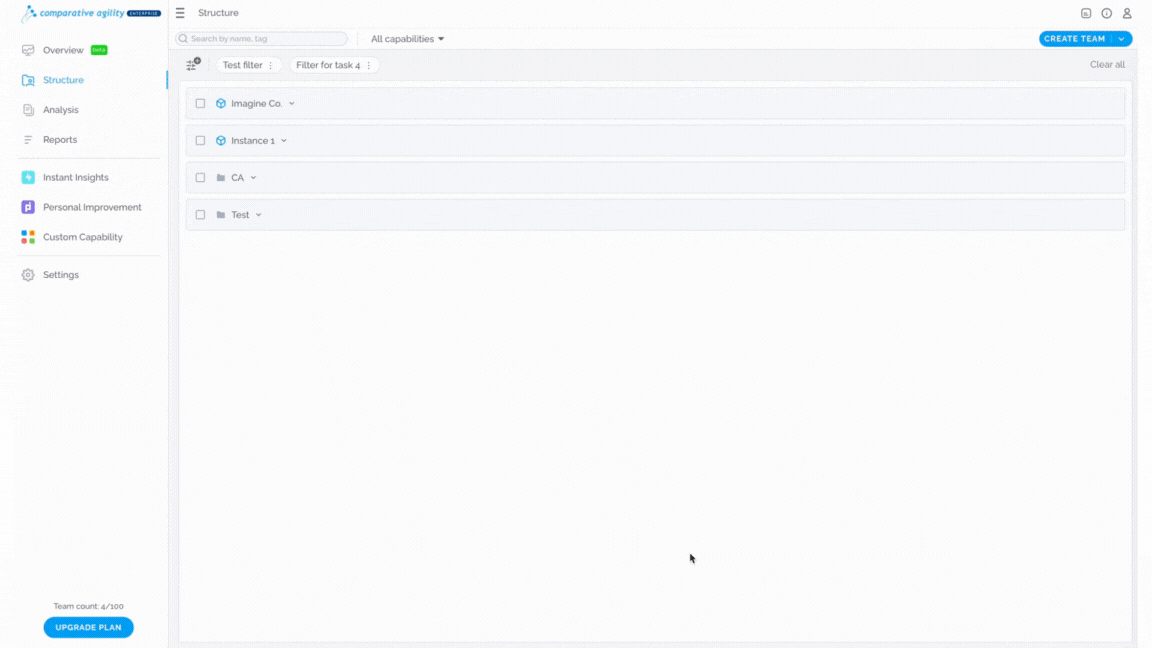
For more general information on how to manage Capabilities, please visit our Help Center article Managing capabilities.
In addition, you are also able to extract your reports. You can read more about the different ways on how to do that in our Help Center article How to Extract Data in Reports.
If you have any additional questions please don’t hesitate to contact us at support@comparativeagility.com and our support team will be happy to assist you.
