In this article we will show you all the ways how to extrat reports from Comparative Agility. Once you’ve created a report, the extraction process allows you to access and use that data in various formats. Here’s a guide on how to efficiently extract data in Excel or CSV formats, as well as how to save reports as PDFs.
Extracting Data in Excel or CSV Format
- Create Your Report: Start by generating the report containing the data you wish to extract.
- Locate the Extract Button: Once the report is displayed, look for the “Extract” button and click it.
- Select Extraction Format: When you click on the “Extract” button, a dropdown menu should appear, offering options “Excel” or “CSV” for data extraction. Choose the format that suits your needs.
- Confirm and Extract: After selecting your desired format, confirm your choice. The system will then begin extracting the data into the chosen format.
Here is a short video below showing you how to extract data in a report.
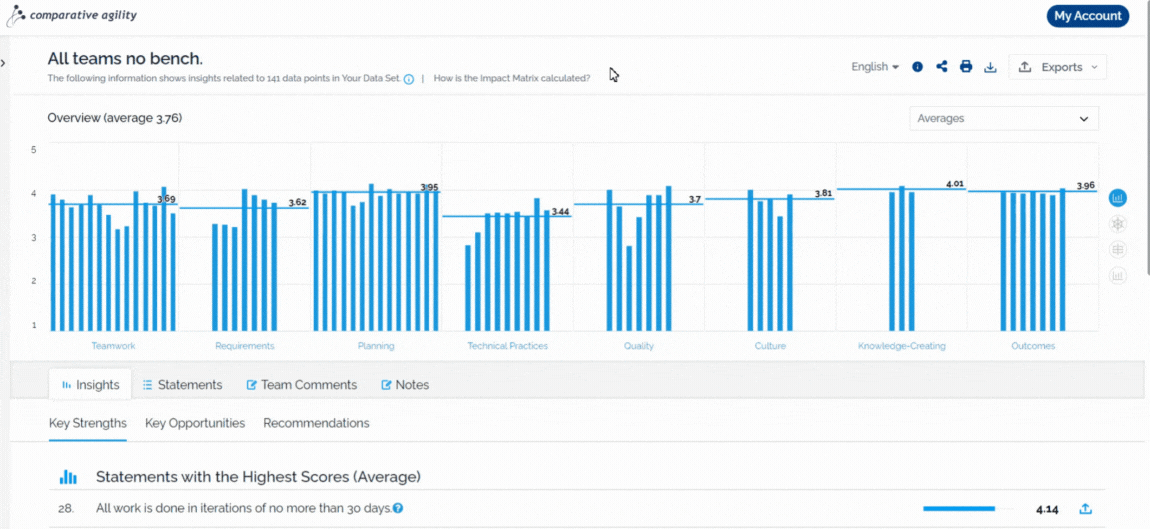
Saving Reports as PDFs
If you’re looking to save the report as a PDF, please visit our Help Center article How to Download a Report as a PDF ? and follow the easy steps.
If you encounter any difficulties or have specific questions regarding the extraction process, please reach out to our support team for further assistance at support@comparativeagility.com.
