Instances are a way for large enterprises to support an appropriate separation of data access between different groups or subsidiaries while at the same time providing a global, enterprise perspective.
Navigating to the Instances screen
- Navigate to the Settings screen
- Click on Instances
In the short video below we show you how to navigate to the Instances screen
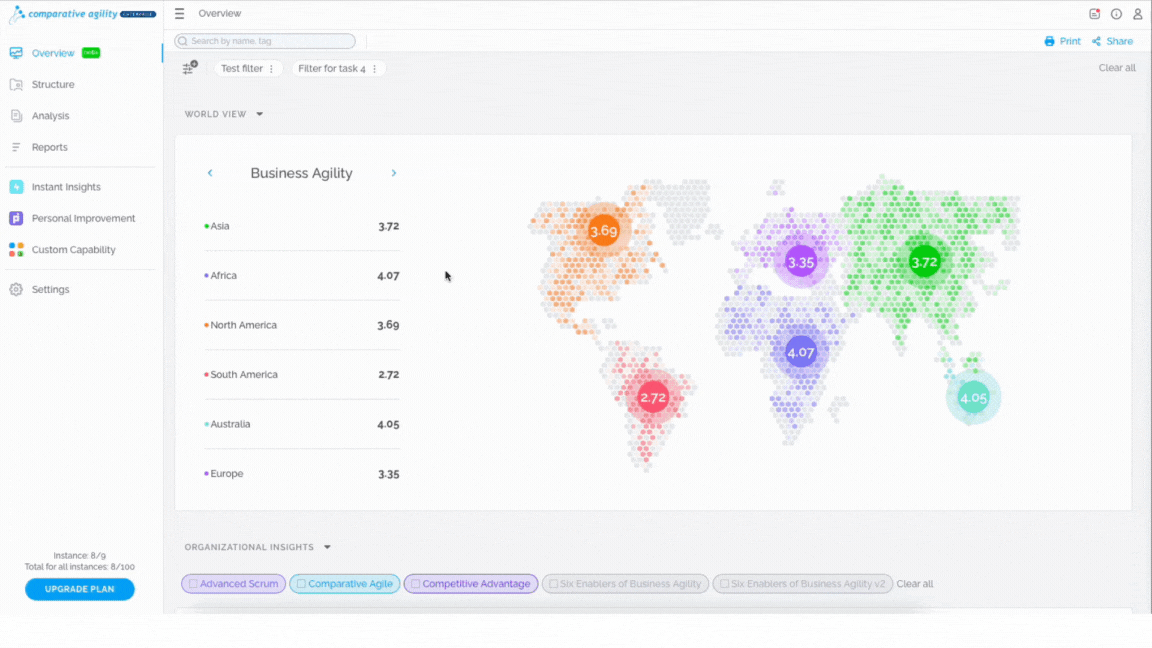 Creating Instances
Creating Instances
- Select Add Instance
- Type in the name
- Click on Create
The short video below shows you how to create an instance
 Adding Users to Instances
Adding Users to Instances
There are two ways of adding users to Instances:
- While adding a new user to your Comparative Agility account
- Open Settings
- Locate Users
- Click on Invite a User
- Fill out the fields
- Select the Instance from the dropdown menu
- Click on Invite
In the video below we show you how to add an Instance while adding a new user
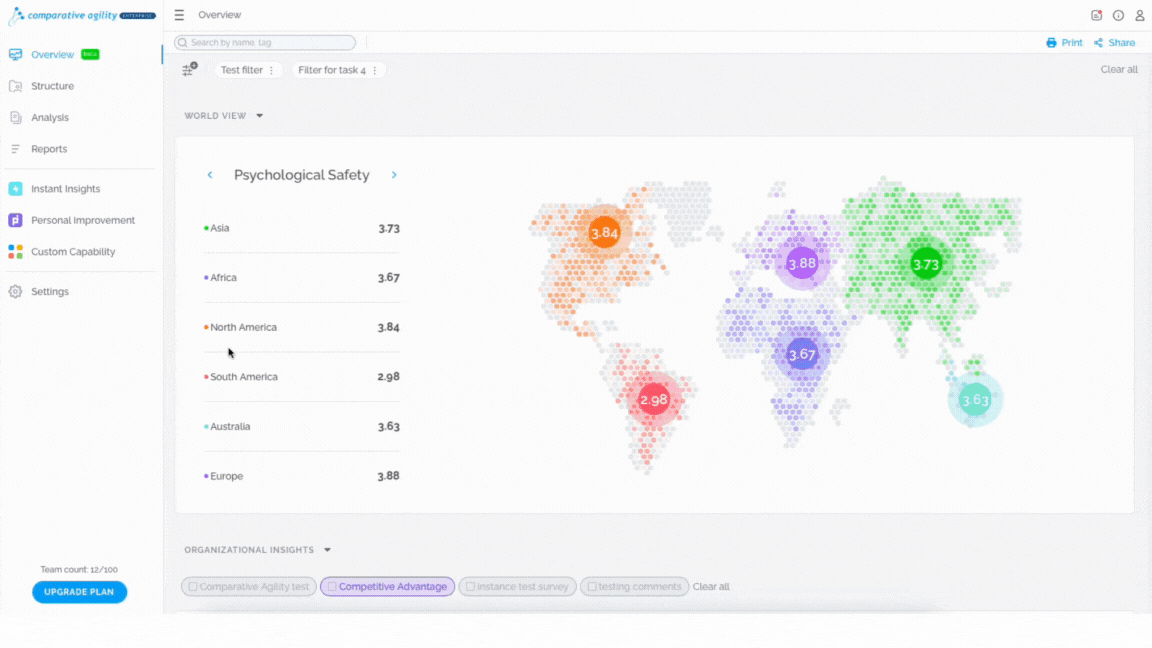 To learn more about adding new users to your Comparative Agility account, please visit our Help Center article Adding New Users.
To learn more about adding new users to your Comparative Agility account, please visit our Help Center article Adding New Users.
- Adding already existing users to Instances
- Click on Settings
- Open Users
- Locate the User you would like to apply changes to
- Choose the Instance from the dropdown menu
The short video below shows how to add an Instance to already existing users
 Editing and Deleting Instances
Editing and Deleting Instances
In case you would like to change the Instance name, simply:
- Open Settings
- Navigate to Instances
- Click on the three dots next to the desired Instance
- Select the Update button
In the short video below we show you how to change the Instance name
 However, at this moment, due to the protection and integrity of the data of our users, we do not offer an option to delete instances.
However, at this moment, due to the protection and integrity of the data of our users, we do not offer an option to delete instances.
Note: If you have the need to delete your instances, please contact us at support@comparativeagility.com and we will be more than happy to help you with this matter.
Add team limit
In case you would like to limit how many teams an instance can use, simply:
- Click on the three dots next to the desired Instance
- Open Change teams limit option
- Add quantity
- Click on Confirm
The short video below shows you how to add team limit
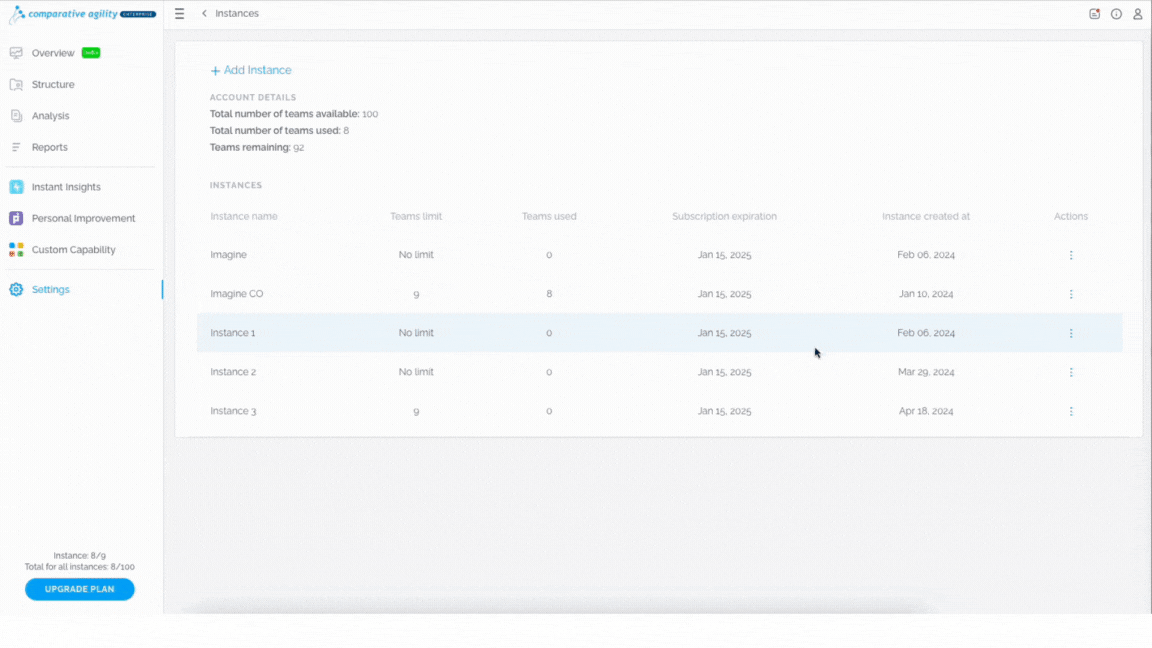 Note: This feature allows you to ensure that a single instance won’t exceed the allotted number of teams, enabling you to distribute them evenly as needed.
Note: This feature allows you to ensure that a single instance won’t exceed the allotted number of teams, enabling you to distribute them evenly as needed.
If you ever need any assistance or have any questions please reach out to our support team at support@comparativeagility.com and we will be more than happy to assist you.
