In this article, we will be showing you how to customize your survey layout in Comparative Agility. There are 3 customization options: Survey Mode, Survey Format and Survey Message.
This is a powerful feature for fighting survey fatigue and making the survey-taking experience much more interesting for the respondents.
Accessing survey layout
- Navigate to the Settings menu
- Select Survey under the Custom section
The short video below shows how to navigate to the Survey layout in Comparative Agility.
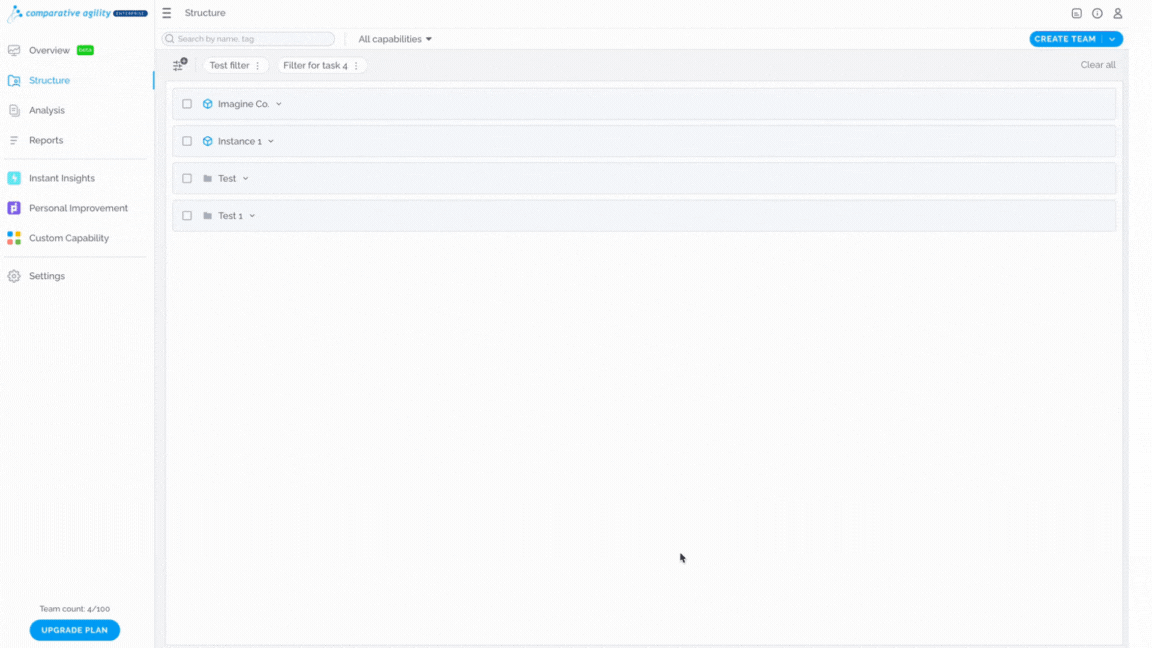
Survey mode
To make your Survey look more compelling, you can choose from a variety of modes in Comparative Agility.
Aside from the classic Light and Dark modes, you are also able to select Skins. To do this click on your selection under Survey mode, and save your decision by clicking on Apply Changes.
Addition settings for Seasonal survey skins are available under Manage. From there, you can check and/or uncheck skins that you would like to appear while respondents are taking a Survey.
In the short video below we show you how to enable seasonal skins for your survey.
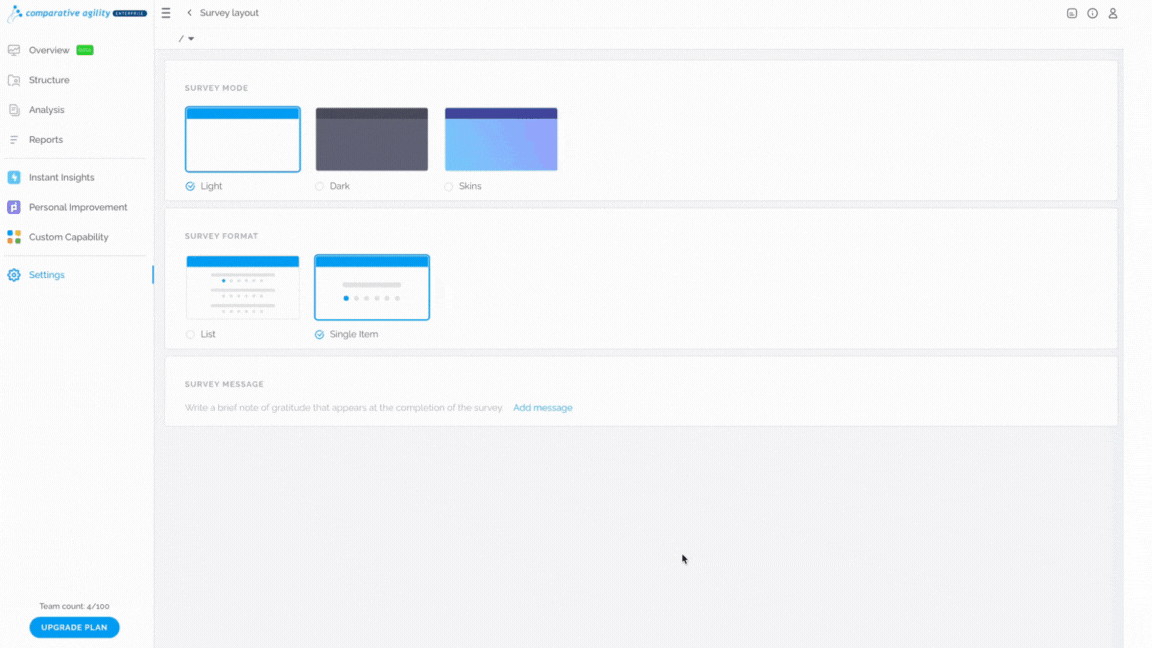
Note : Keep in mind that all selected skins under Seasonal skins will be changed automatically every month per your selection.
Survey format
There are two formats in Comparative Agility, List and Single item.
In the picture below please see how the List view survey format looks when applied to a survey.
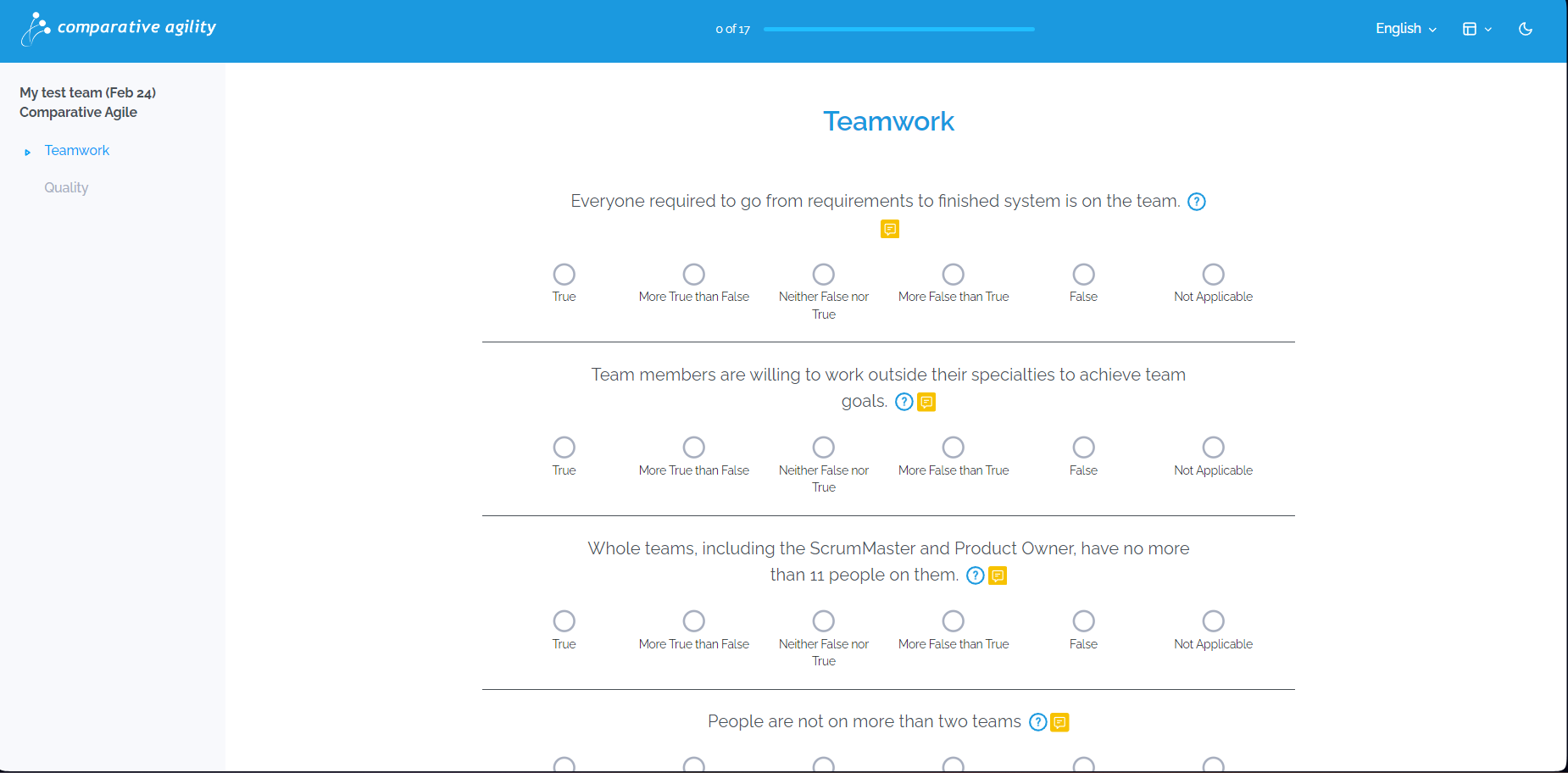
In the picture below please see how the Single Item survey format looks when applied to a survey.
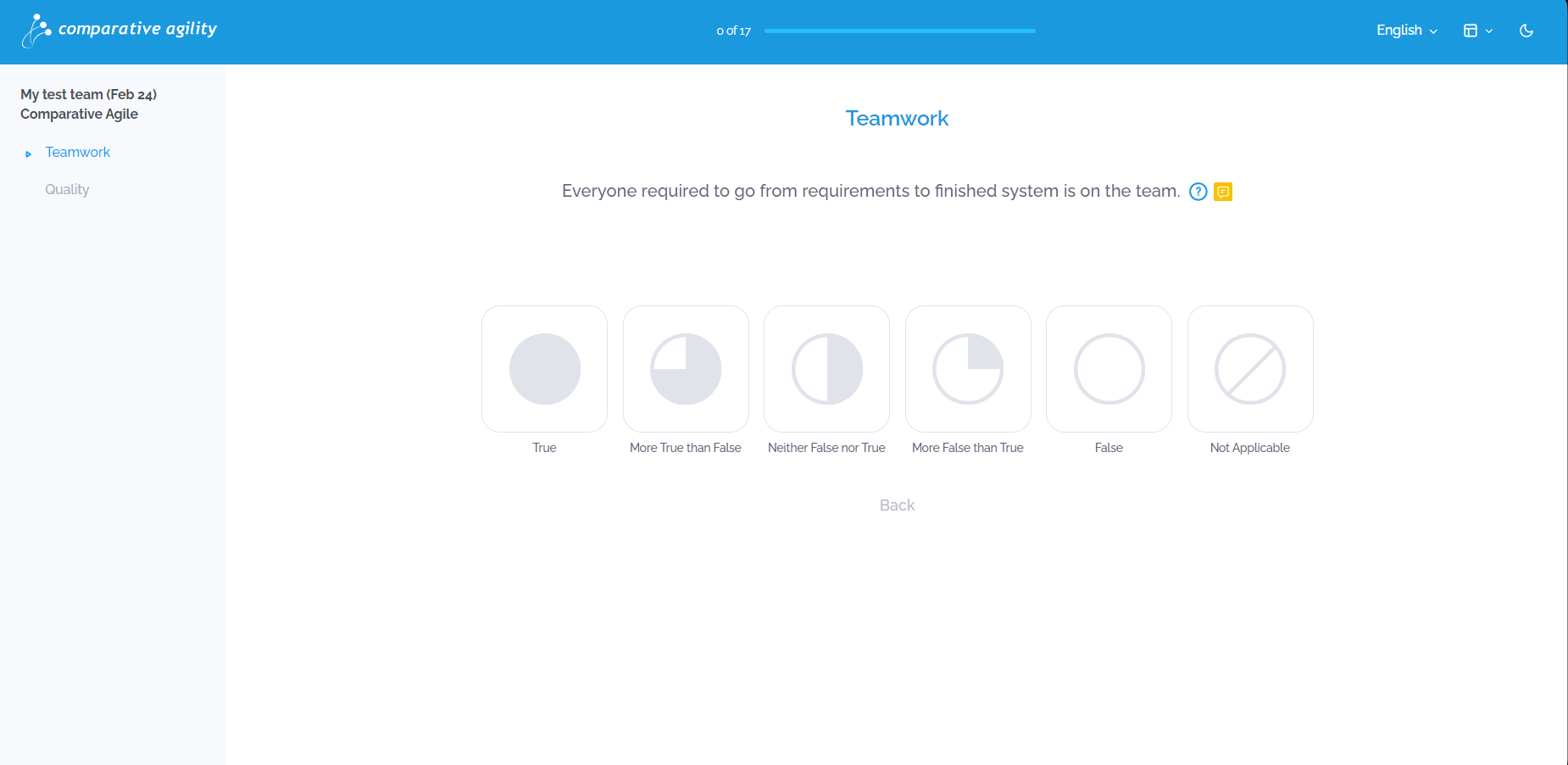
The survey format can be changed in two different places in Comparative Agility in Settings under Survey and on the Team level.
- Making changes through settings
To make changes to the survey format follow these 3 easy steps:
- Go to Settings and then select Survey
- Under the Survey Format section select you format
- Save changes by clickin on the Apply Changes button
In the short video below we show you how to chage your survey format.
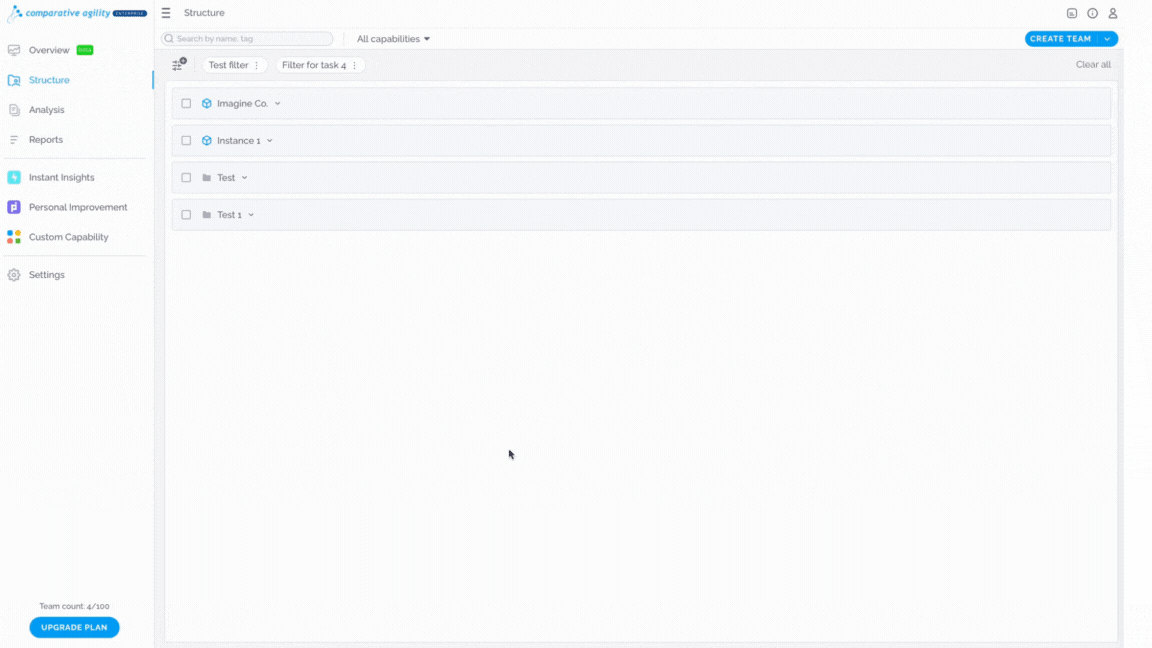
- Making changes from the Structure screen
To make changes to the survey format in the Structure screen follow these 3 easy steps:
- Navigate to the team where the survey is added
- On the survey level select More
- In the dopdown select your desired format
In the short video below we show you how to change the Survey format in the Structure screen.
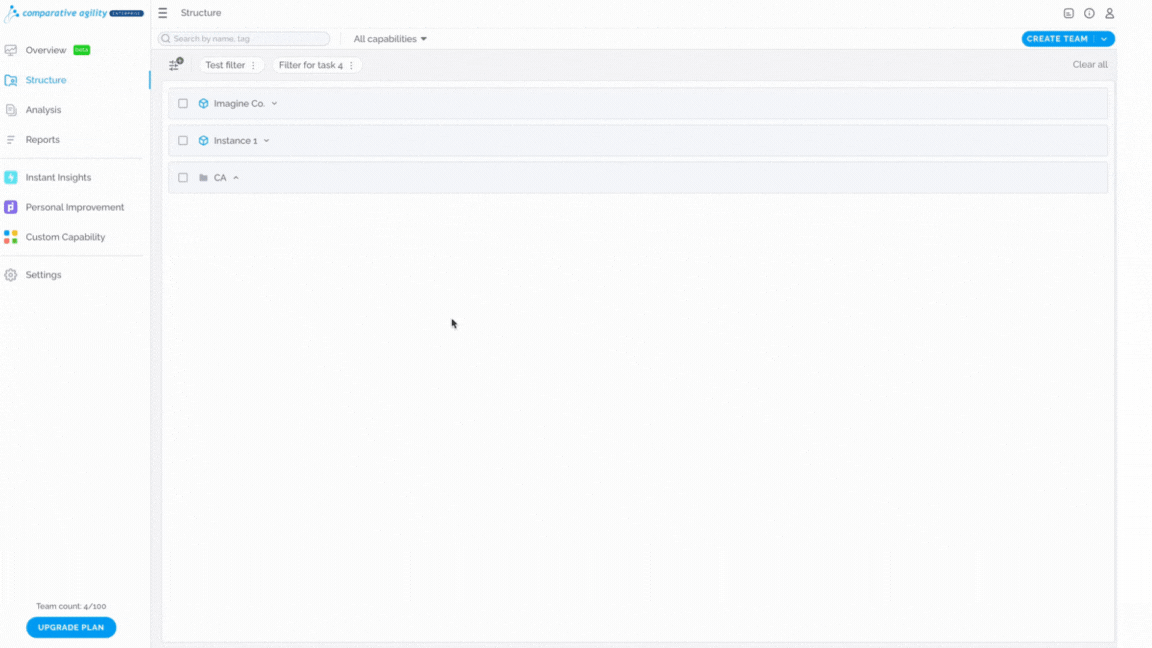
Note: Survey layout and the Dark and Light mode can be additionaly changed by the respondednt while taking the survey.
In the short video beow, we show you how to Change Survey layout and choose between Dark or Light mode during the survey.
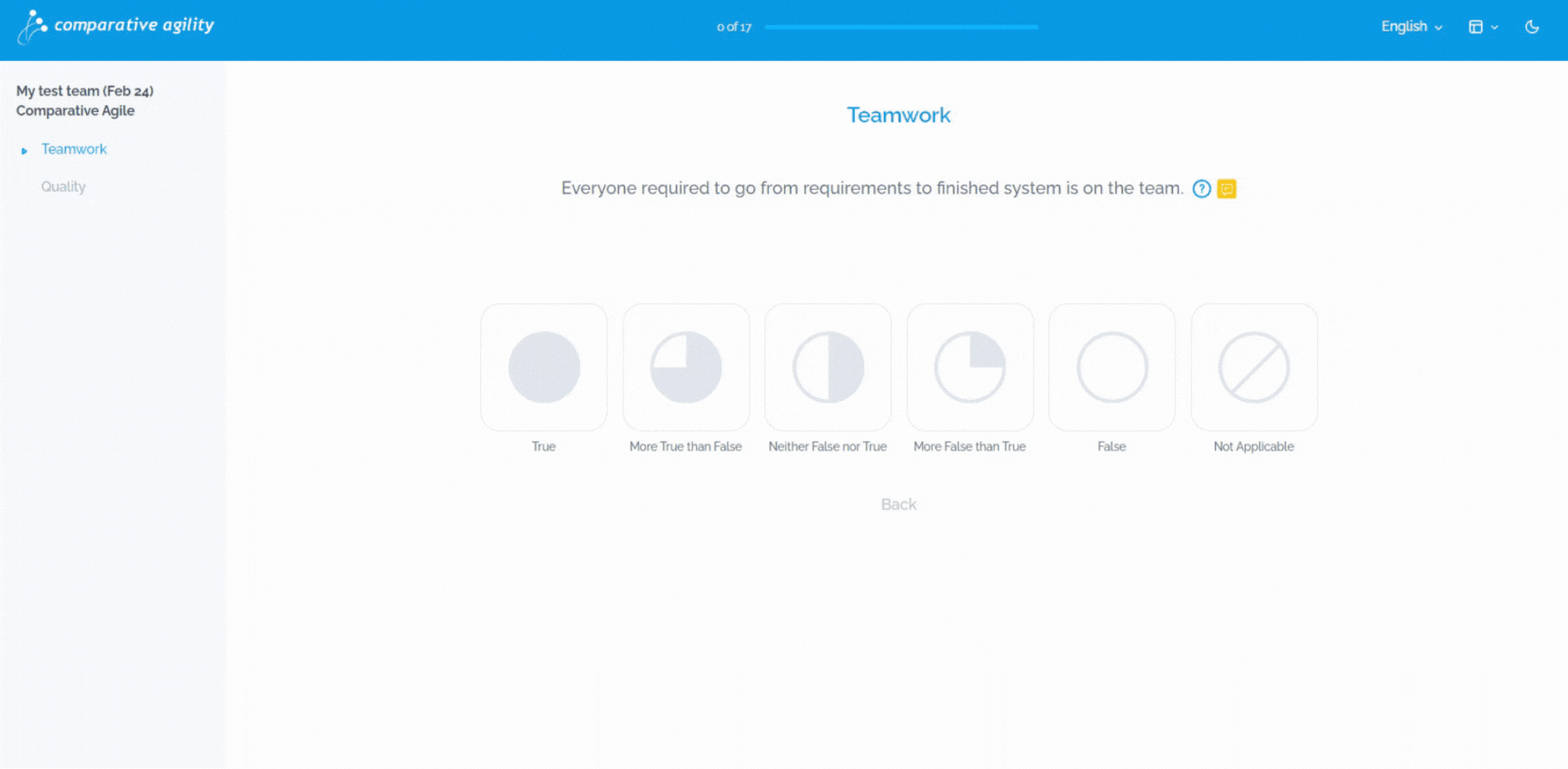
Survey Message
If you would like to write a brief note of gratitude that appears at the completion of the Survey, you can do that by following these 3 easy steps:
- Go to Settings and select Survey under custom.
- In the Survey message section type your desired text.
- Save changes
In the short video below we show you how to add a message at the end of your surveys.
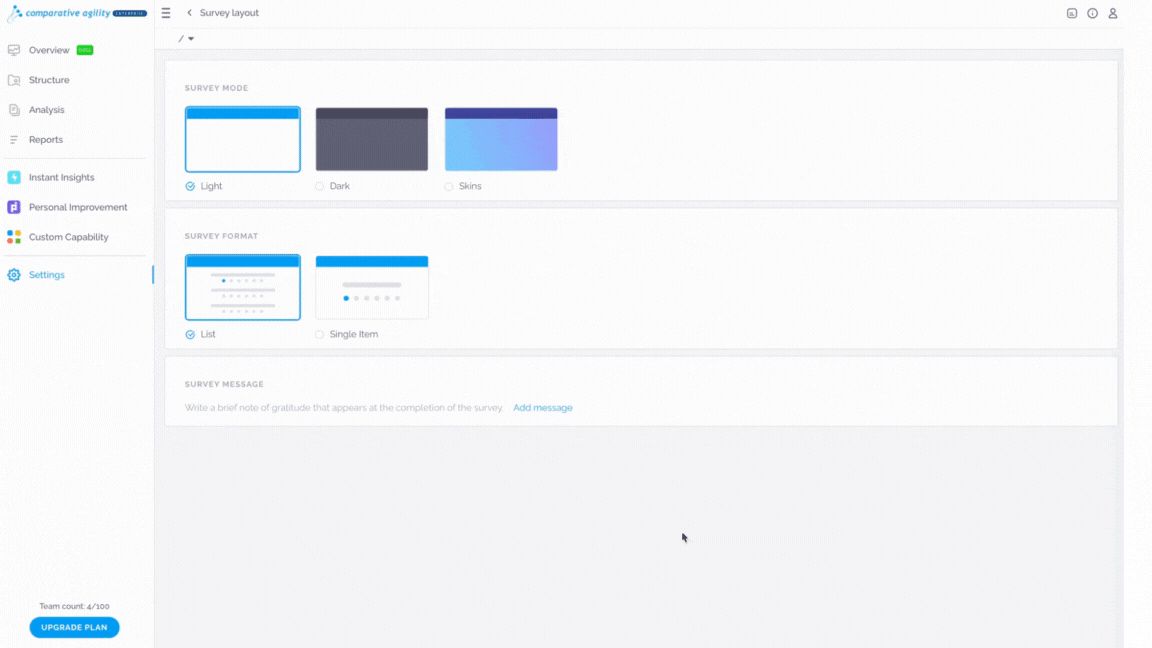
In the picture below we show you how the message will appear at the end of the survey.
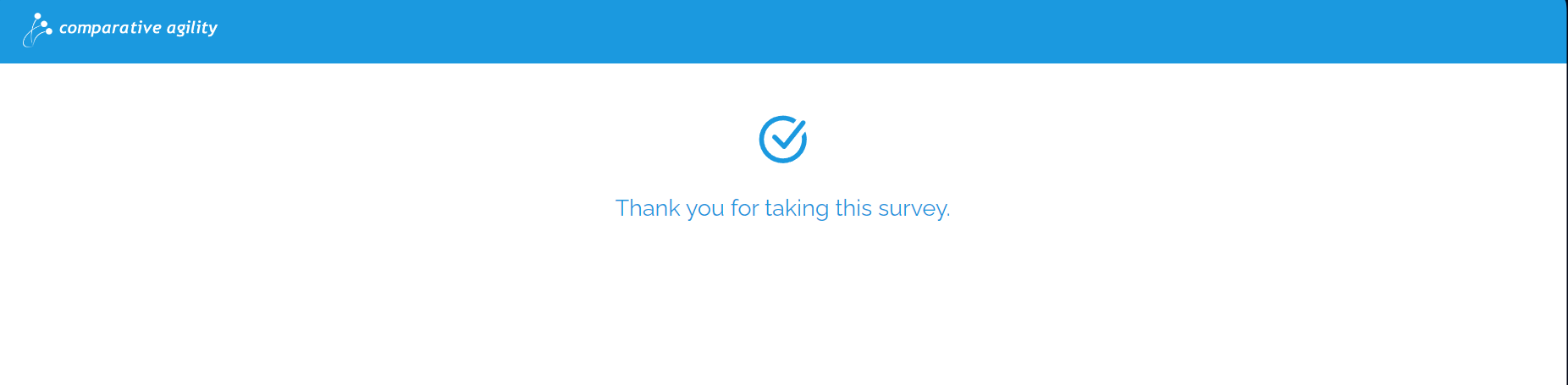
Note: Please remember that after any change you make, you need to click on Apply Changes. Otherwise, your customization will not be saved.
For more information on how to change Survey Branding visit our Help Center article Changing Survey Branding in Comparative Agility.
If you have any additional questions please don’t hesitate to contact us at support@comparativeagility.com and our support team will be happy to assist you.
