This article will help you utilize the Configure Capability Screen in Comparative Agility. This is the place where you can select/deselect statements, enable/disable survey comments or end-of-survey comments, add and update recommendations, and enable/disable categories
Content
- Configure Capability Screen
- Select/deselect Statements
- End of Survey Comment
- Optional Comments
- Randomize Questions
- Maturity Framework
- Data Categories
- Default Language
- Anchors Direction
- Recommendations
Navigating to the Configure Capability Screen
- Open Settings
- Select Capability
- Locate the survey you want to make changes to
- Go to More and click on Configure Capability
In the short video below we show you how to navigate to the Configure Capability screen
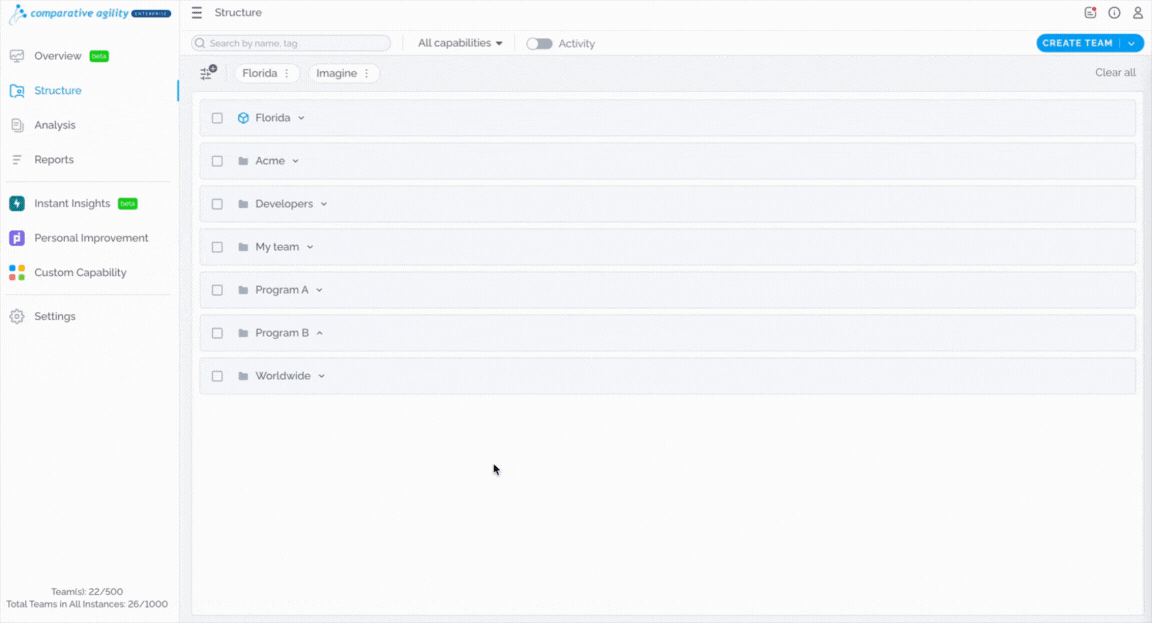
Select/deselect statements
By selecting or deselecting your statements, you can essentially choose what questions you want to send at a certain point in time. This is very useful for cases where you would like to start with a few questions but expand as time progresses. Keep in mind that when you save the changes, they will be applied to the next survey you send out.
The short video below shows you how to select/deselect statements
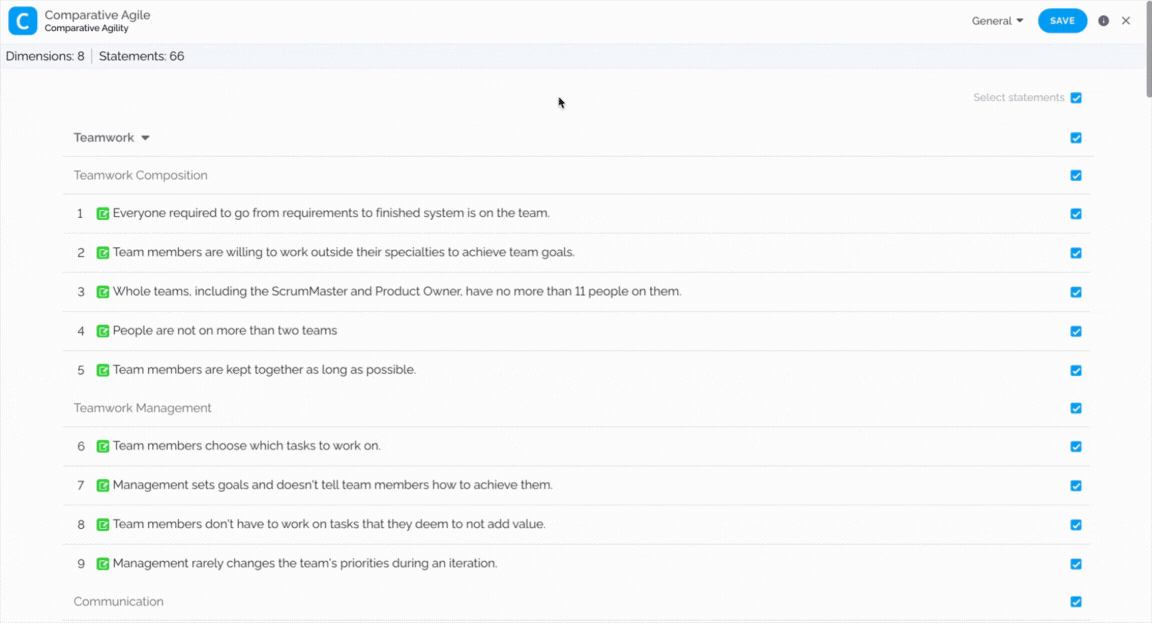
Enable/disable the End of Survey comment
Turning on the End of Survey comment gives the participants a chance to leave an optional comment at the end of the survey. This is a powerful feature for gathering crucial feedback from your participants.
In the screenshot below we show you where to find the enable/disable End of Survey comments
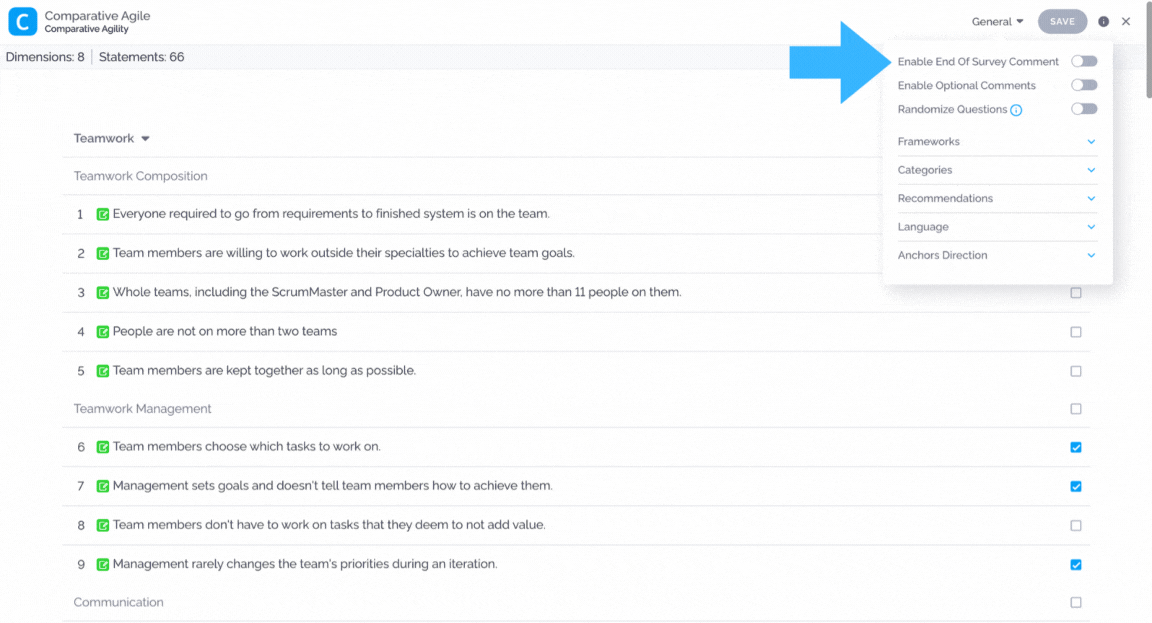
Enable/disable Optional comments
Survey comments can be very useful for feedback from your survey respondents. Enabling optional comments means that you give the opportunity to all respondents to individually comment on each of the statements from your survey during the time they are taking the survey.
In the screenshot below we show you where to enable/disable optional comments
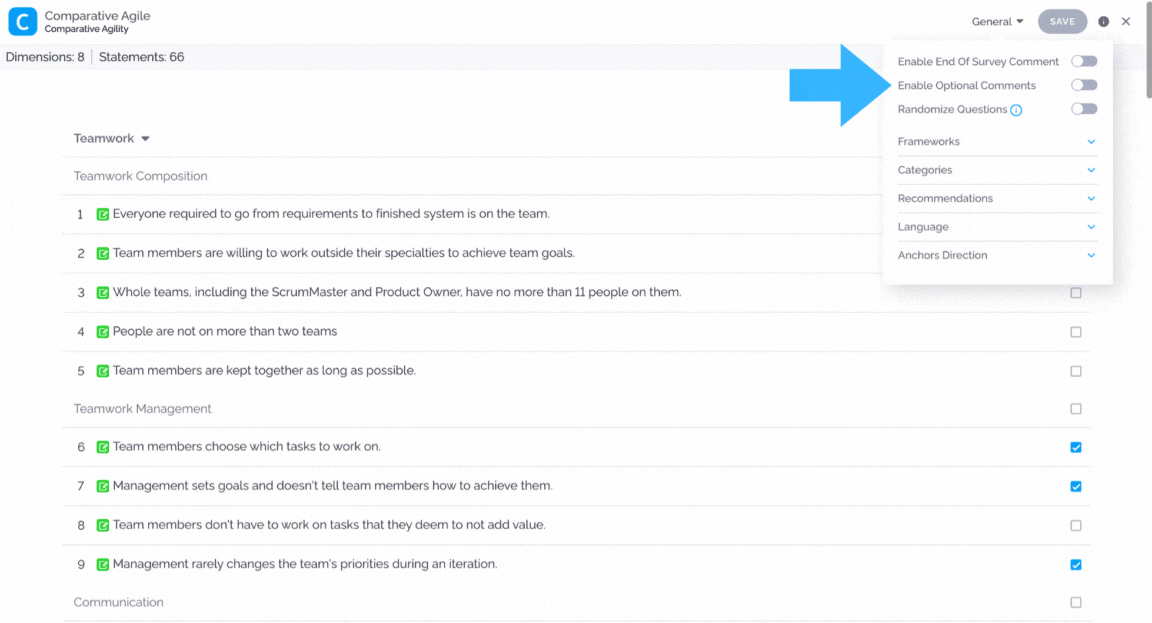
Randomize Questions
Comparative Agility allows you to randomize survey questions, making repeated survey distribution more engaging. By presenting statements and dimensions in a different order each time, this feature helps maintain interest and reduces response fatigue.
The screenshot below shows you where to enable the randomize questions option
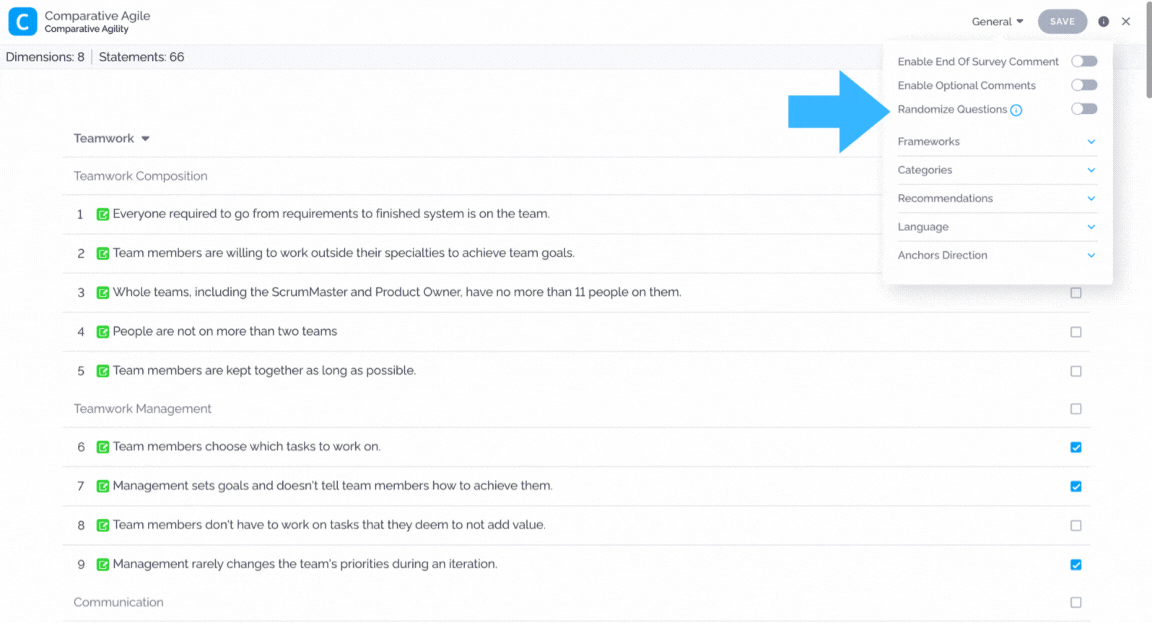
Maturity Framework
The maturity framework offers a structured approach to assess and track team progress. By defining and visualizing maturity levels, teams gain a clearer understanding of their capabilities and areas for improvement.
In the short video below we show you how to apply the maturity frameworks
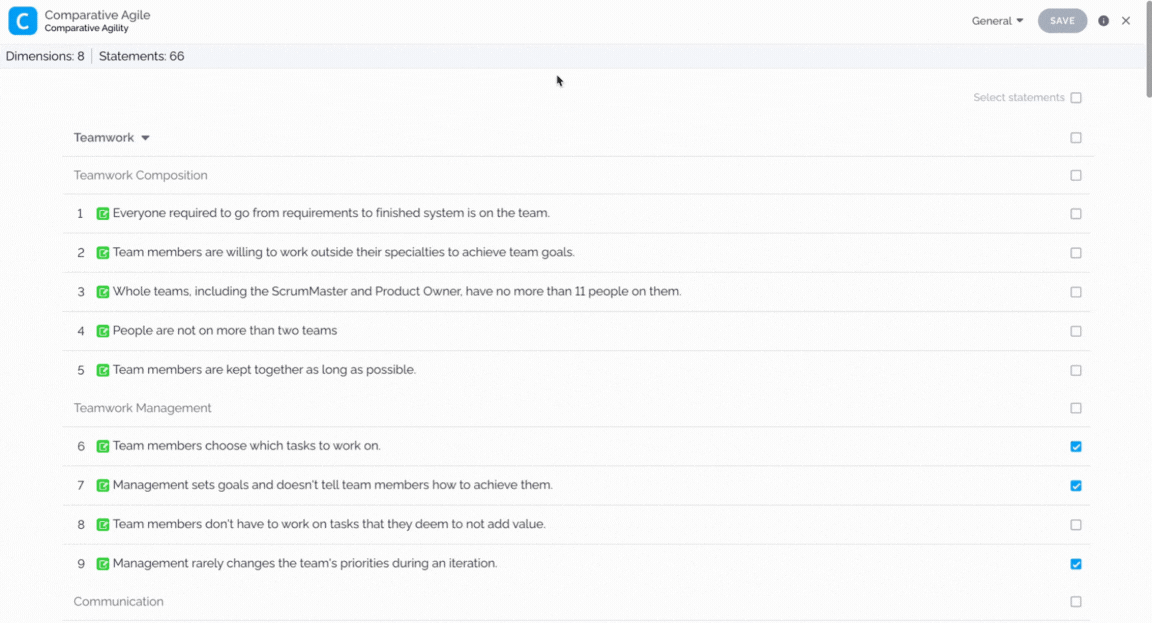
Enable/disable Categories
Here is the place where you can enable/disable categories; those you select will be displayed before the first statement of your survey.
The short video below shows you how to enable/disable categories
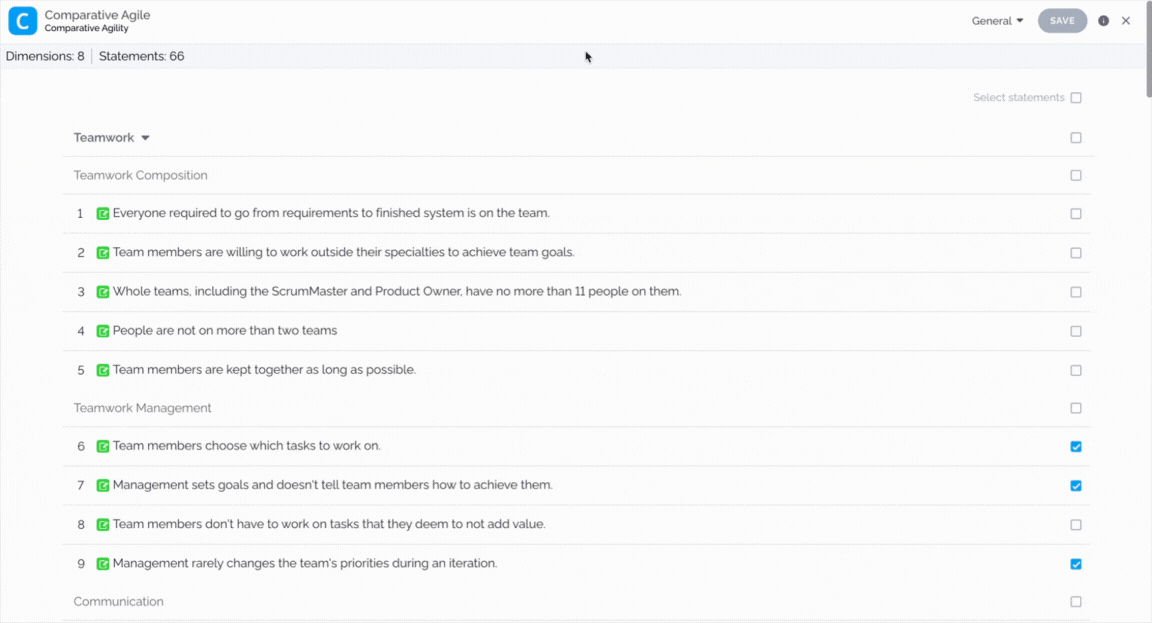
To learn more about categories, please visit our Help Center article Creating and Managing Data Categories.
Default Language
Comparative Agility gives you the ability to choose the default language for the survey.
In the short video below we show you how to choose a language
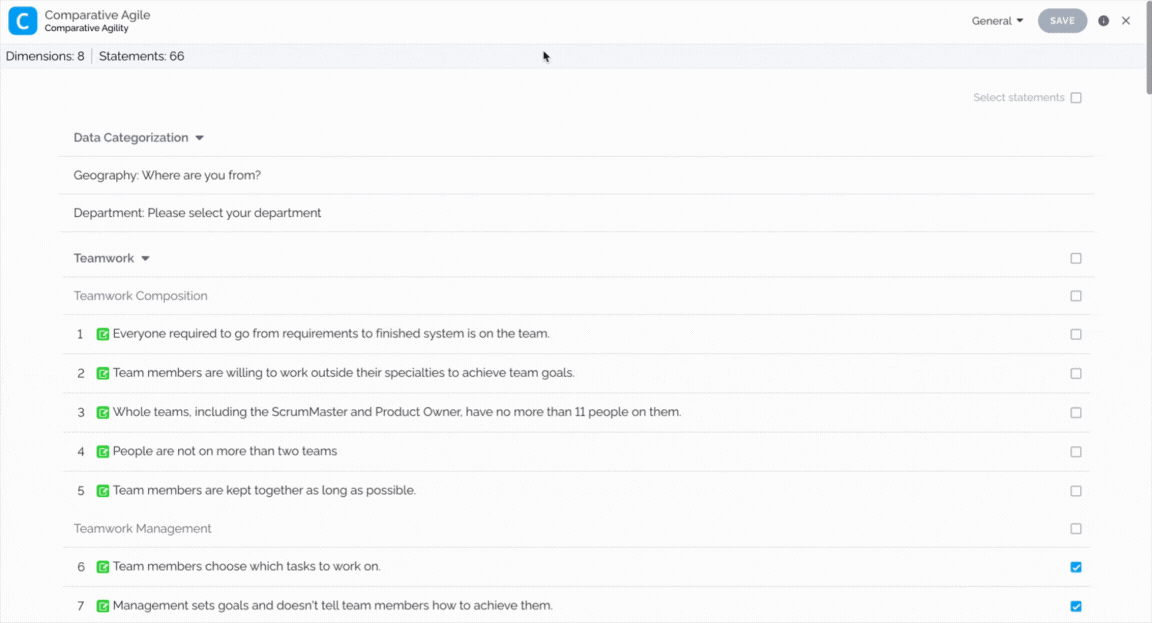
Anchors direction
You have the ability to choose the anchors’ direction between descending, ascending, and randomized. Randomized anchors entail that the responses will be randomly spread and not presented in a specific order.
In the short video below we show you how to choose the anchors’ direction
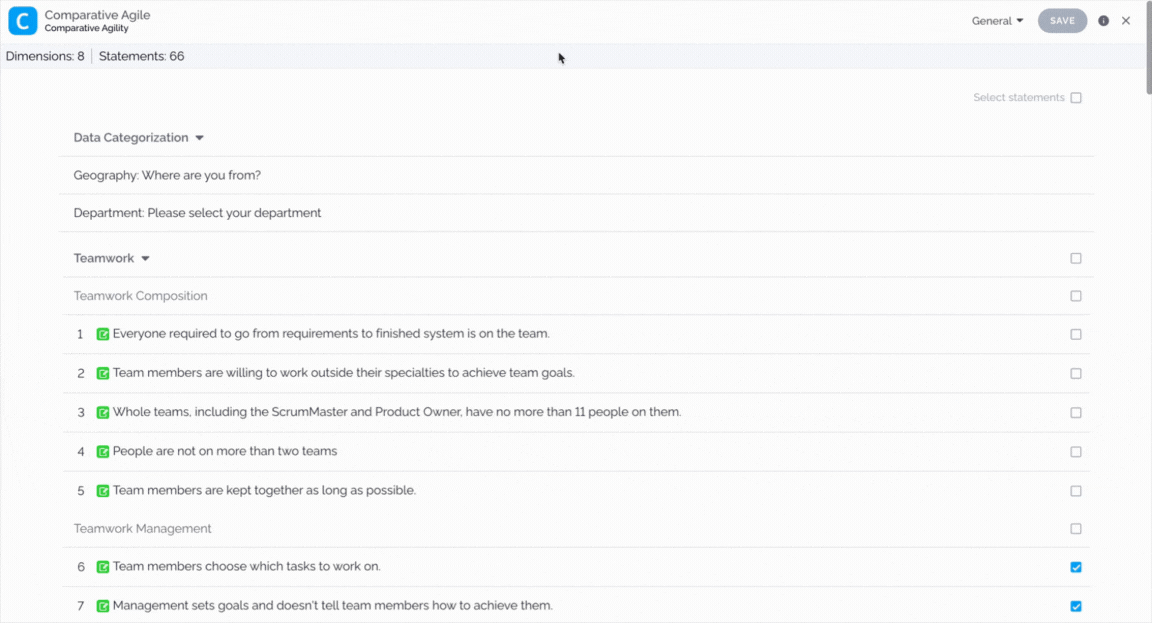
To learn more about the anchors, please visit our Help Center article Creating and Managing Anchors.
Add and update Recommendations
This is a very convenient screen to edit your recommendations or add new ones.
In the video below we show you how to edit and add a recommendation
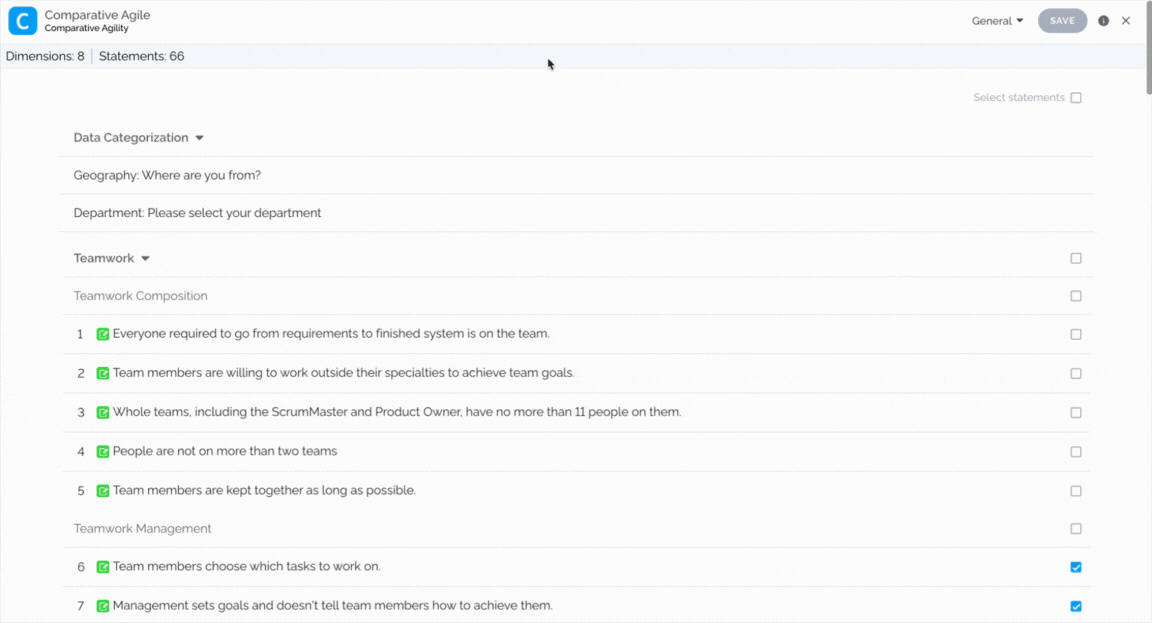
Note: You can choose to enable/disable CA, Author, and/or Custom recommendation on a global level.
The short video below shows you how to enable/disable recommendations
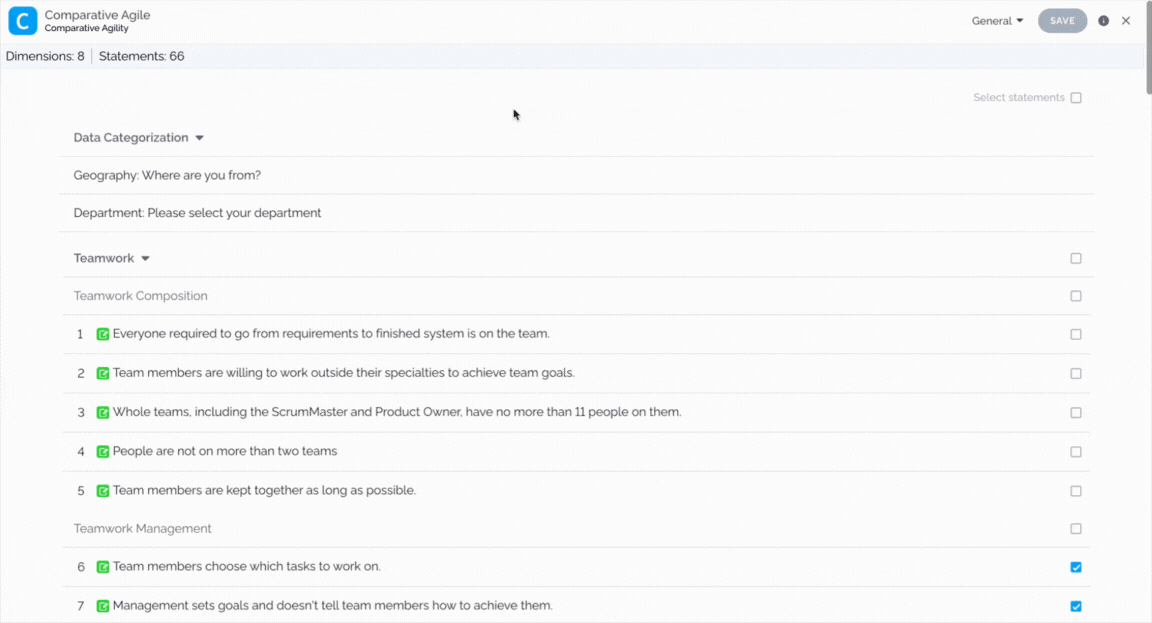
To learn more about recommendations, please visit our Help Center article Creating and managing Recommendations.
If you ever need any assistance or have any questions, please reach out to our support team at support@comparativeagility.com and we will be more than happy to assist you.
