This article aims to guide you through the process of personalizing your surveys using skins. This functionality serves as a potent tool in combating survey fatigue and enhancing the overall survey-taking experience for respondents, injecting a sense of interest and engagement into the process.
Navigating to the Survey layout
- Open Settings
- Select Survey under the Custom section
The short video below shows how to navigate to the Survey layout screen
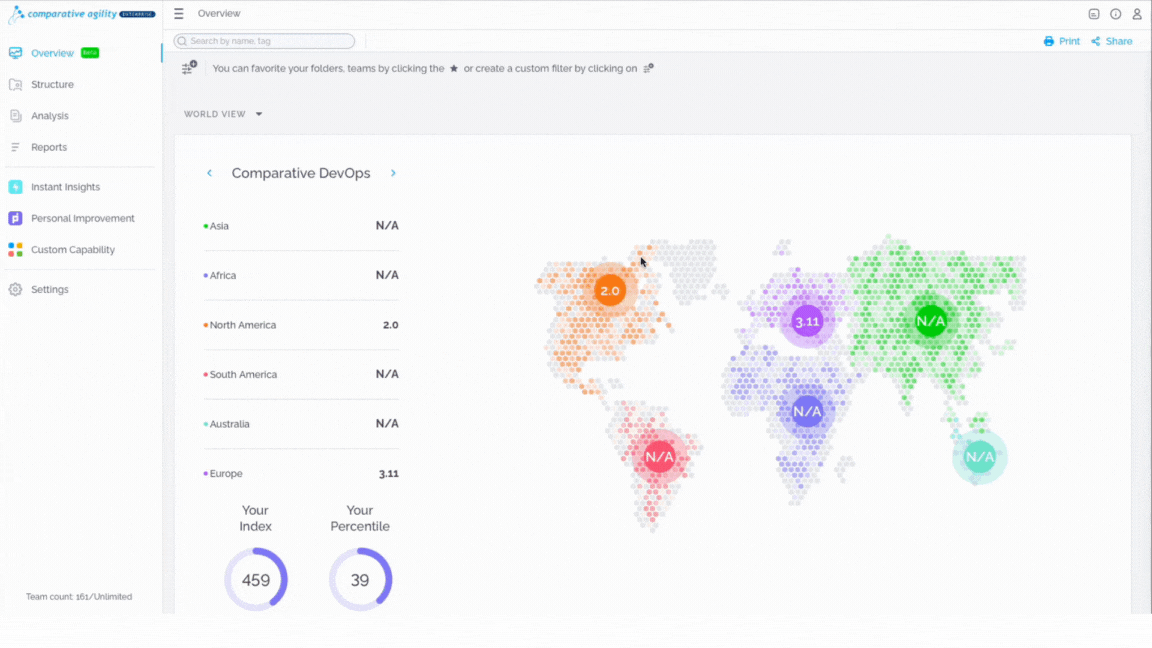
Applying skins
In the most recent update, you now have the flexibility to select from a range of skins, including options like autumn, summer, nature, and more.
To utilize these skins, simply:
- Navigate to the desired category, and click on Manage
- Toggle between selecting or deselecting existing skins
- Once you have made your selections, click on Apply to implement the changes
Note that you need to click on Apply changes so your selection is saved.
In the short video below we show you how to apply skins to your surveys
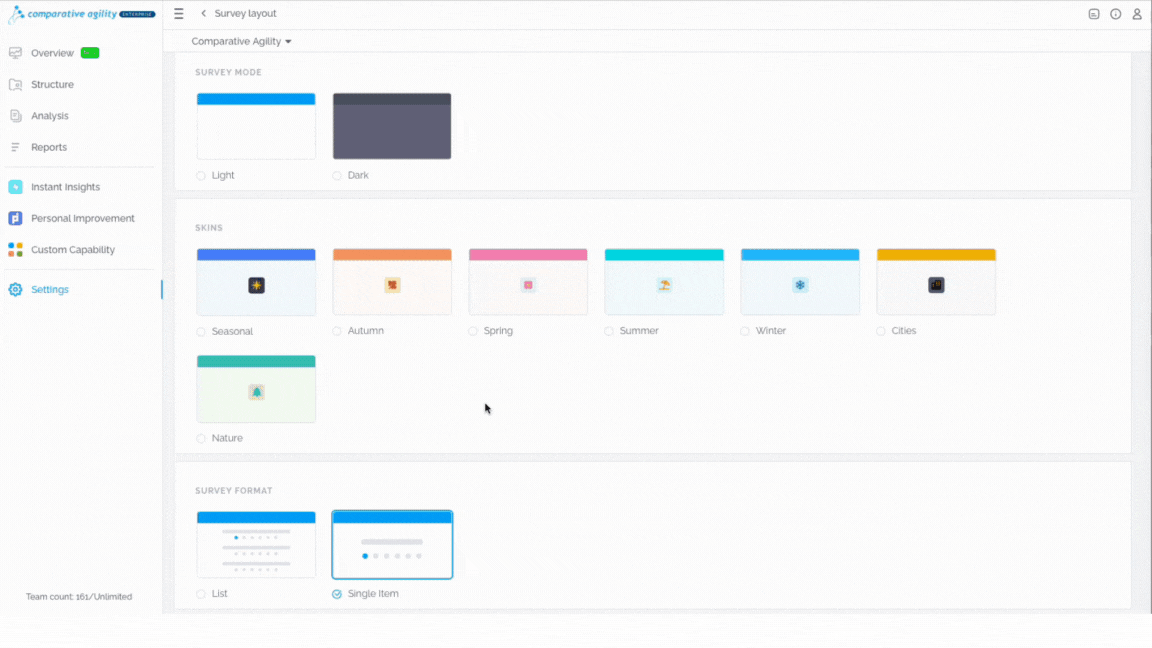
Our Comparative Agility team has curated a selection of stunning skins for your surveys, ensuring a visually appealing experience. Additionally, you have the freedom to choose and apply your preferred skins from this collection. If you select multiple skins, they will be automatically rotated.
Below are some examples of amazing skins that we prepared for you
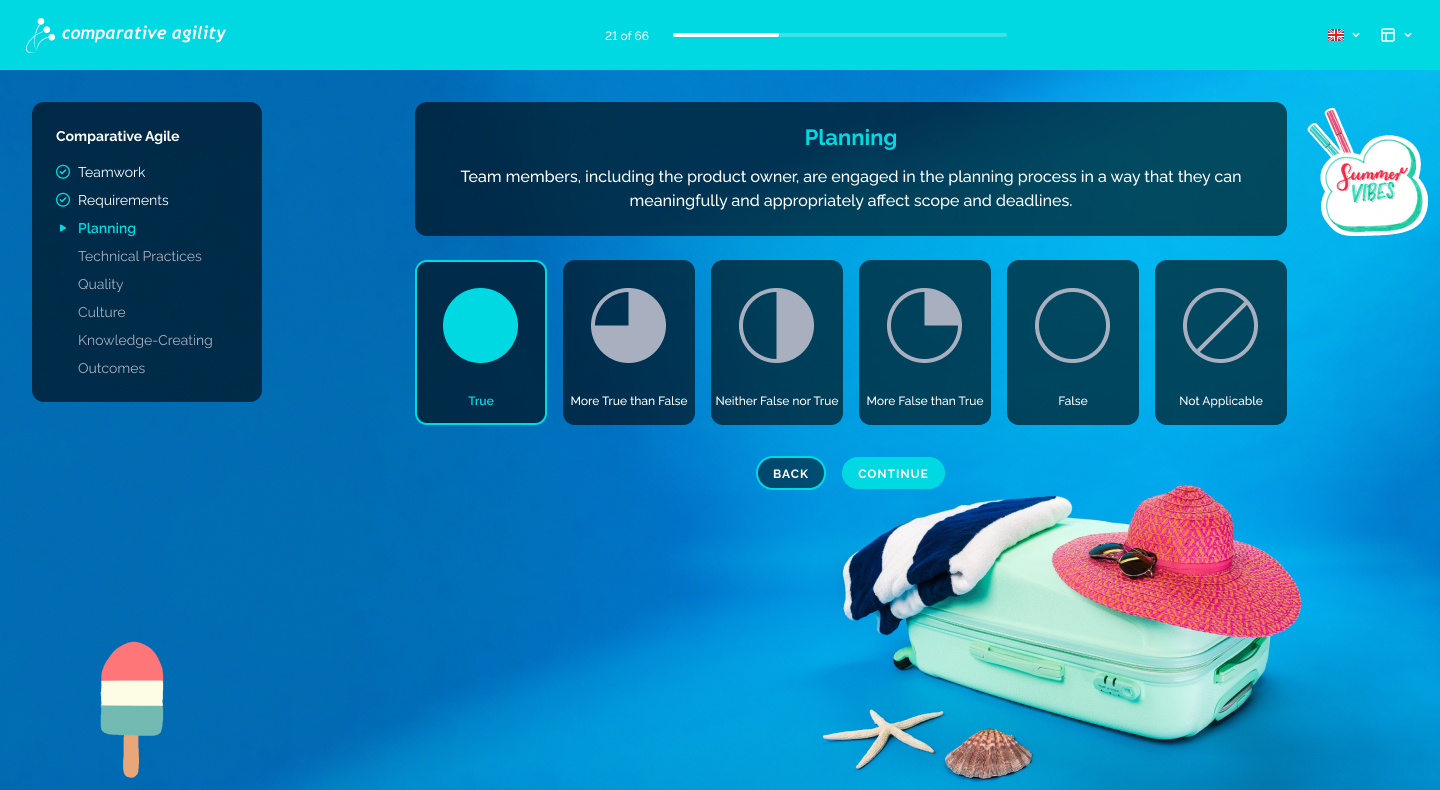
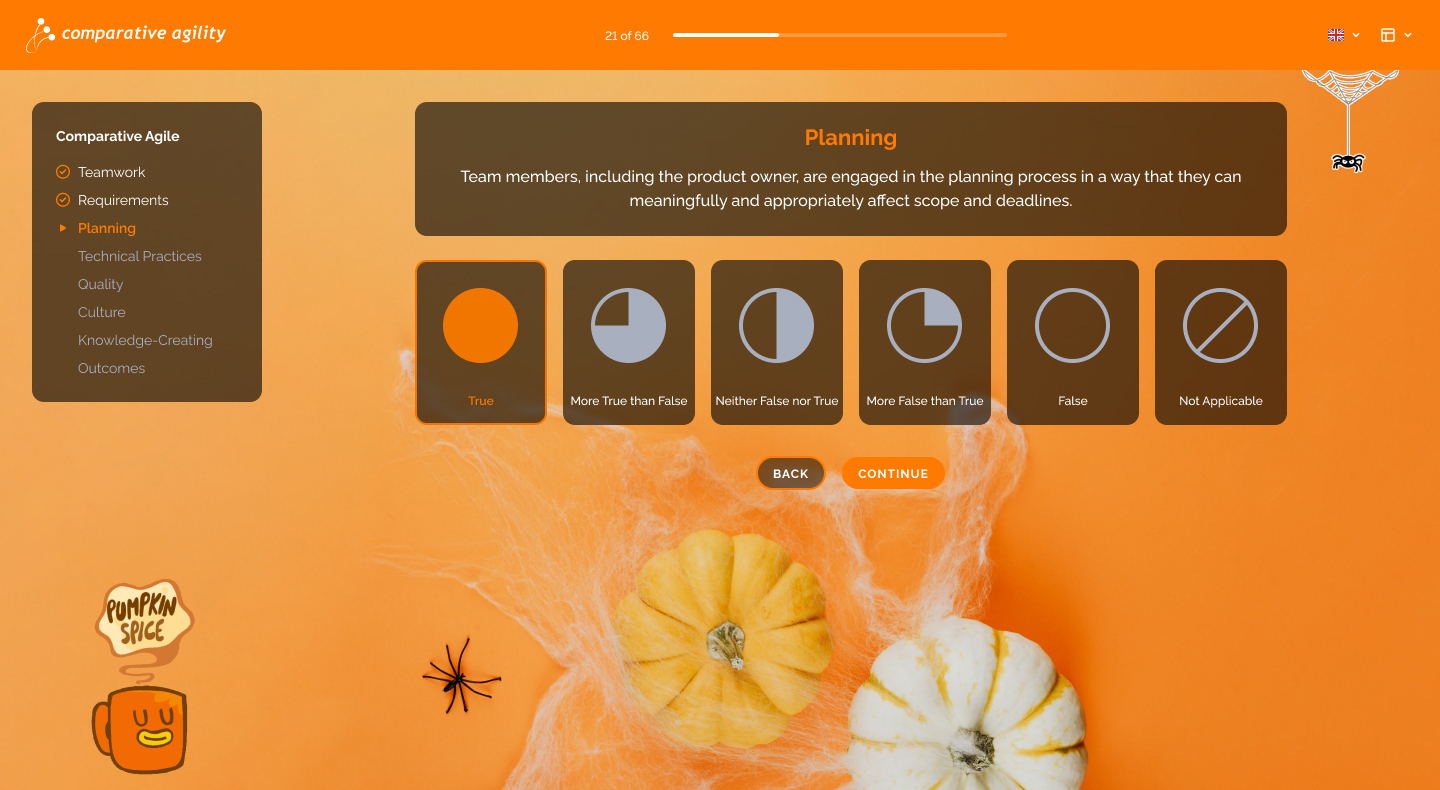
It is important to note that by default, all skins from a specific section are included in the selection.
If you ever need any assistance or have any questions please reach out to our support team at support@comparativeagility.com and we will be more than happy to assist you.
