In this article, we will guide you through the Personal Improvement Teams feature. With this feature, you will be able to integrate PI users into the Structure team for easy management.
Enable Personal Improvement Teams
To utilize this feature, the first step is to enable it in the Settings. Simply:
- Open Settings
- Navigate to the App Management
- Click on the Enable Personal Teams option
- Once enabled, a new folder PI Users will appear on the Structure Screen
In the short video below we show you how to enable personal teams
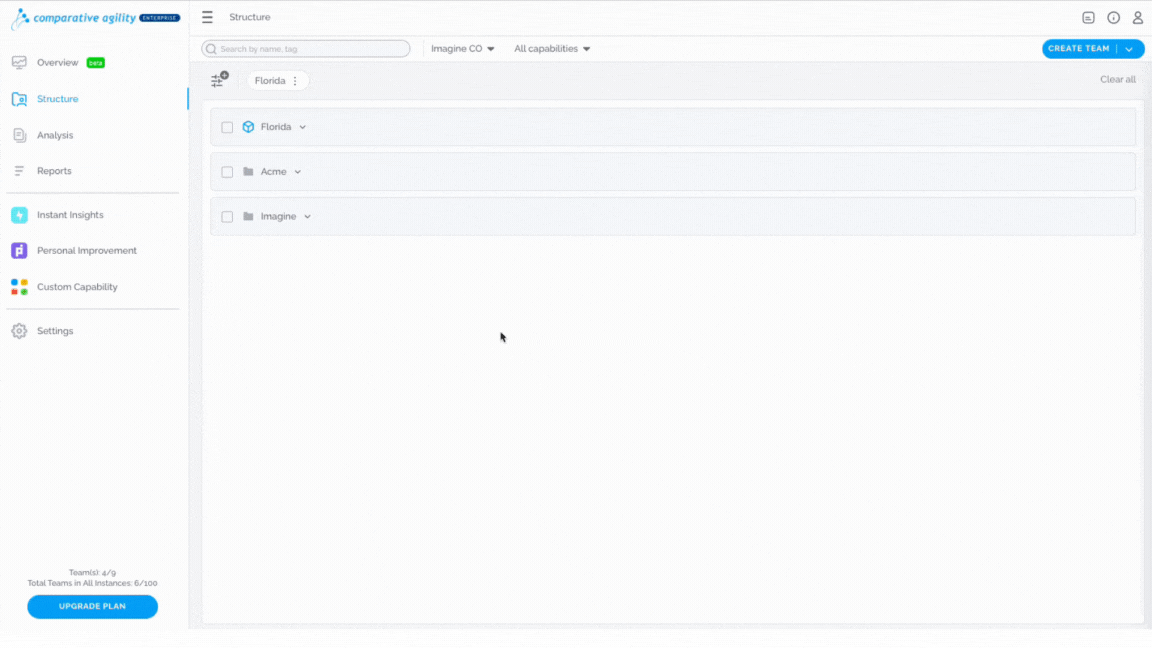
Note: Personal Improvement Users are instance-specific, meaning you can enable the option on a particular instance without altering the settings for other instances.
Add New Users
Once you have invited a new user to Comparative Agility, you will be presented with a screen to add them to a specific folder. To do that, follow these steps:
- While on the Invite New User Screen, fill out all necessary information
- Proceed with the Invite button
- Select the users you would like to move to a specific folder
- You have the ability to move them to an already existing one or create a new folder
- Click on the Move Here option
- Users will be assigned to that folder instantly
The short video below shows you how to assign new users to a specific folder
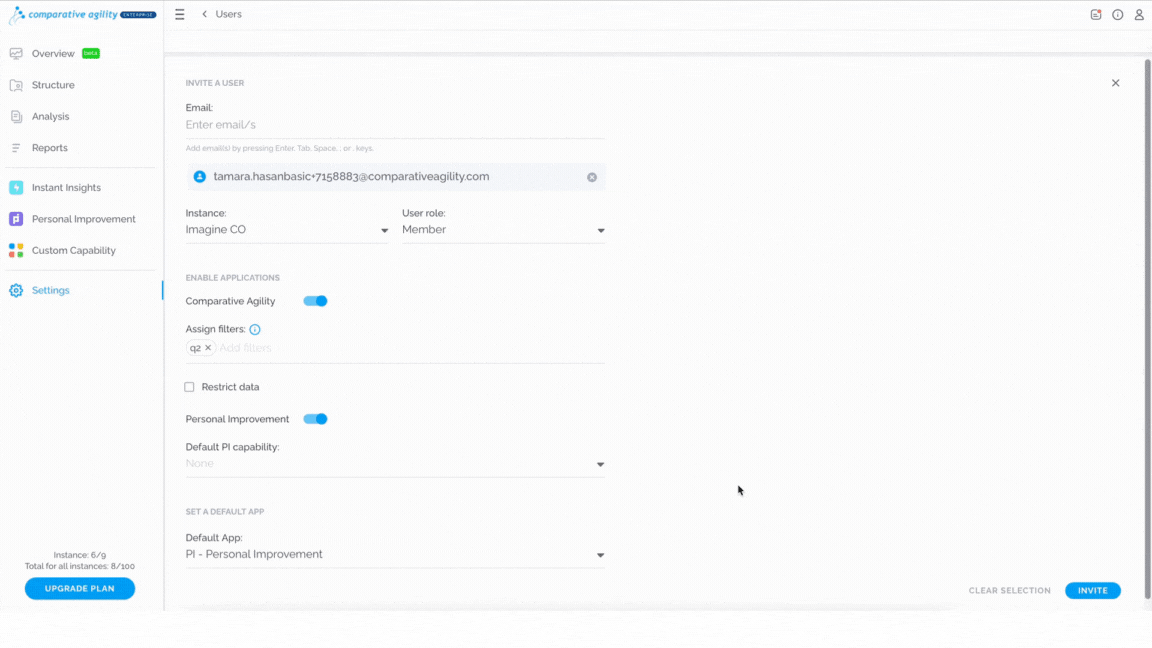 Note: If you decide to skip this step, new users will be added to the existing PI Users folder.
Note: If you decide to skip this step, new users will be added to the existing PI Users folder.
To learn more on how to invite new users, please visit our Help Center article Add New Users.
Assign Capabilities
If you would like to assign capabilities to the PI users, simply:
- While on the Structure Screen, navigate to the folder where PI users are located
- Locate a user or select all users that you would like to take a specific survey
- Click on the Add Capability option
- Choose a survey from the list
- Proceed with the Add Capability button
In the short video below we show you how to assign a survey to the PI users
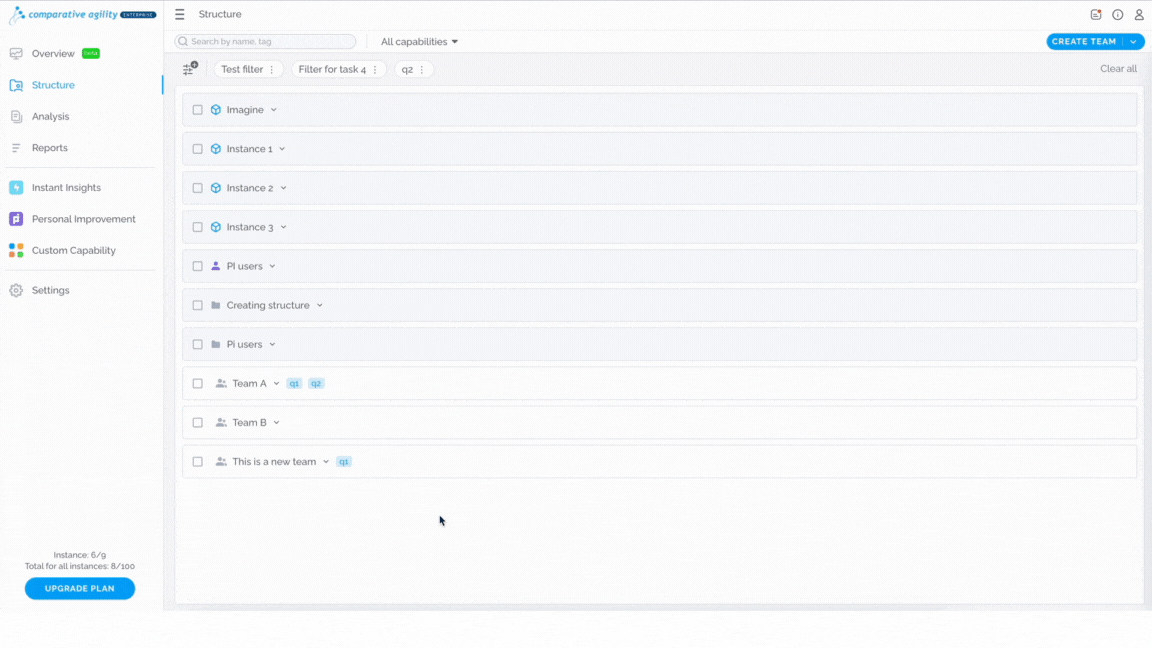 Manage Users
Manage Users
Comparative Agility gives you the ability to manage PI users on the Structure Screen. Besides adding capability, you have these options:
- Add a user to favorites, meaning that the user will appear next to other filters so you can quickly find a specific user
To learn more about filters, please visit our Help Center article Creating and Managing Filters.
- Move a user to another folder
To learn more on how to move the users to another folder, please visit our Help Center article Moving Folders and Teams.
- Add tags
- Add Action Items
To learn more about action items, please visit our Help Center article Creating and Managing Action Items.
- Or delete a user from a specific folder
To learn more about the delete option, please visit our Help Center article Deleting Teams.
The screenshot below shows you where to find the options to manage users on the Structure Screen
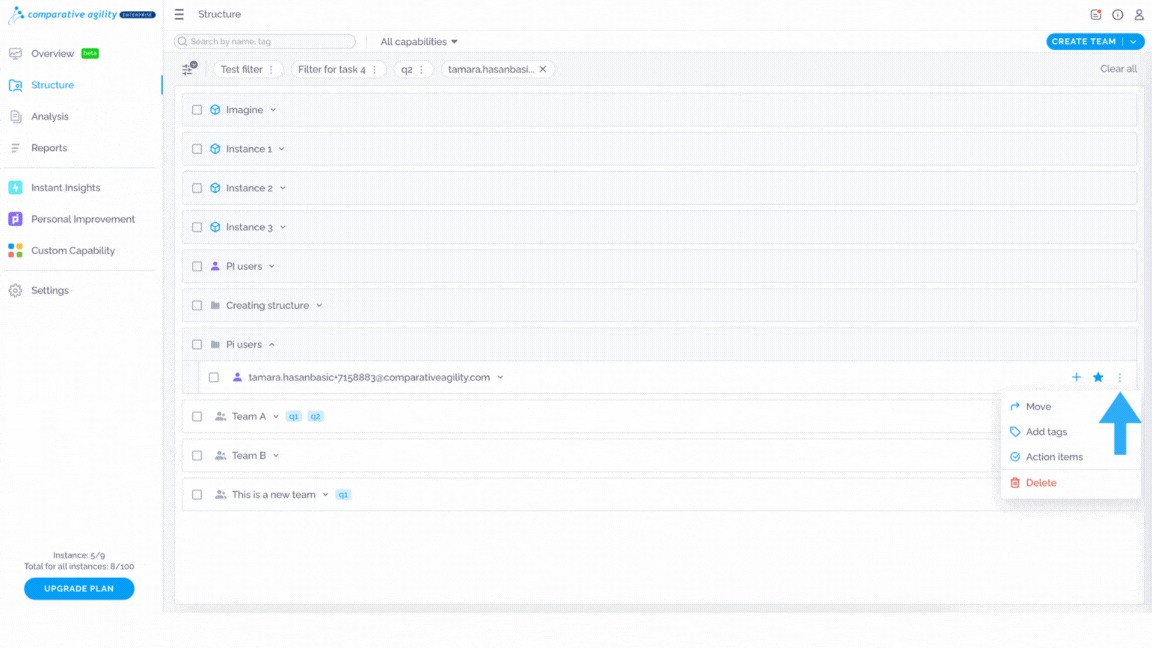 Note: If a user has not accepted your invitation yet, you will not be able to perform these actions until they are a part of your Comparative Agility account.
Note: If a user has not accepted your invitation yet, you will not be able to perform these actions until they are a part of your Comparative Agility account.
Disable Personal Improvement Team
If you decide to disable the Personal Improvement Team feature, simply:
- Open Settings
- Navigate to the App Management
- Disable the Enable Personal Improvement Teams option
Note: PI users will not be visible on the Structure Screen until you enable the feature again.
If you ever need any assistance or have any questions please reach out to our support team at support@comparativeagility.com and we will be more than happy to assist you.
