This article will guide you through the steps for presenting the Instant Insights Survey. With Instant Insights, you can gather quick, anonymous feedback from your team, ask them anything, and view their real-time responses. It’s the perfect tool for collecting instant data and gaining valuable insights!
Present already existing survey
If you’ve previously created your survey and are now ready to use it, just follow these steps:
- Open Instant Insights
- Locate the Survey you previously created
- Click on the three dots
- Select the Present option
In the short video below we show you how to present already existing survey
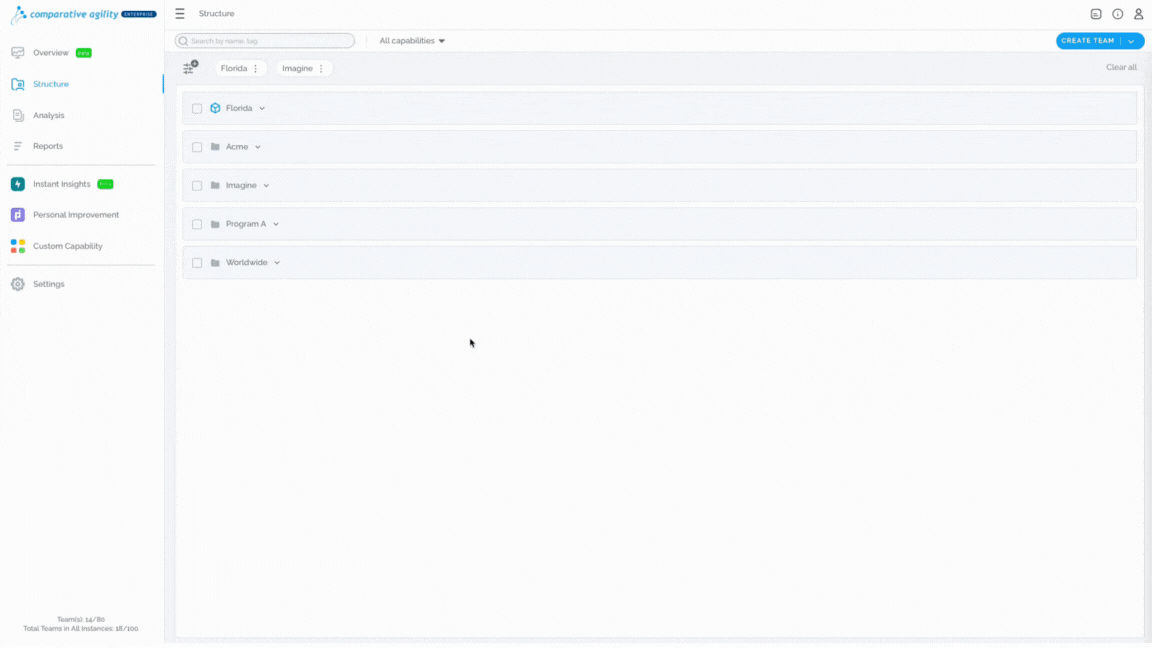
Present a survey right after creating it
Once you’re satisfied with the appearance of your survey and ready to present it, simply click the Present button located in the upper-right corner.
Note: If you would like to check how your survey would look before presenting it, click on the Preview icon next to the Present option.
The short video below shows you how to present a survey you just created
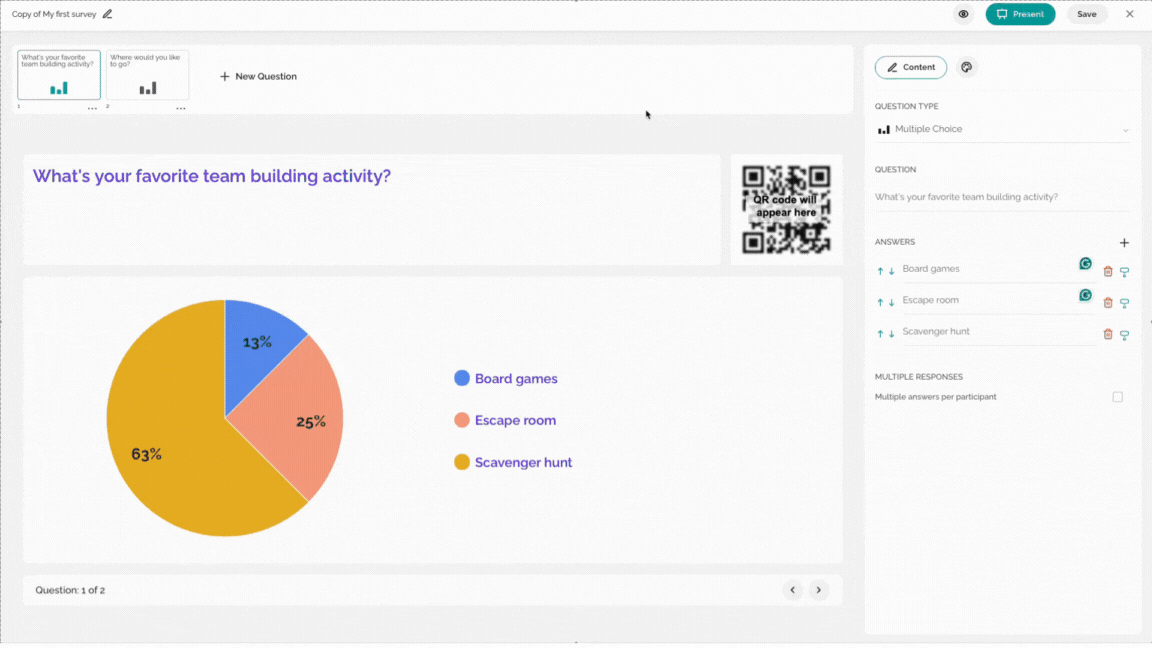
Note: You have the option to Save the progress and come back later or present it from the main Instant Insights menu.
Start your Survey
Whether you choose the first or second option for presenting the survey, a new screen will open up so you can share the survey with your team. There are a few options available:
- Scan the QR code – your team can easily scan the QR code displayed on your screen and the survey screen will open up instantly
- Copy and share the link – alternatively, you can share the link with your team, allowing them to open it in their browser and participate in the survey
- Hide instant results – to keep responses anonymous, simply select this option. You can choose to reveal the answers at any point or keep them hidden for the entire duration of the survey
- Always show QR code during survey – this option ensures that the QR code remains visible in the upper-right corner for the entire duration of the survey
Note: All these options are available on your screen during the survey itself.
Once you are satisfied with the selected options and the number of participants, click on the Start Survey option in the lower left corner.
The short video below shows you how to start your survey
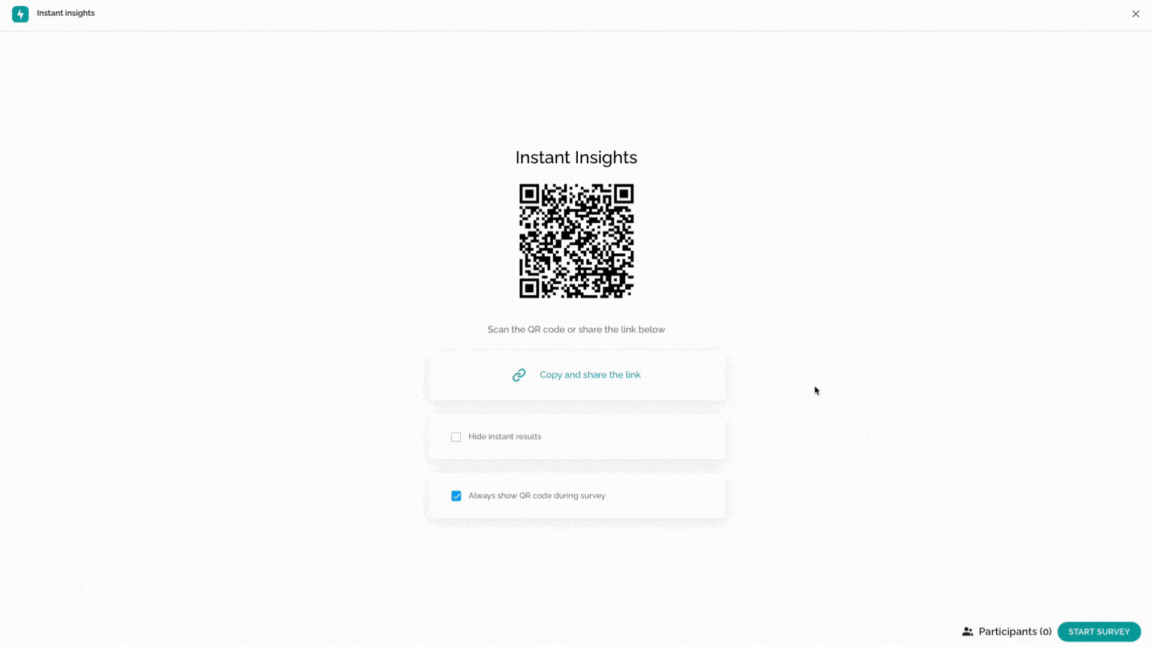
To learn more about creating the survey, please visit our Help Center article Creating Instant Insights Survey.
If you ever need any assistance or have any questions please reach out to our support team at support@comparativeagility.com and we will be more than happy to assist you.
