This article will guide you through Report Screen and what options are available. With Instant Insights, you can gather quick, anonymous feedback from your team, ask them anything, and view their real-time responses. It’s the perfect tool for collecting instant data and gaining valuable insights!
Navigating to the Report
Once you are done with the survey, a report will be created instantly for you. To access it, simply:
- Go to the Instant Insights Screen
- Click on the three dots under the completed survey
- Select View Report
The screenshot below shows you how to access the report
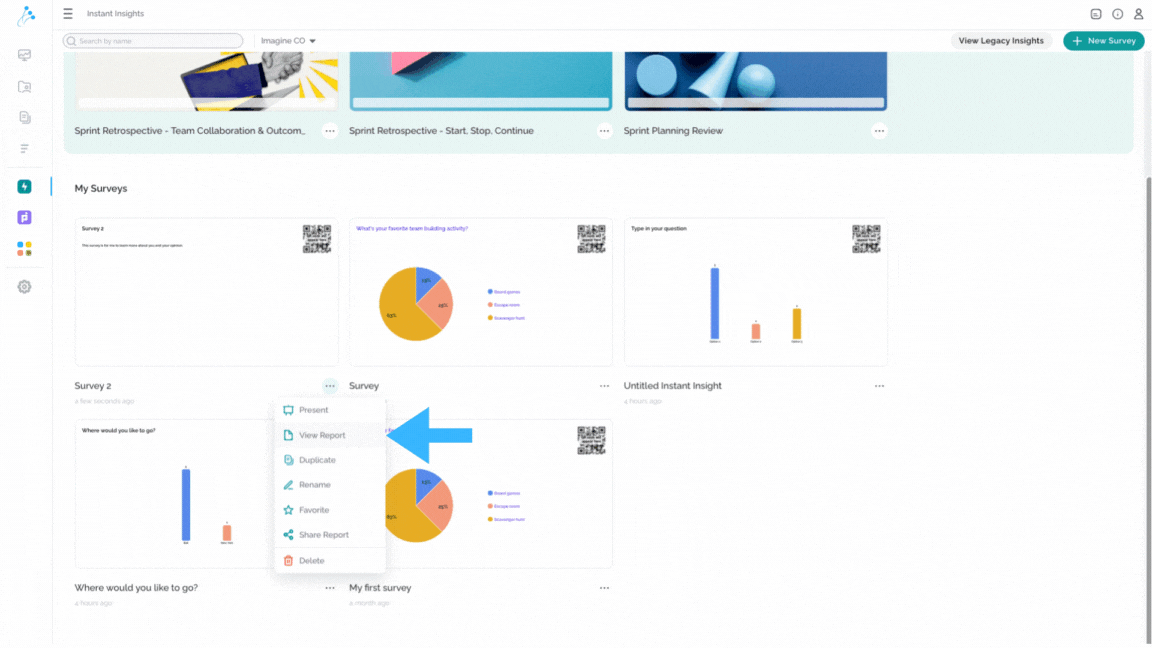
Share your report
Comparative Agility gives you the ability to share your reports even with people outside of your organization. To do that, simply:
- Click on the Share icon
- Choose between Copy the link and Open email client options
- Make the report Public if you are sharing it with people outside of your organization
- Enable the Request password option for additional security
In the short video below we show you how to share your report
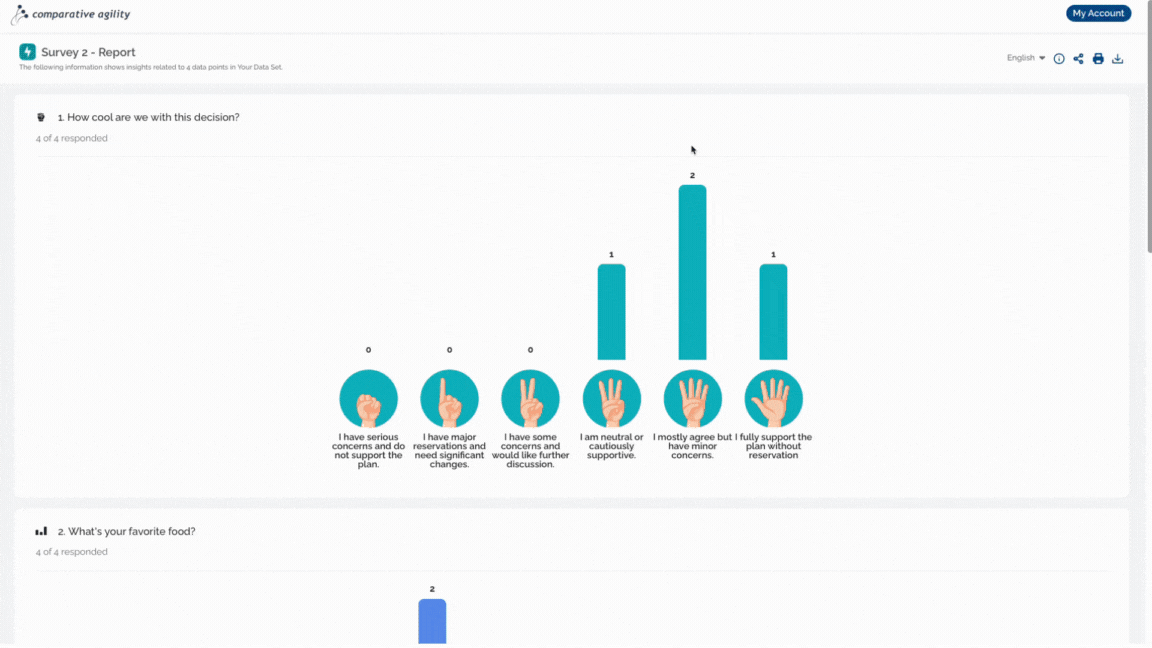
Other options available
On the Report Screen, you have several options to manage and share your results:
- Export – you can export the report as XLSX and CSV files
- Print – with this option, you can save the report as PDF
- Language – change the language of the report if available
These features make it easy to customize and distribute your survey findings.
The short video below shows you different options on the report screen
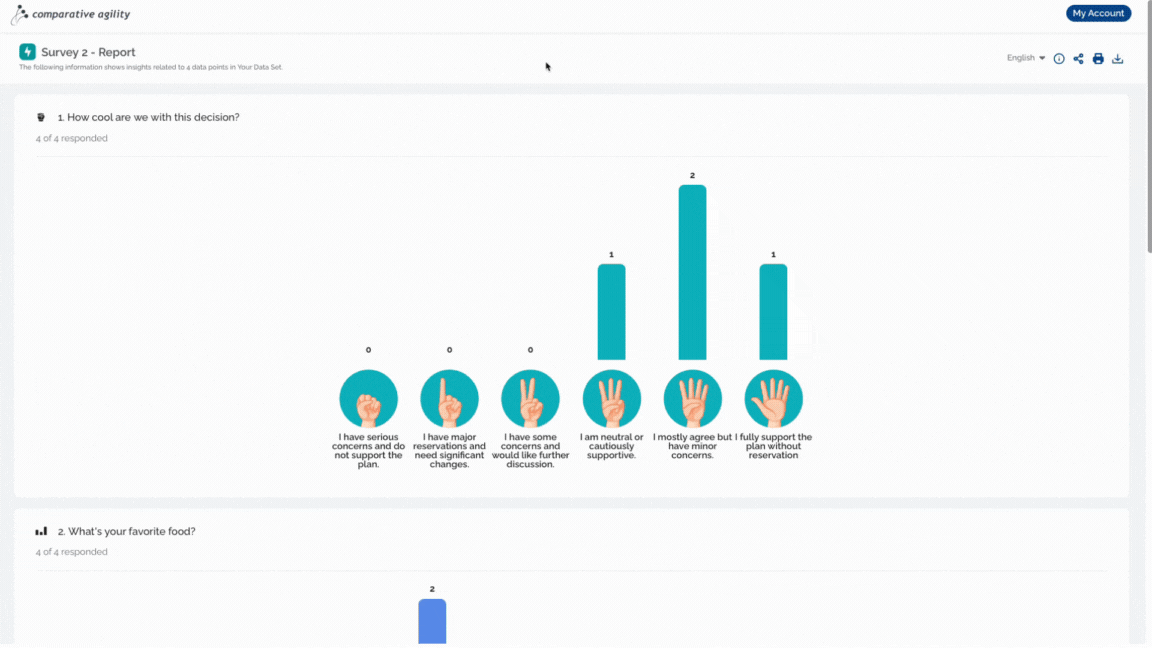
If you ever need any assistance or have any questions please reach out to our support team at support@comparativeagility.com and we will be more than happy to assist you.
