This article will show you how to enable and disable Multi-factor authentication. Multi-factor authentication (MFA) entails a multi-step login procedure where users must provide additional code beyond just a password.
Navigating to the Multi-factor Authentication
- Open Settings
- Select the Account information
- Click on the Manage button next to the Multi-Factor Authentication
- A new screen with two Verification Methods will pop up:
- Authenticator App option – Connect an authenticator app that generates verification codes.
- Recovery Codes option – Use recovery codes in case you are unable to authorize with other methods.
In the short video below we show you how to navigate to the Multi-Factor Authentication
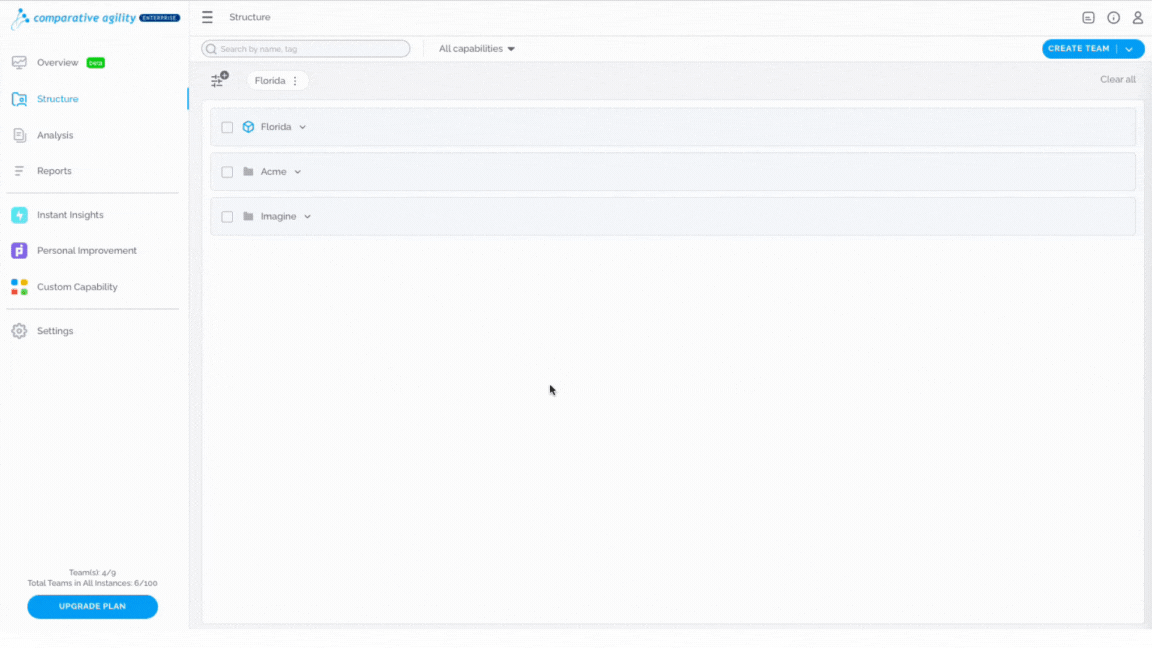
Enable Multi-Factor Authentication
Once you navigate to the Verification Methods screen, simply:
- Click on the Connect button next to the Authenticator App
- On your mobile device open your preferred Authenticator App (such as Google Authenticator or Authy)
- Use the app on your mobile device to scan the QR code on your screen
- Enter the code generated by the app on your mobile device
- The Authenticator App will be added instantly
NOTE: You can use any of your preferred Authenticator Apps.
The short video below shows you how to enable Multi-Factor Authentication
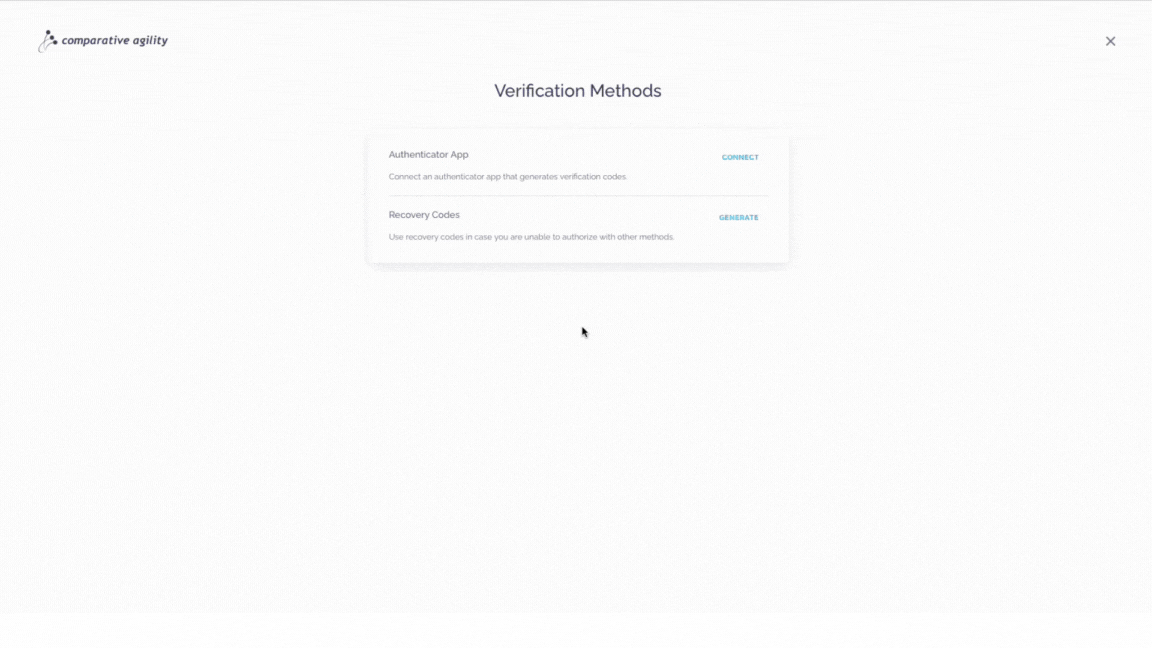
Unable to generate codes on mobile Authenticator App
If you are, for some reason, unable to generate the codes in the Authenticator App on your mobile device, follow these steps:
- While on the Authenticator App screen, click on I can’t scan the code link
- Enter the key that is displayed on your screen into the Authenticator App on your mobile phone (such as Google Authenticator or Authy)
- Insert the code that is generated back into the Comparative Agility account
In the short video below we show you what to do if you are unable to generate codes in the Authenticator App
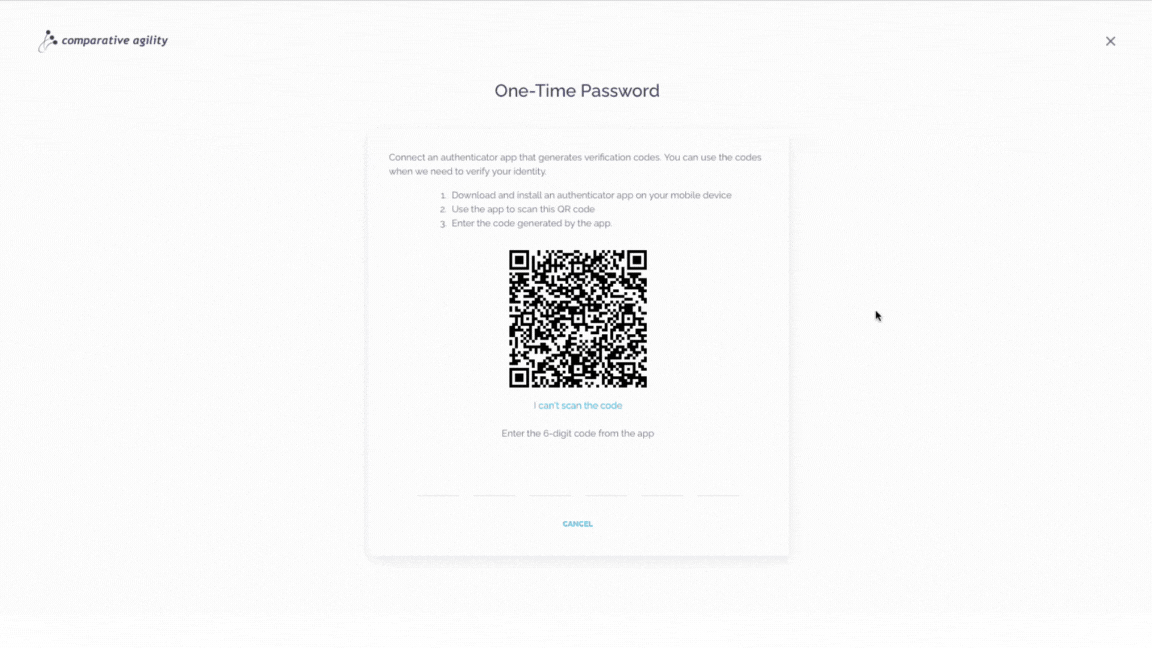
Recovery Codes
Recovery Codes help you recover your account in case you are unable to use any other verification method. Each code can be used only once. Recovery codes are unique to your account. To get the codes, simply:
- While on the Verification Methods screen, click on the Generate button next to Recovery Codes
- Click on Generate Codes
- Select the Copy button beneath the codes
- Click on Done
NOTE: In case you lose access your generated codes, you have the ability to renew them.
The short video below shows you how to get Recovery Codes
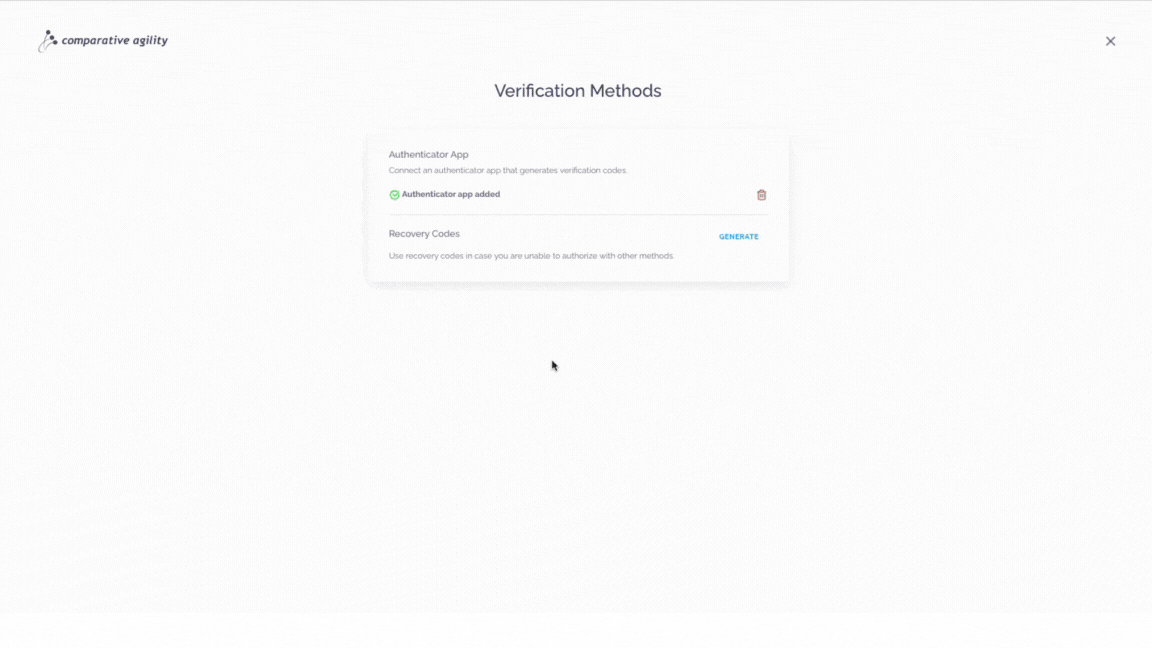
Disable Multi-Factor Authentication
If you would like to disable Multi-Factor Authentication, follow the steps below:
- While on the Verification Methods screen, click on the trash icon next to the app
- Proceed with the Confirm button
In the short video below we show you how to disable Multi-Factor Authentication
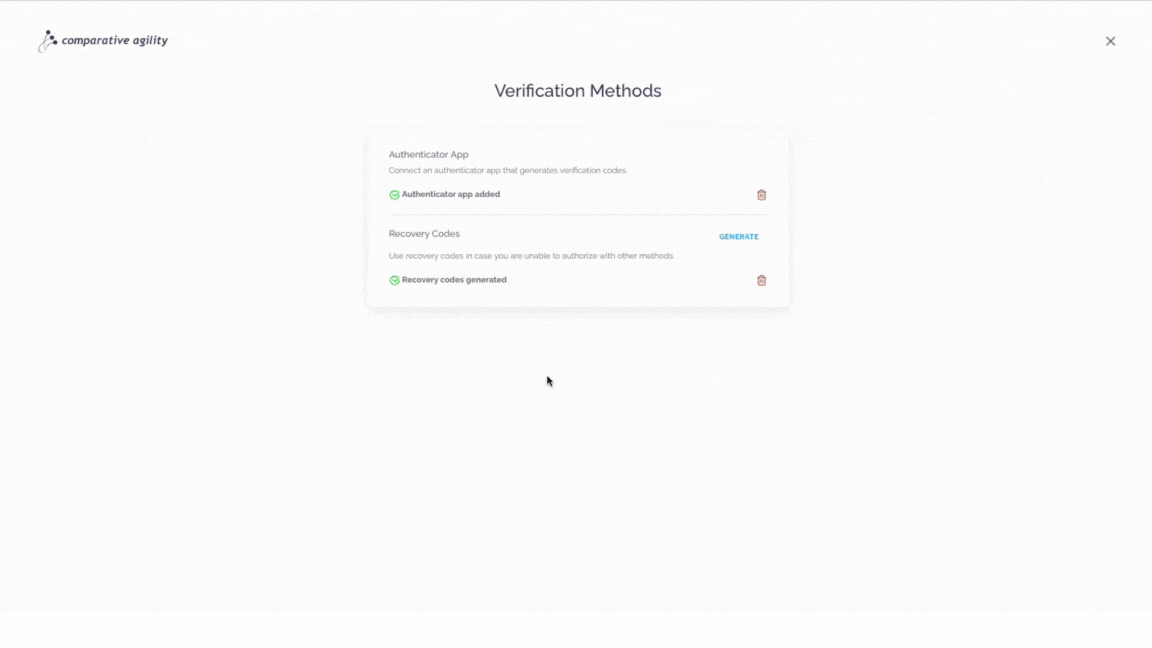
NOTE: Once you disable Multi-Factor Authentication, the next time you would like to enable it, you will need to repeat the whole process from the beginning.
If you ever need any assistance or have any questions please reach out to our support team at support@comparativeagility.com and we will be more than happy to assist you.
