The “Notification History” feature is the ability to identify whether or not a person has responded to the survey. This article will explain how to leverage it.
Navigating to the Notification History Screen
- Locate the Survey on the Structure Screen
- Click on the Notification History icon
In the short video below we show you how to navigate to the Notification History screen
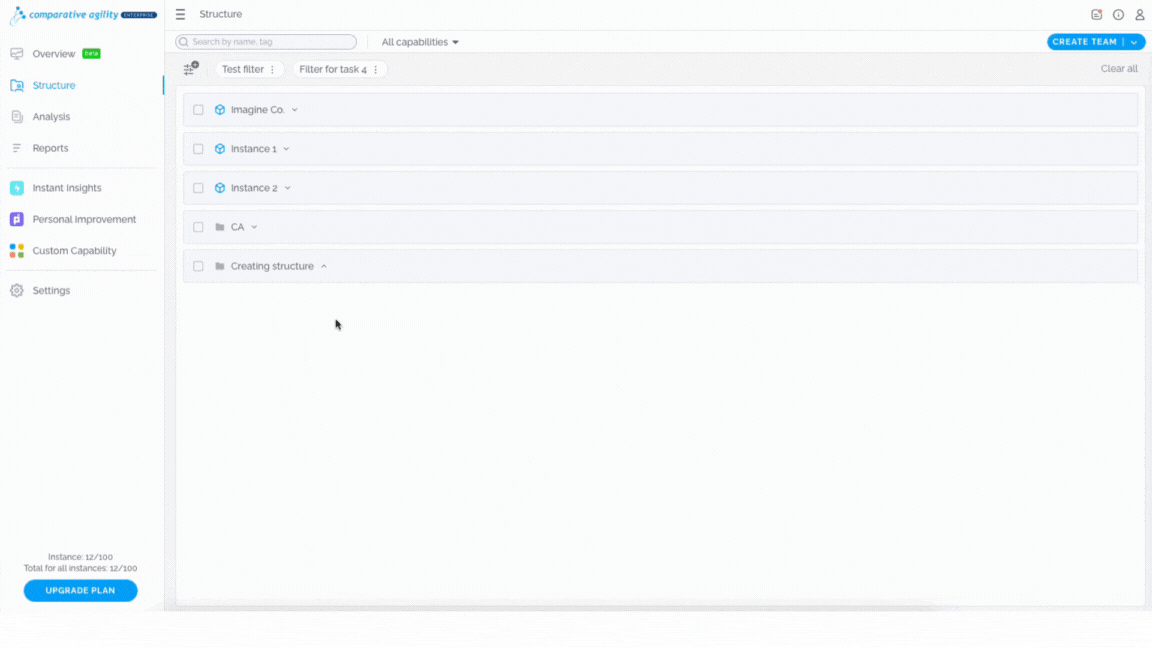 Send a new email invite
Send a new email invite
In case you would like to send the respectful survey to more people, navigate to the Notification History screen and then simply:
- Click on the Send new email invite button
- Enter email(s)
- Select Send
This way, those people will appear on the screen, alongside the others whom you sent this survey previously. You will be able to track if they responded and send them a reminder or resend the invitation again.
The short video below shows you how to send a new email invite
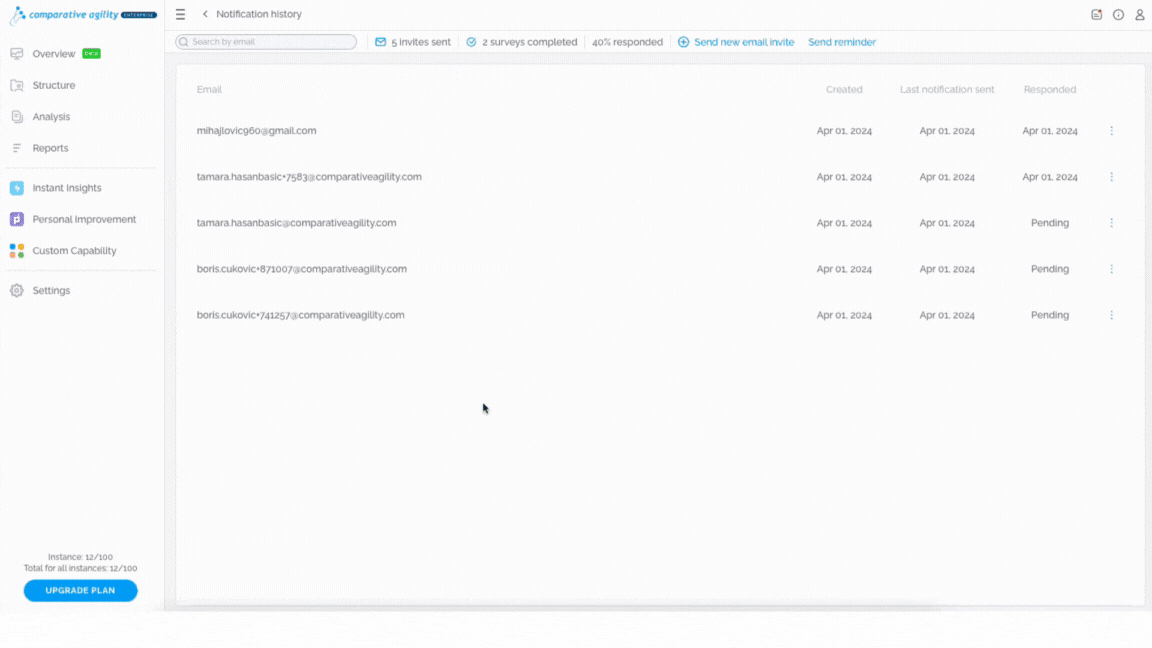 Send reminder
Send reminder
If the participants have not responded to the survey, you could send them a reminder by following these steps:
- Click on the Send reminder
- Choose an existing email template from the dropdown menu
- Edit it if necessary
- Select Send
In the short video below we show you how to send a reminder
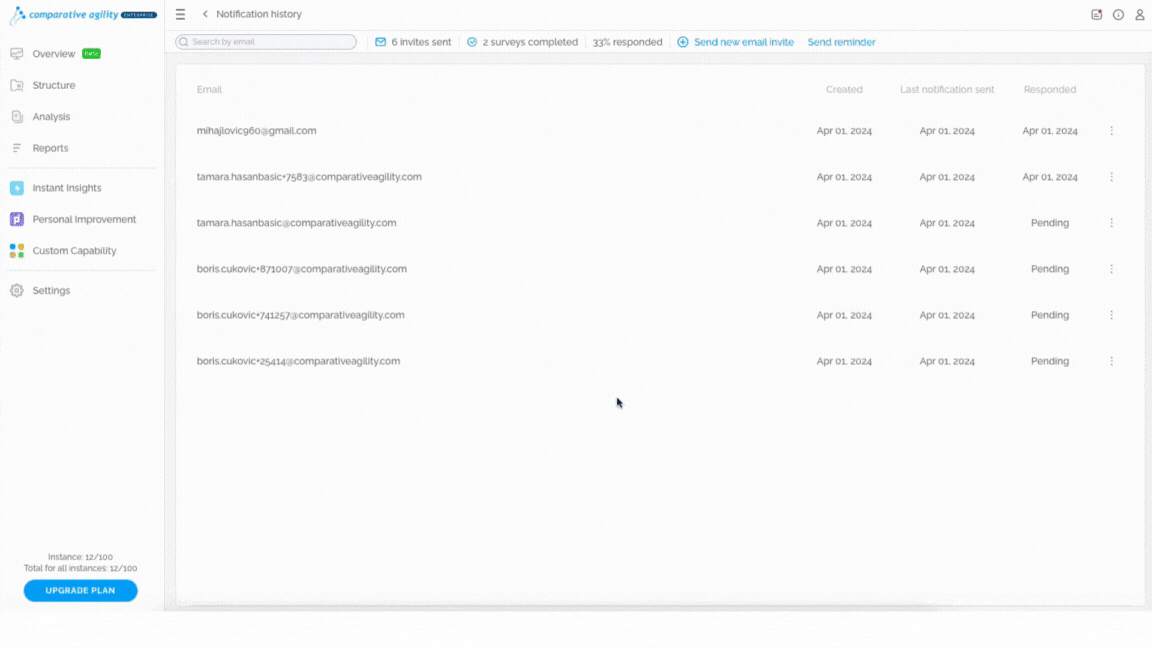 Note: If you send a reminder, it will be sent to all of the participants you have added, even though they responded. If you would like to send a reminder to a specific person, use the Resend invitation option.
Note: If you send a reminder, it will be sent to all of the participants you have added, even though they responded. If you would like to send a reminder to a specific person, use the Resend invitation option.
Resend invitation
This option allows you to send a reminder to those who have not responded and avoid sending reminders to those who already responded. To do so, simply:
- Locate the participant
- Click on the three dots on the right side
- Select Resend Invitation
- Choose an existing email template from the dropdown menu
- Edit it if necessary
- Click on Send
The short video below shows you how to resend an invitation
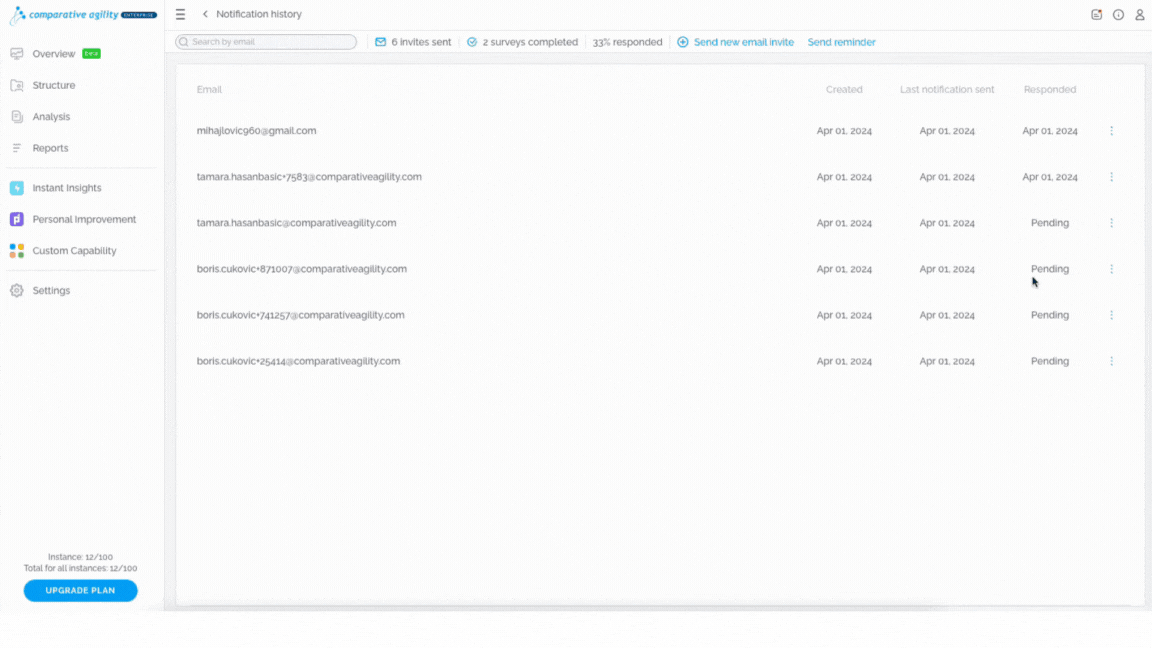 Displayed stats
Displayed stats
If you would like to see how many invites you have sent, how many surveys were completed, and the percentage of how many responded, you can see that on the upper side.
In the screenshot below we show you where to find these stats
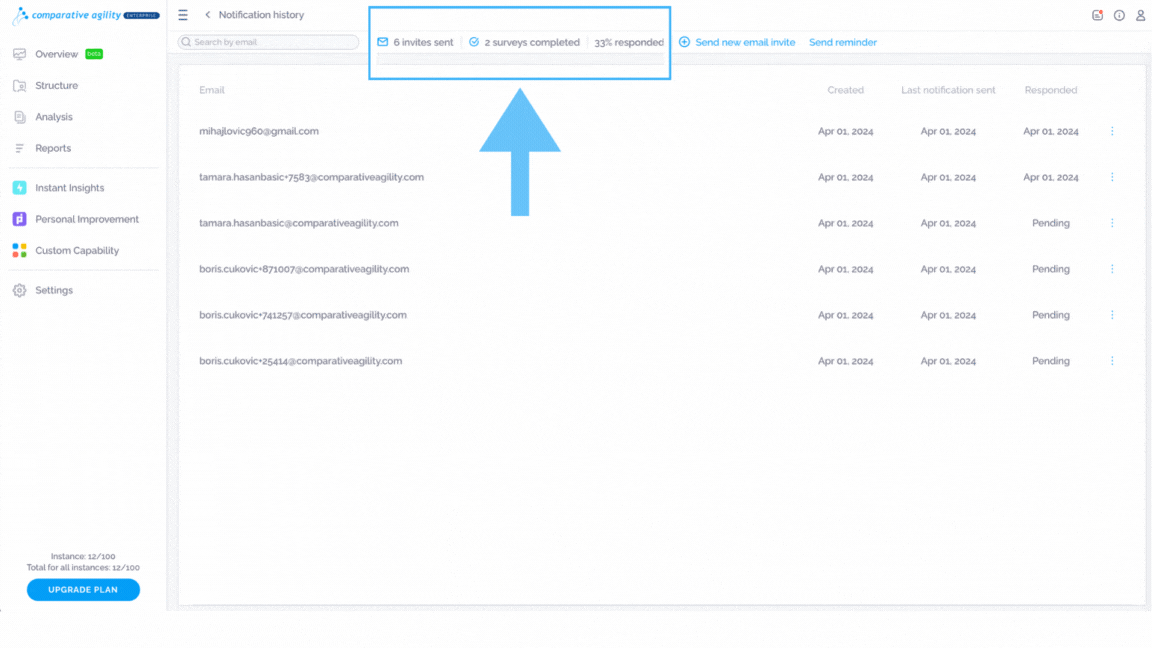 Note: Your survey responses will still remain anonymous. With this feature, you can identify whether they have responded or not, but you cannot associate individuals with specific answers.
Note: Your survey responses will still remain anonymous. With this feature, you can identify whether they have responded or not, but you cannot associate individuals with specific answers.
If you ever need any assistance or have any questions please reach out to our support team at support@comparativeagility.com and we will be more than happy to assist you.
