This article will guide you through the process of customizing survey branding in Comparative Agility. By adjusting branding elements, you can create a tailored survey experience that reflects your company’s identity.
Accessing the Branding Section:
- Navigate to “Settings” in the Comparative Agility platform.
- Select the “Branding” section.
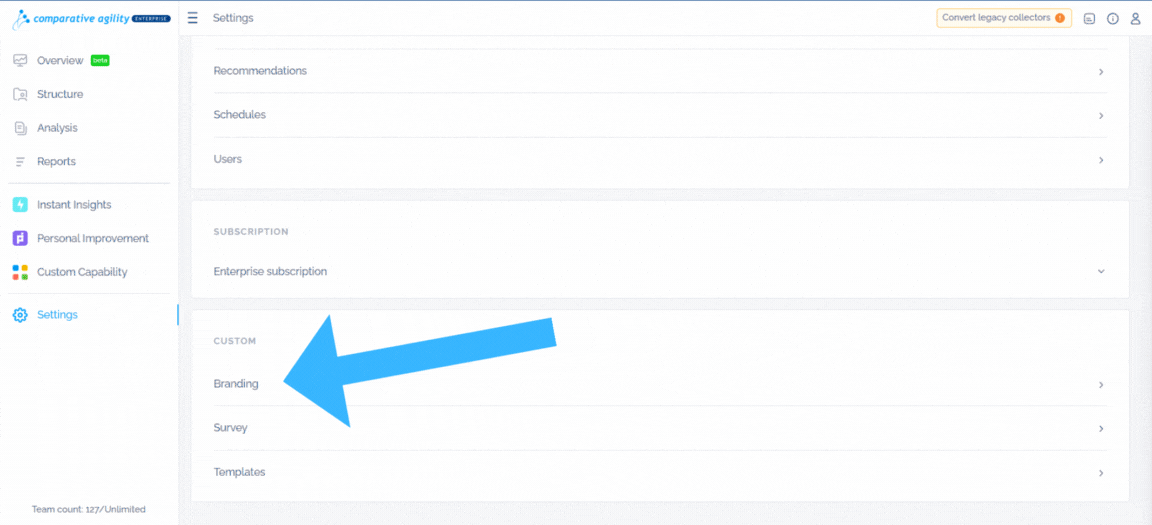
Within the branding section, you will find two options for survey branding:
Customizing Account Survey Branding:
- Company Logo: Upload your company logo to be displayed in surveys.
- Background Color: Choose a background color that complements your brand’s aesthetic.
- Font Color: Select a font color that aligns with your brand’s identity.
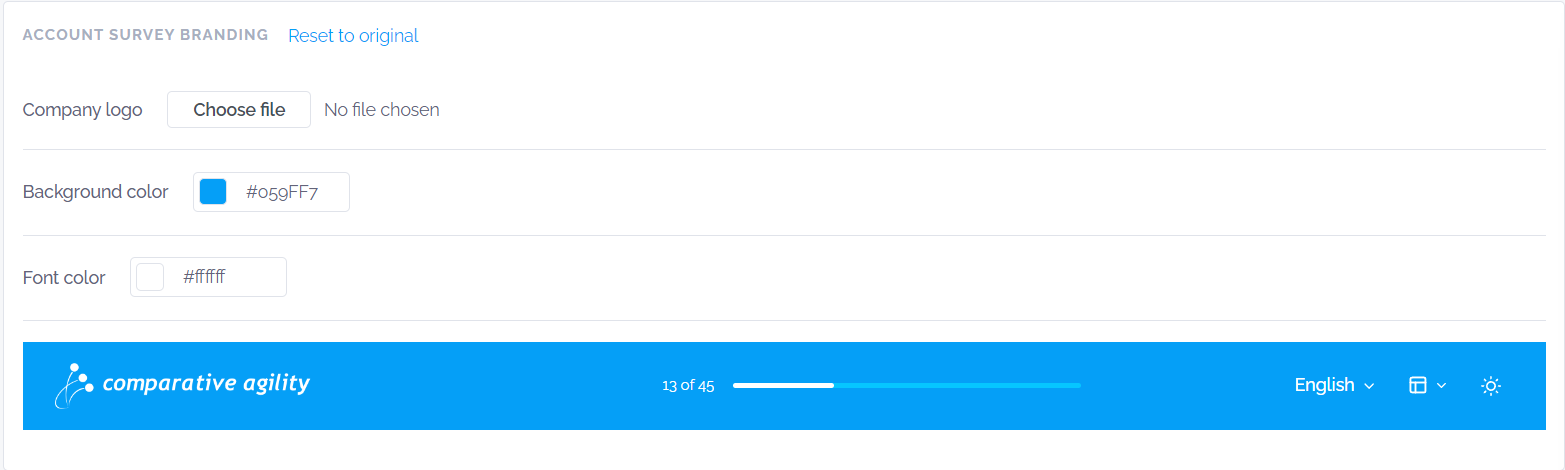
Customizing Personal Survey Branding:
- Company Logo: Upload your company logo to be displayed in surveys.
- Background Color: Choose a background color that complements your brand’s aesthetic.
- Font Color: Select a font color that aligns with your brand’s identity.
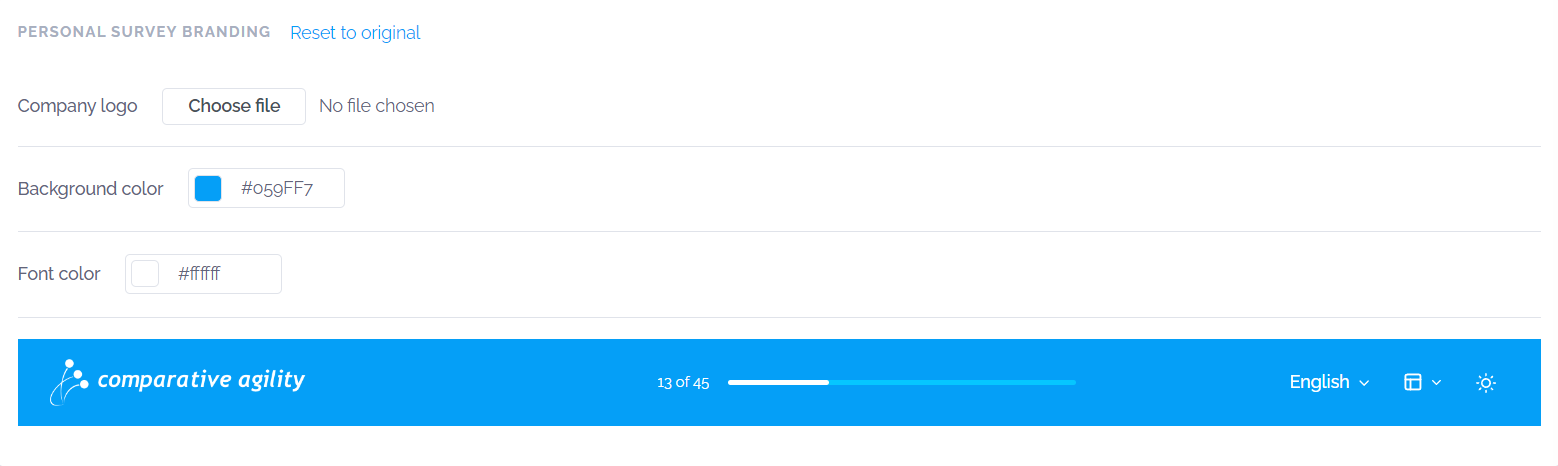 Resetting to Original Settings:
Resetting to Original Settings:
At any point, you have the option to revert to the original branding settings by clicking the “Reset to Original” button. This allows you to start fresh or undo any changes made.

Customizing survey branding in Comparative Agility empowers you to create a survey experience that resonates with your brand’s identity. Should you have any further questions or need additional assistance, please feel free to reach out to our support team at support@comparativeagility.com.
