The Scheduling feature in Comparative Agility allows you to efficiently plan and manage surveys. This guide will walk you through the 6 easy steps of using this feature effectively.
Navigating to the Schedules Screen
- Open Settings
- Locate Schedules
In the video below we show you how to navigate to the Schedules Screen
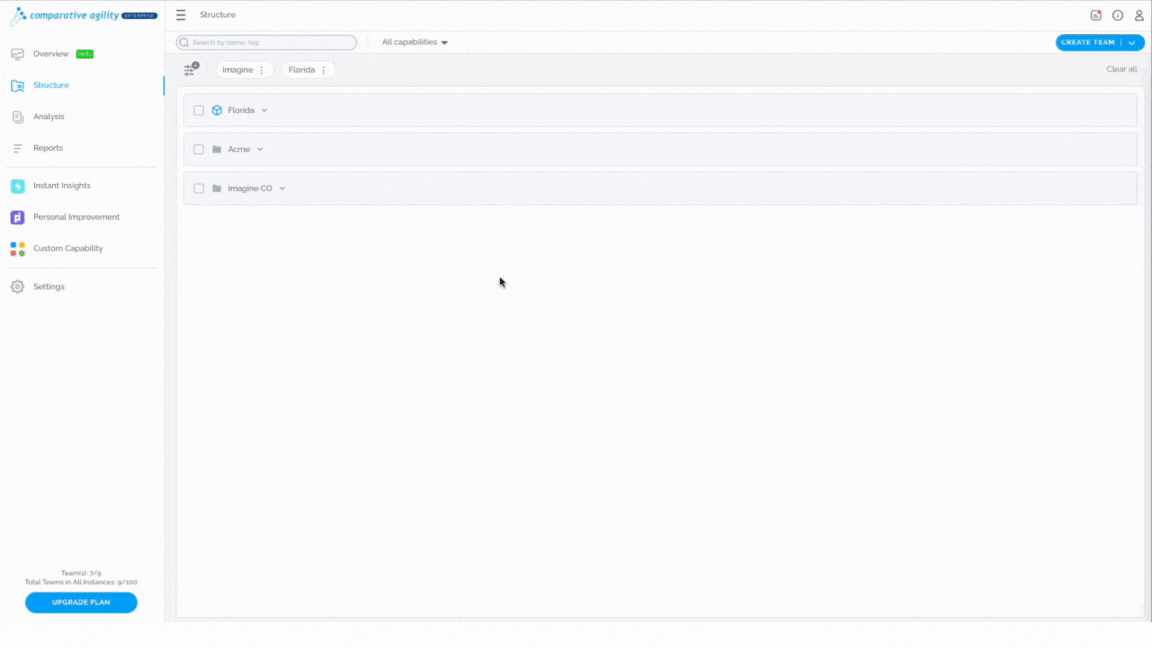
Setting up a Schedule
To set up a schedule, follow these steps:
- Click on the New Schedule button
- Type in the name of your schedule
Choose a descriptive name for your schedule. This will help you easily identify and manage it in the future.
- Choose the instance if applicable
- Select the date when a survey will be sent out for the first time and will conclude (optional)
Specify when you want the survey to commence and when it should conclude (date and time). Keep in mind that we can send out a survey multiple times before we close it.
- Choose the frequency of running a specific survey
If needed, you can select how many times the schedule should be repeated. This is useful for conducting regular surveys.
- Toggle on/off the option for closing the survey automatically
Determine when you want to close the survey. This ensures respondents can no longer submit their responses after this point.
- Toggle on/off the option for reminders
Specify when you want to send reminders to survey respondents. This can help boost response rates.
- Choose a capability from the dropdown menu
From the drop menu select the survey that you want to schedule, you can choose from the many surveys we provide you with, created by domain experts and validated by data scientists, or you can always choose your custom surveys tailored to your needs.
- Type in the name of your email and edit the Default email template or choose the existing custom email template
To learn more about email templates, please visit our Help Center article Custom Email Templates.
- Review statements
After you have finished all the above steps, it is time to review the statements in the survey, select or deselect the ones you would like to have in the survey, and the schedule is finished.
The short video below shows you how to set up a schedule
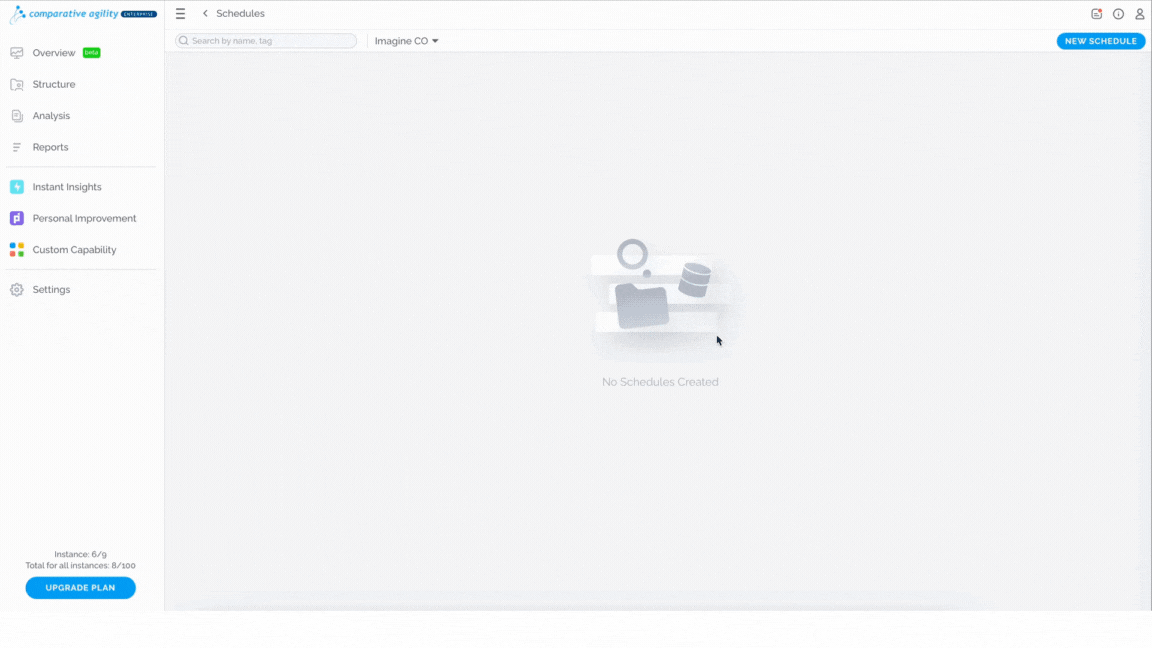 Assigning teams to your schedule
Assigning teams to your schedule
After setting up the schedule, it is time to select the teams that will undergo the created schedule.
In the Structure Screen, select one or multiple teams and assign them your new schedule. You will see the schedule option in the upper blue banner or you can right-click on a team and assign the schedule.
In the short video below we show you how to assign teams to your schedule
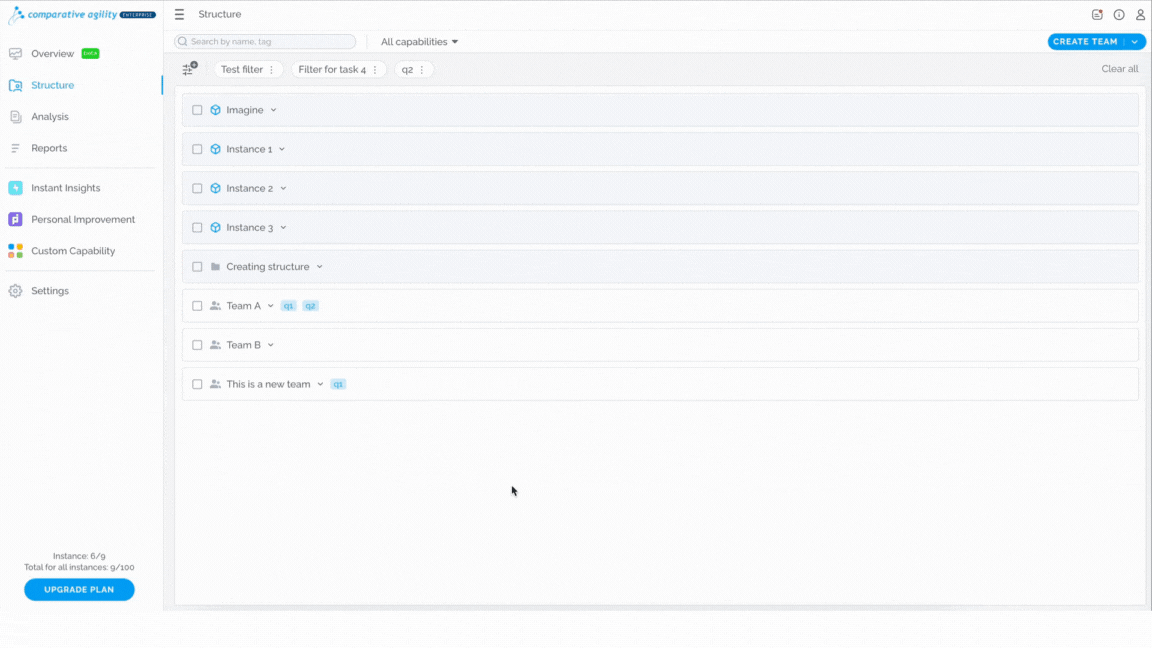 To learn more about the mass updates feature, please visit our Help Center article Mass Updates.
To learn more about the mass updates feature, please visit our Help Center article Mass Updates.
Editing schedules
You can easily edit your schedules if you go back to your Scheduling Screen found in Settings and on the right side of the screen click on the Edit button.
The short video below shows you how to edit schedules
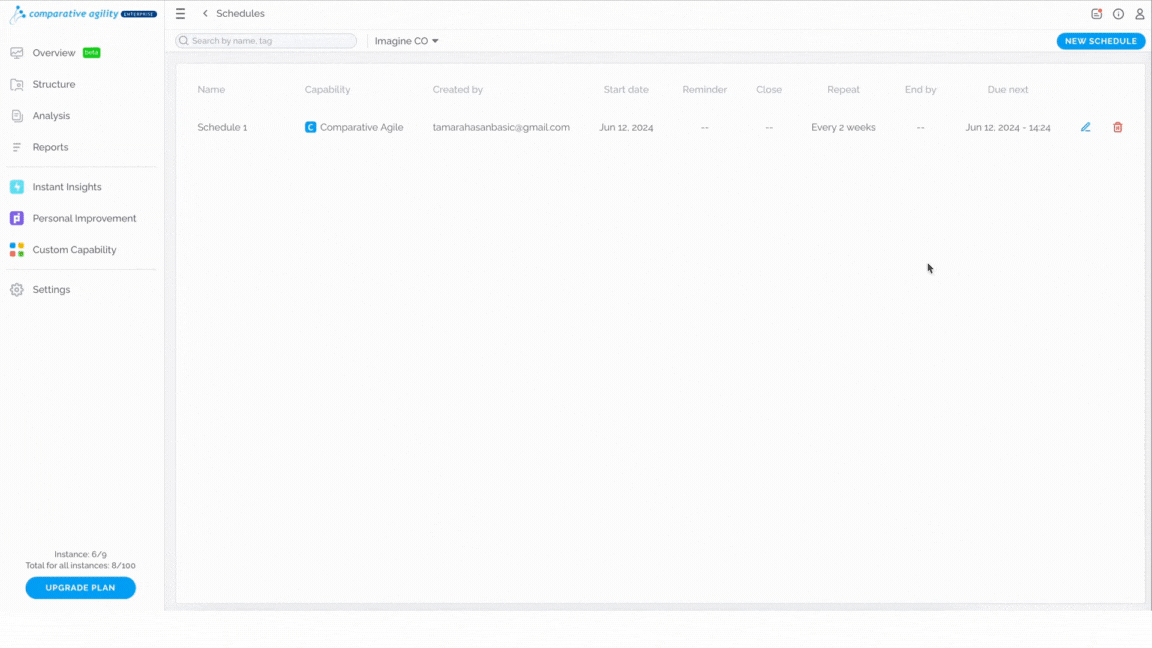 Note: Comparative Agility gives you the ability to see which teams are assigned to the schedules thanks to the schedule icon that is found on the team level.
Note: Comparative Agility gives you the ability to see which teams are assigned to the schedules thanks to the schedule icon that is found on the team level.
In the screenshot below we show you how to navigate to the schedule icon
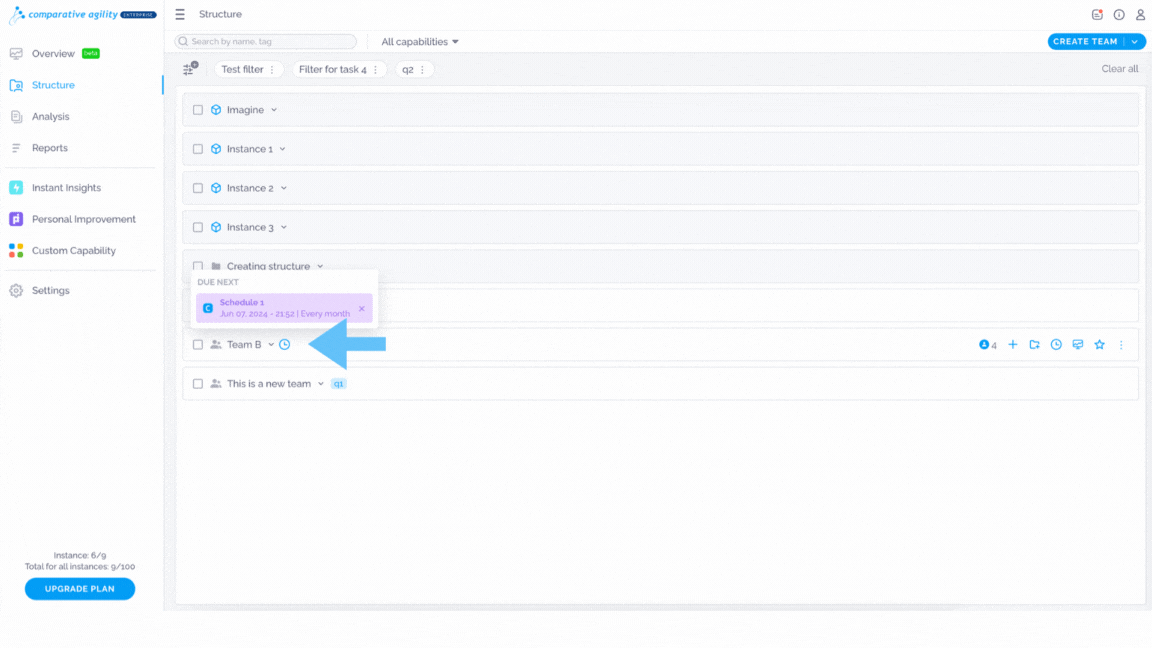 If you ever need any assistance or have any questions please reach out to our support team at support@comparativeagility.com and we will be more than happy to assist you.
If you ever need any assistance or have any questions please reach out to our support team at support@comparativeagility.com and we will be more than happy to assist you.
