This article will help you update your surveys on an individual level with a few clicks. The statements screen is a place where you can select/deselect statements, enable/disable survey comments or make the last comment mandatory, change and update survey mode and style, and additionally change the language of the survey for the particular team.
Navigating to the Statements screen
- First, open the Structure screen
- Find the survey you would like to apply the changes to or create a new one
- Click on Statements on the choosen survey
The short video below shows how to navigate to the Statements screen on an individual survey level
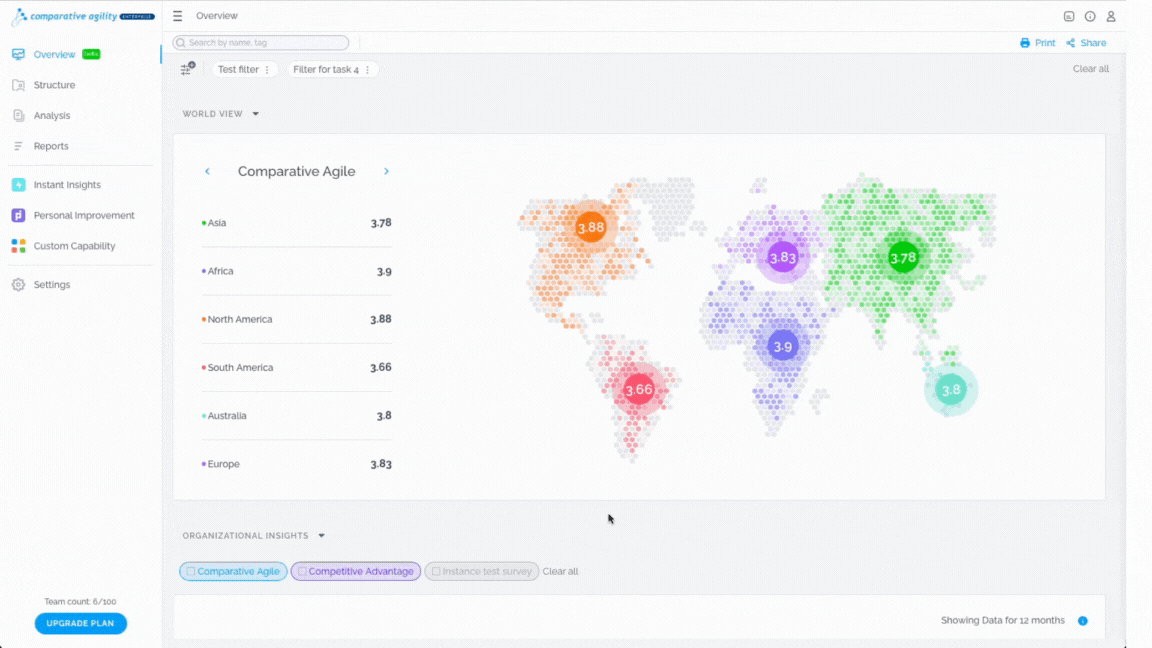
Select or deselect statements
This feature allows you to effortlessly select the specific questions you want to share with your team. Should you wish to make adjustments to your survey, you can easily do so by following the same steps. What is advantageous is that there is no necessity to send a new link once the survey is updated.
In the short video below we show you how to select/deselect statements and save the changes.
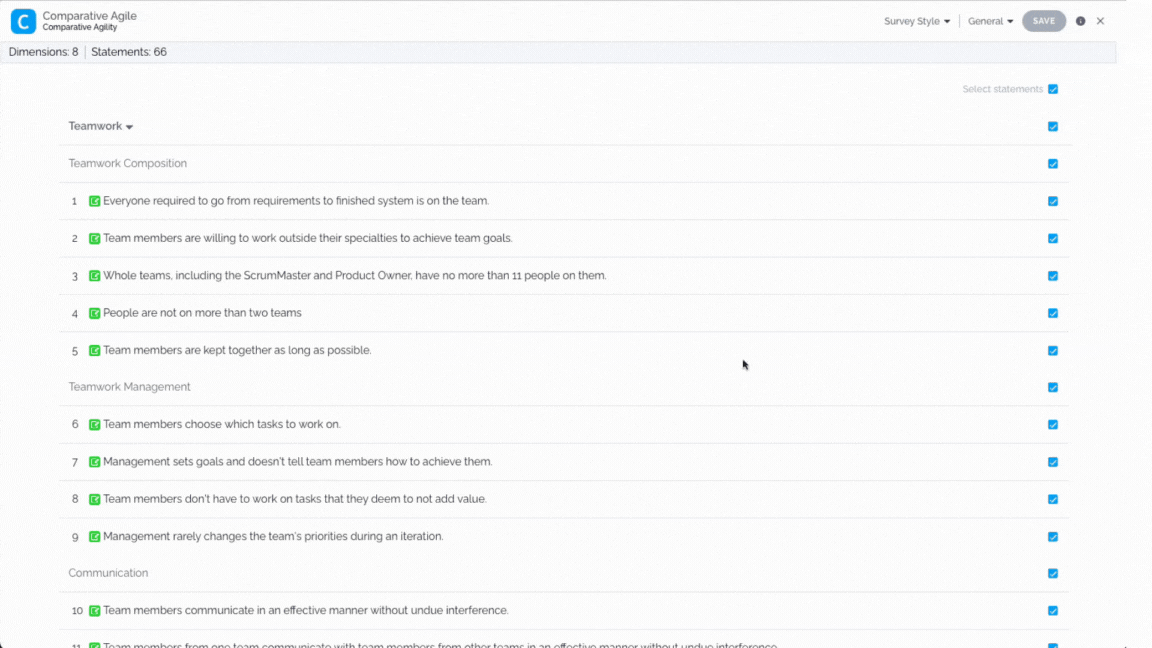
Enable/disable Optional comment
Comments in surveys can be super helpful for getting feedback from the people taking your survey. If you turn on the option for optional comments, everyone can share their thoughts on each survey statement while they are going through it.
The short video below shows you how you can enable/disable optional comments and save changes.
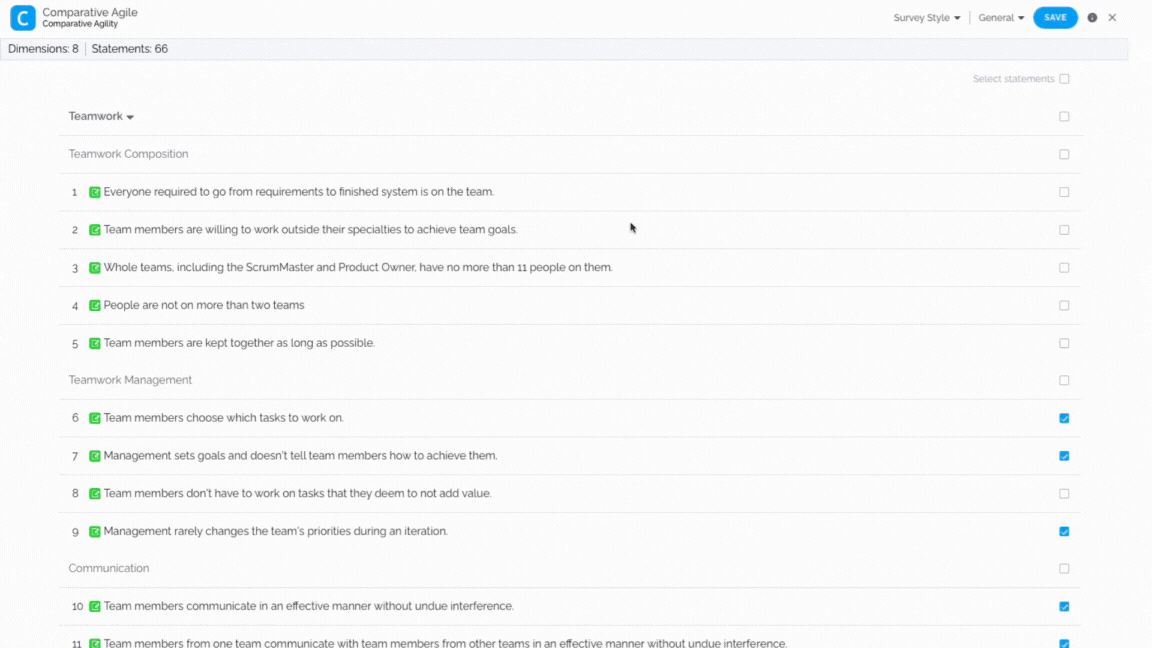
Enable/disable Mandatory last comment
Turning on the “Mandatory Last Comment” requires respondents to leave a comment at the end of your survey. This is a powerful feature for gathering crucial feedback from your participants.
In the short video below we show you how to enable/disable Mandatory last comments and save changes.
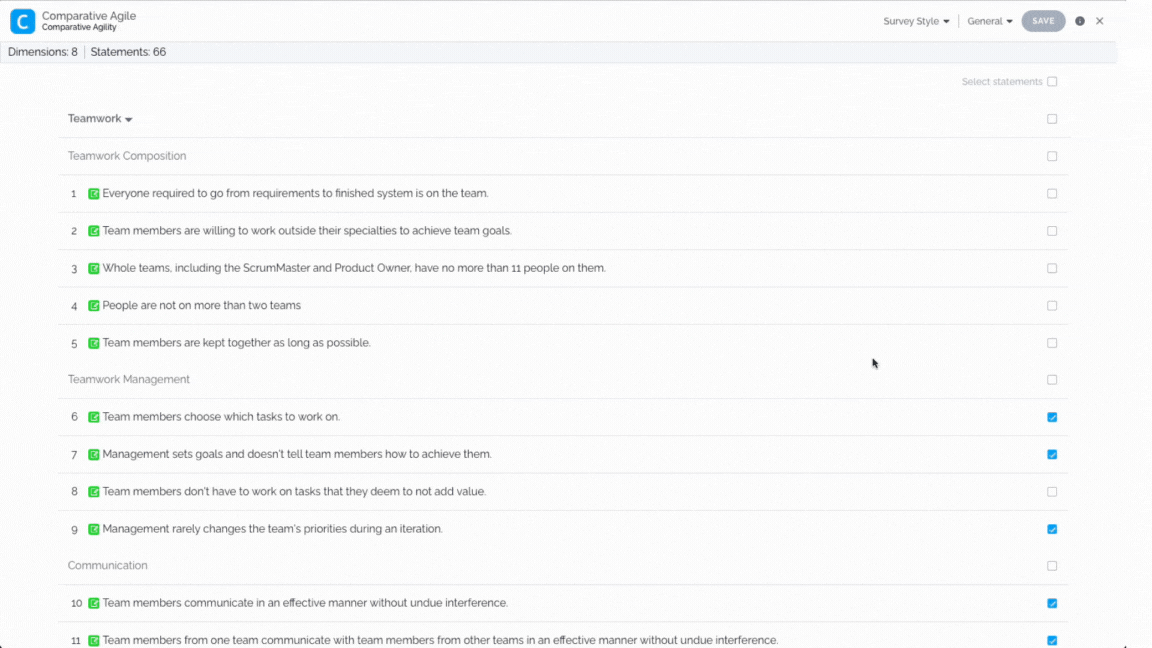
Languages
Should you prefer to send the survey in a language other than the default, you can effortlessly do so by selecting the language that best suits your needs.
The short video below shows you how to change language and save changes.
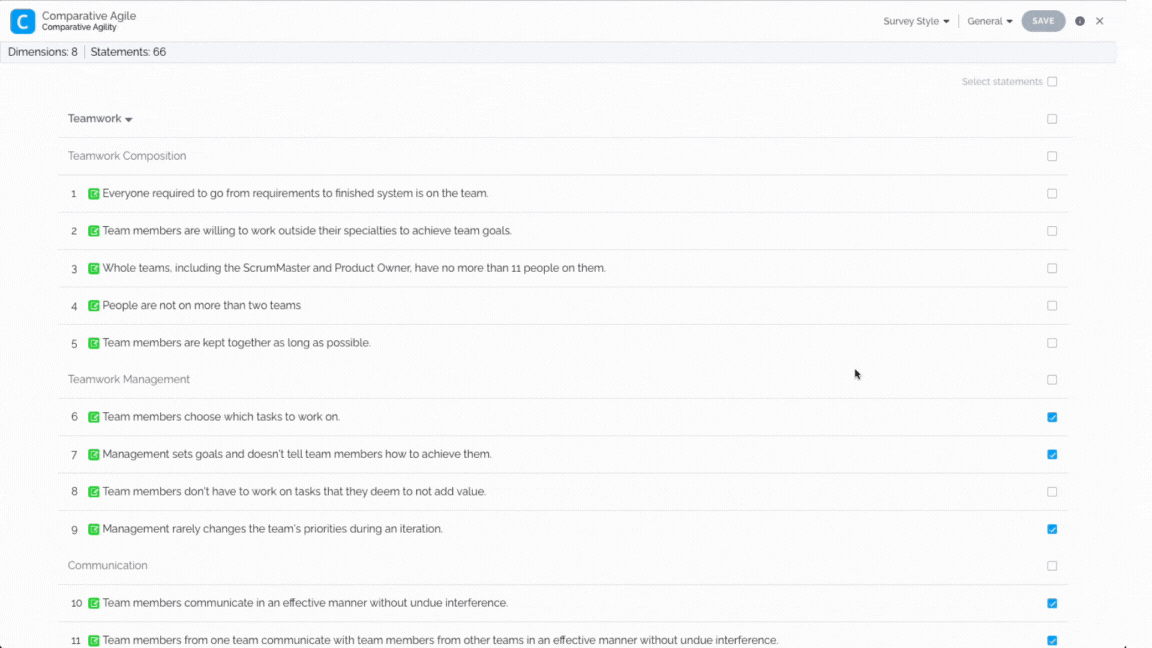
Survey style
To read more about customizing your survey, please click here.
In the short video below we show you how to change format and/or survey skins and save changes.
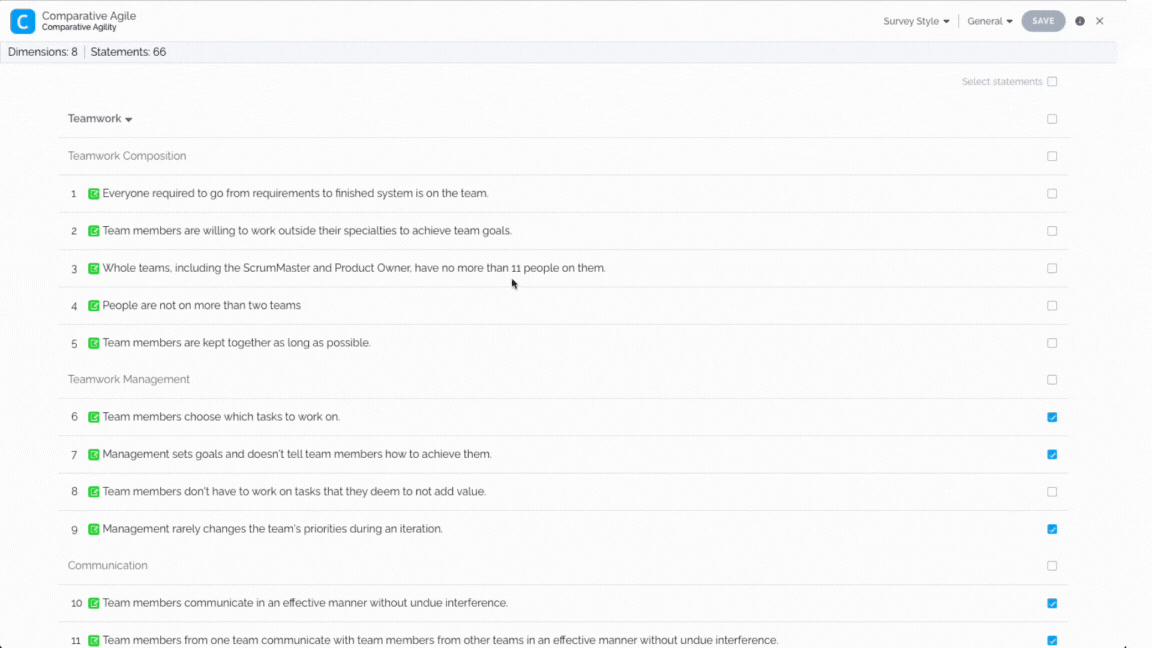
Please note that once the choosen survey is closed, any new survey you open will revert to its original settings.
If you ever need any assistance or have any questions please reach out to our support team at support@comparativeagility.com and we will be more than happy to assist you.
