This article will explain how to create new restrictions and add them to users. Restriction in Comparative Agility provides a few valuable uses: filtering data to focus on specific teams or projects, ensuring privacy and compliance by restricting access to sensitive information, and enabling customized reporting by narrowing down data based on relevant criteria.
Navigating to the Restrictions screen
- Open Settings
- Locate Users
- Select Restrictions tab
In the short video below we show you how to navigate to the Restrictions screen
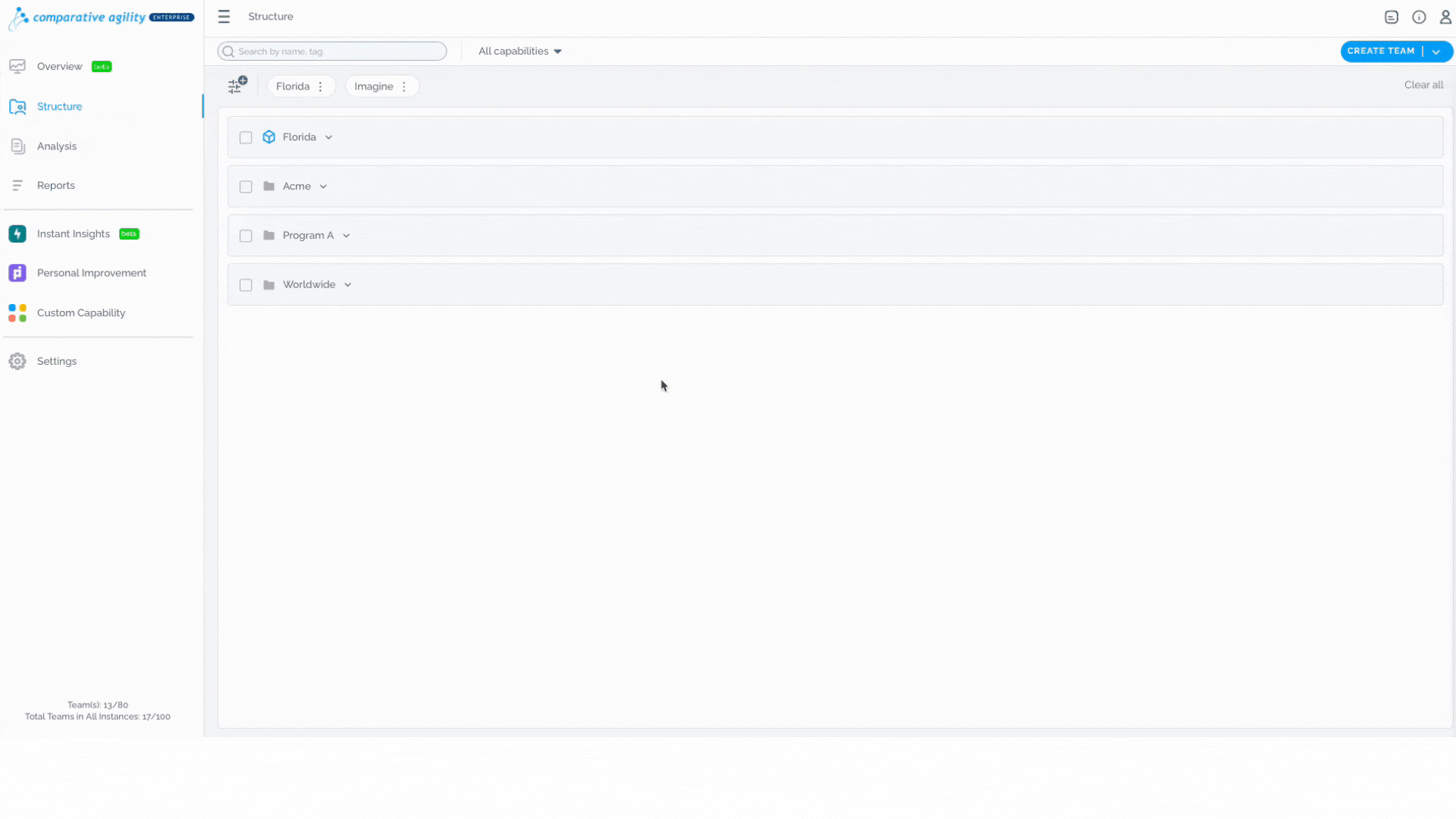
Creating new Restrictions
- Within the Restrictions tab, click on the + New Restriction button
- Choose between available instances OR include All Instances
- Type in the name
- Assign it to the users by selecting them in the dropdown list
- Apply available data
- Click on Save
Note: If you would like to grant someone the ability to view teams and folders across various instances, please ensure that you first assign them a custom role with the Instances Visible option enabled.
To learn more about it, please, visit our Help Center article Custom Roles.
The screenshot below shows you the options while creating restrictions
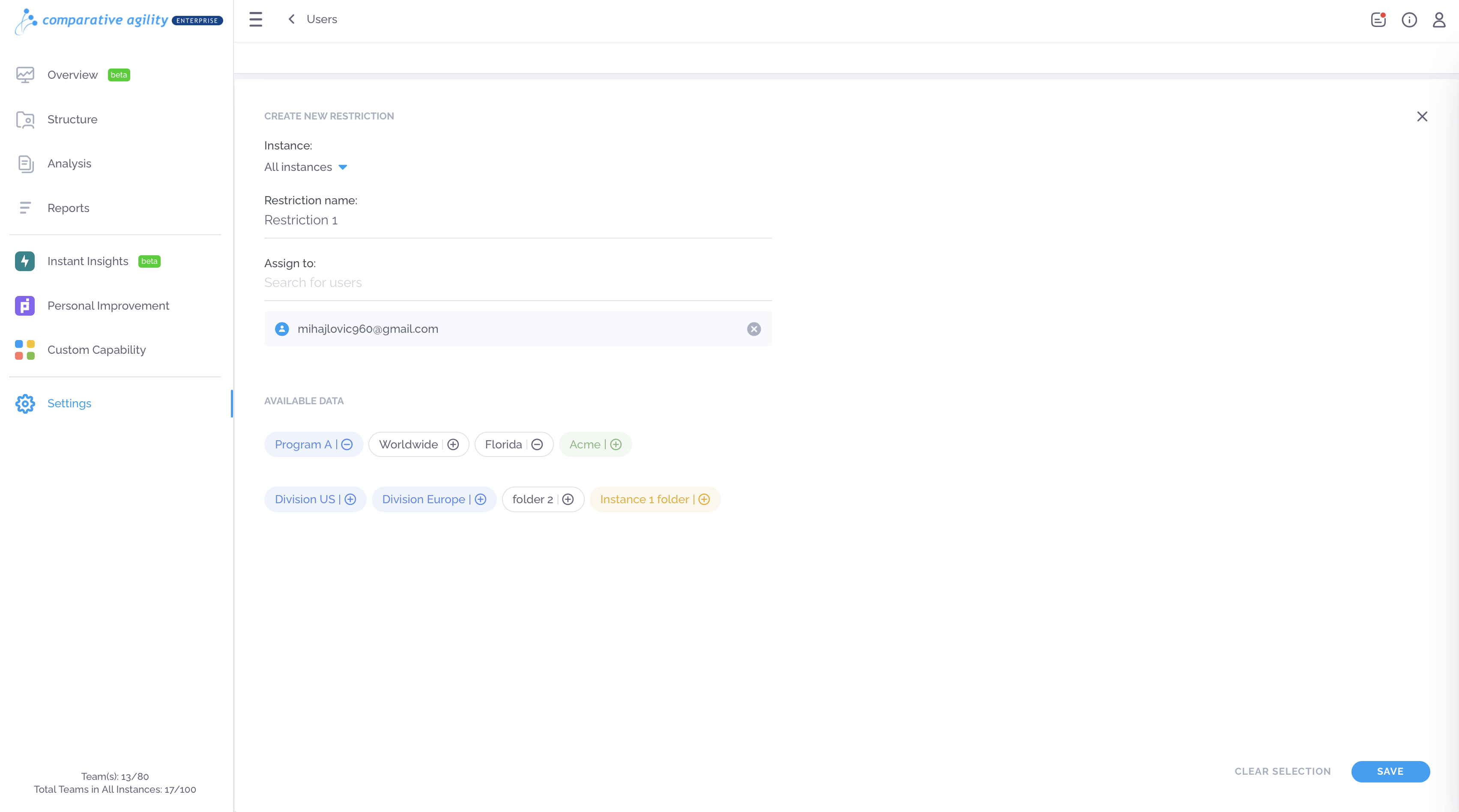
Note: You can remove users from the list by clicking on the X icon on the right side of the drop bar.
Editing and Deleting Restrictions
In case you would like to edit previously created Restriction, simply:
- While on the Restrictions tab, click on the Edit button
- Change Name, users that it is assigned to, and/or available data
- Save
In the screenshot below we show you where to find the edit button
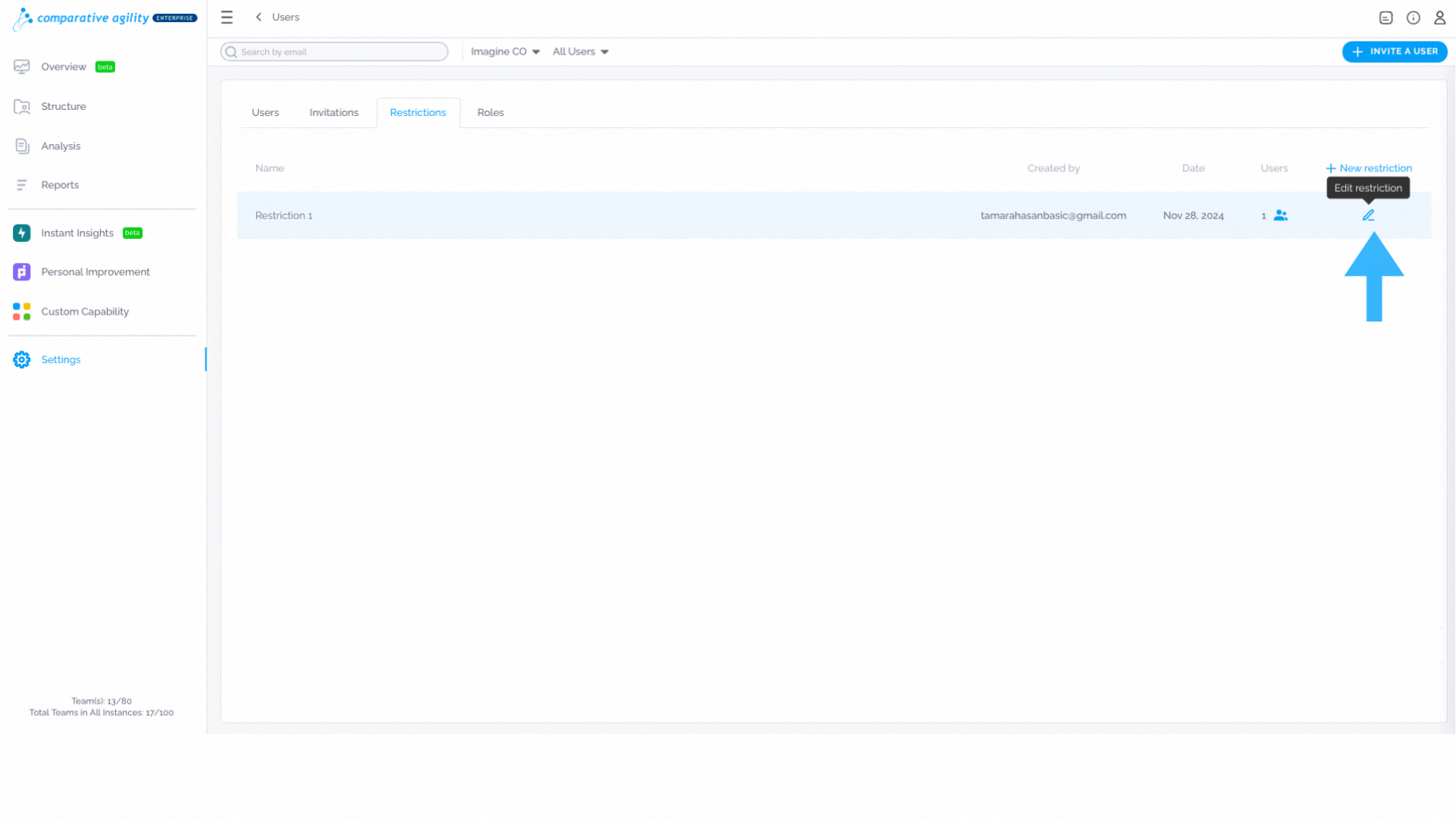
However, if you would like to delete a restriction, follow these steps:
- Within the Restriction tab click on the Edit button
- Navigate to the Delete button in the bottom left corner
The short video below shows you how to delete a restriction
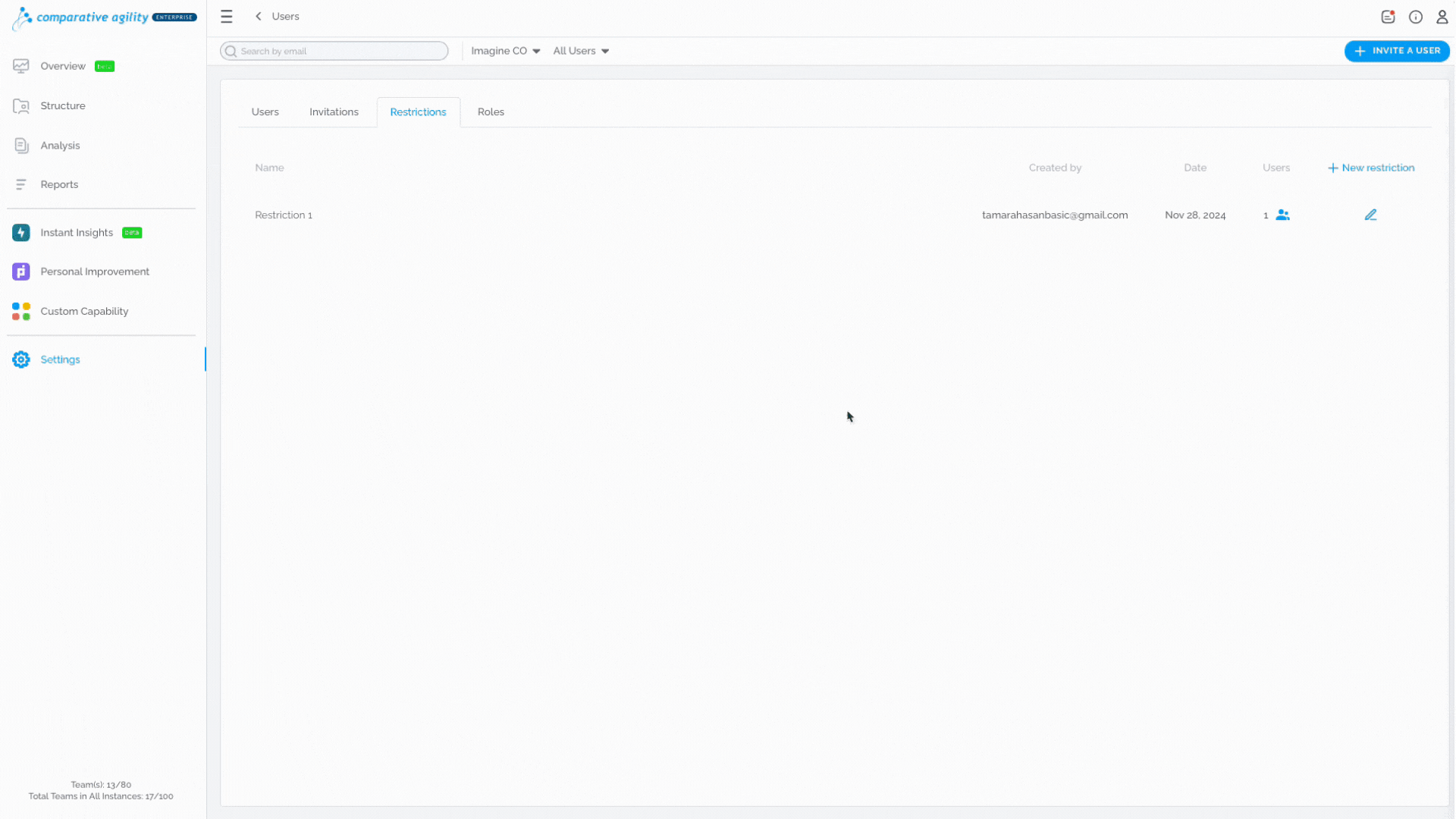
Last, but not least, remember to configure the specific settings and parameters of the restriction, such as defining the teams, projects, or data elements to be restricted, as well as the user roles or permissions affected by the restriction. These additional details will depend on your specific needs and desired outcome.
To learn more about user roles, please visit our Help Center article User Management.
If you ever need any assistance or have any questions please reach out to our support team at support@comparativeagility.com and we will be more than happy to assist you.
