In this article, we will show you how to Enable Optional Comments. This feature is available for both custom and genuine surveys. Additionally, we will show you how to add the comments during the survey and where to find them in your reports.
Enabling Comments
Optional comments can be enabled in two ways:
- On the Capability Screen
- Open Settings screen
- Select Capabilities
- Locate preferred capability
- Click on the three dots and choose the Configure Capability option
- Navigate to the gear icon
- Toggle on the Enable Optional Comments option
- Proceed with the Save button
In the short video below we show you how to enable optional comments on the capability screen
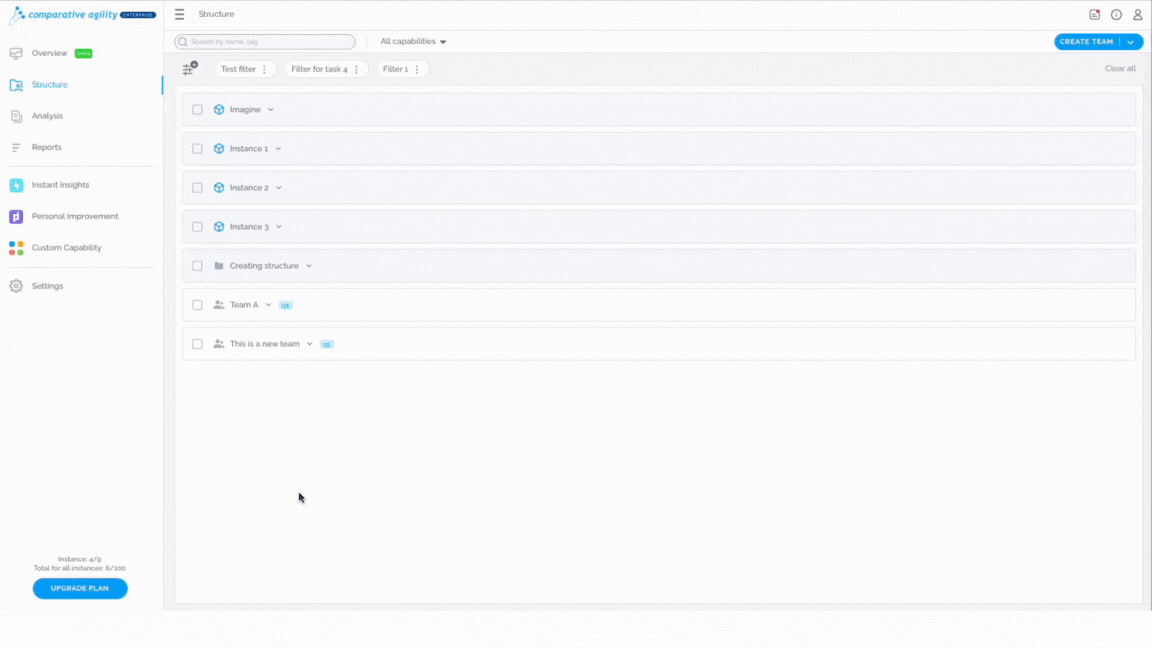
- While creating a custom capability
- Open the Custom Capability screen
- Choose between Start with existing capability or Start with a blank canvas
- Navigate to the General button
- Toggle on the Enable Optional Comments option
- Proceed with the Save button
The short video below shows you how to enable optional comments while creating a custom capability
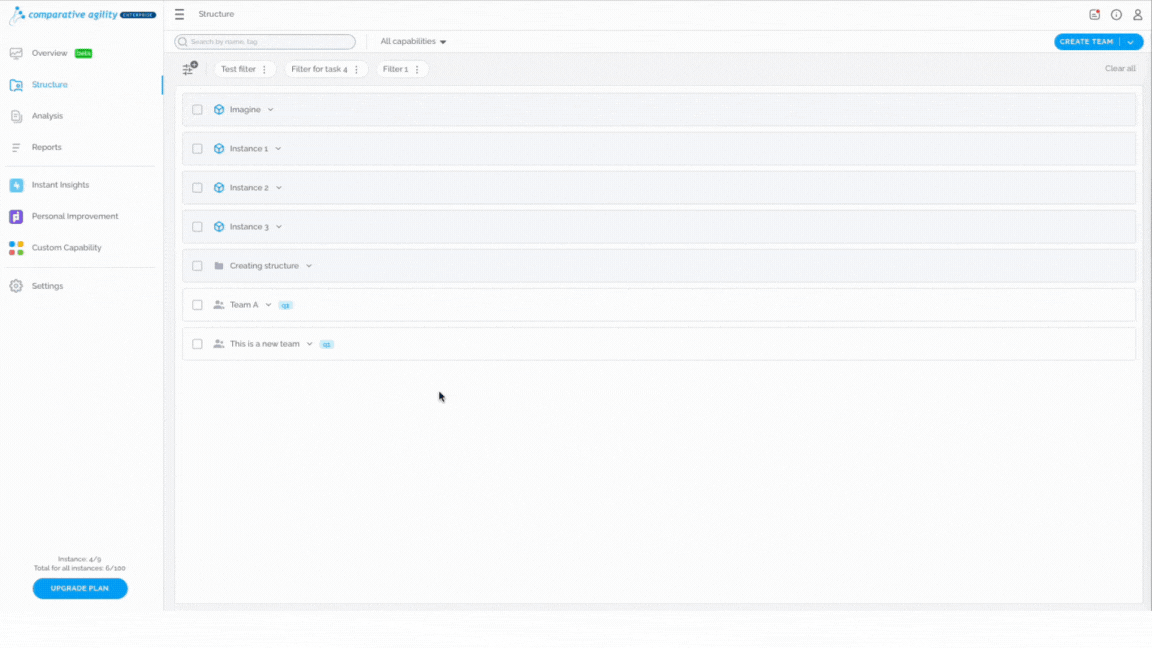
Adding comments in the Survey
After you enable the comments, a comment icon will appear next to each individual question in the chosen survey.
In the short video below we show you how to add comments to the statement in the Survey
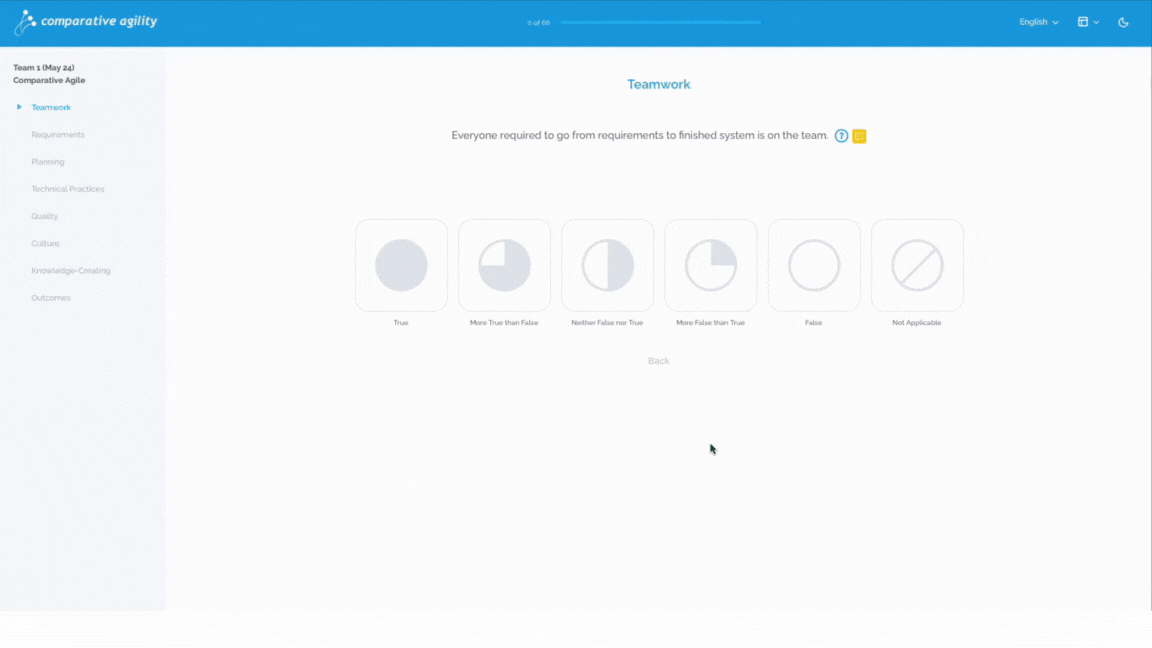
Optional comments in Reports
Added comments will be displayed in your reports under the statement section.
The screenshot below shows you where to find optional comments in reports
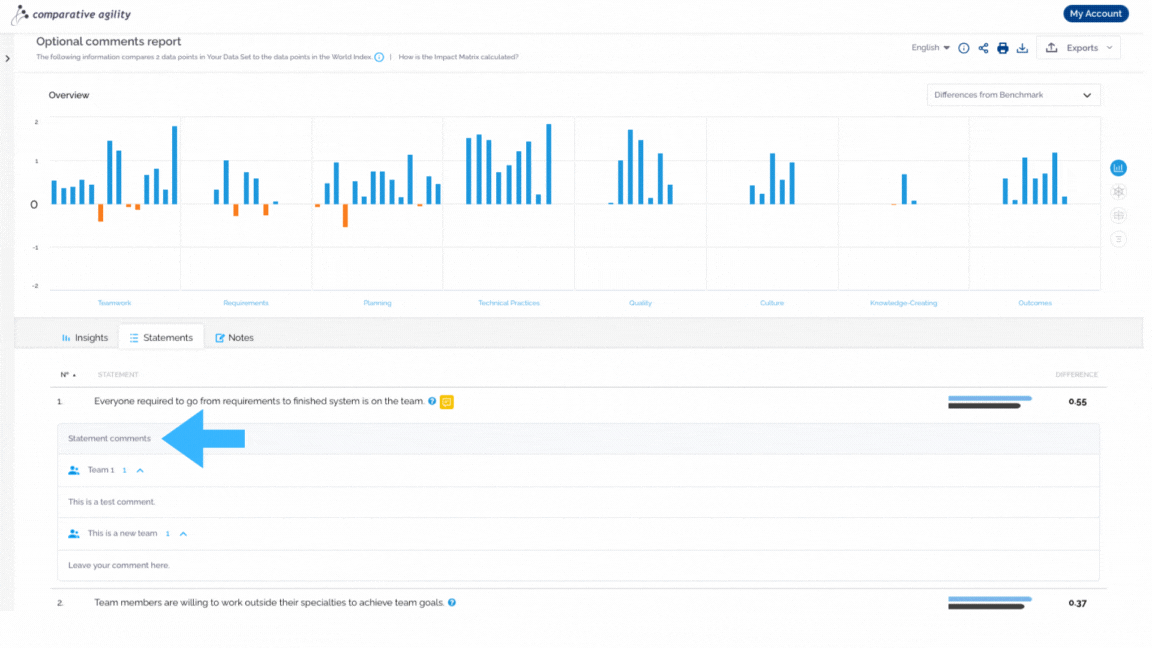
Note: The report will display where multiple teams have left comments, presenting these comments individually beneath each respective team.
If you have any further questions or need assistance, don’t hesitate to reach out to our support team at support@comparativeagility.com and we will be more than happy to help you.
