This article will show you one of the main parts of Comparative Agility – Sending the Surveys. Among all the options for sending the surveys that Comparative Agility offers, we suggest the Email survey option as it is very easy to track response rates and send targeted reminders.
Preview Button
Before sharing the capability, Comparative Agility gives you the option to Preview the specific capability and update it if necessary. To do that, simply:
- On the Structure Screen, locate the team you would like to add capability to
- Click on Add new capability
- Choose between the enabled capabilities
- Click on the Preview button
- Update it based on your preferences
- Click on the Proceed button
In the short video below we show you where to locate the Preview button
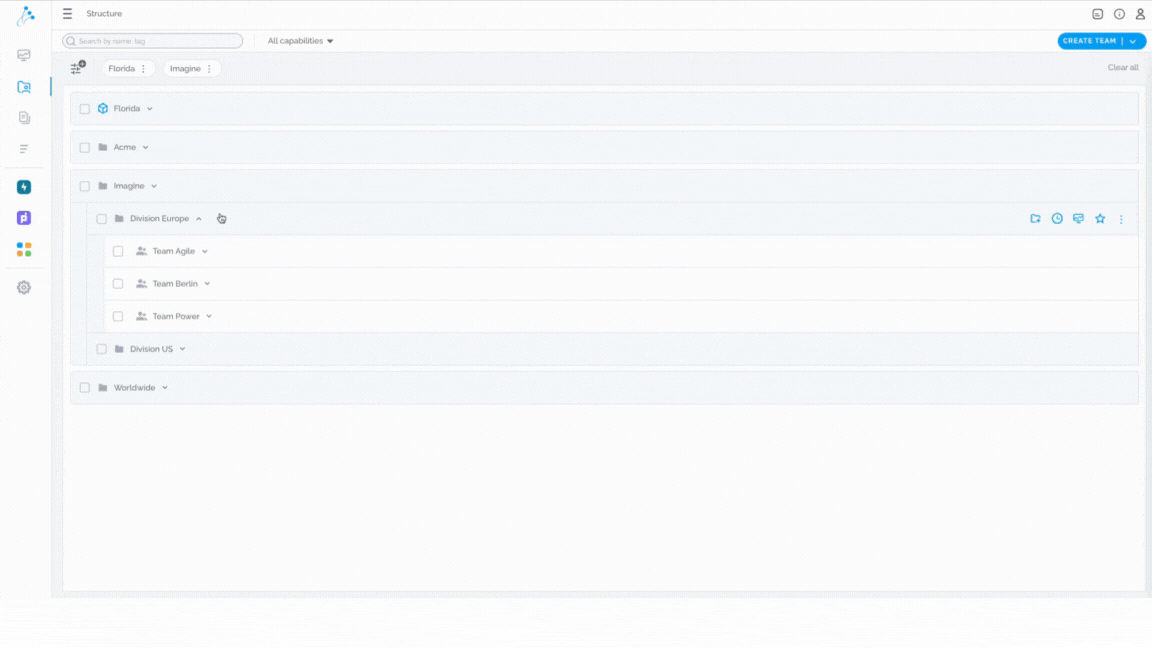
To learn more about all the possibilities on the Preview Screen, please check out our Help Center article Configure Capability.
Share newly added capability
- Open Structure screen
- Locate the team you would like to add capability to
- Click on Add new capability
- Choose between the enabled capabilities
The short video below shows you how to share a newly added capability
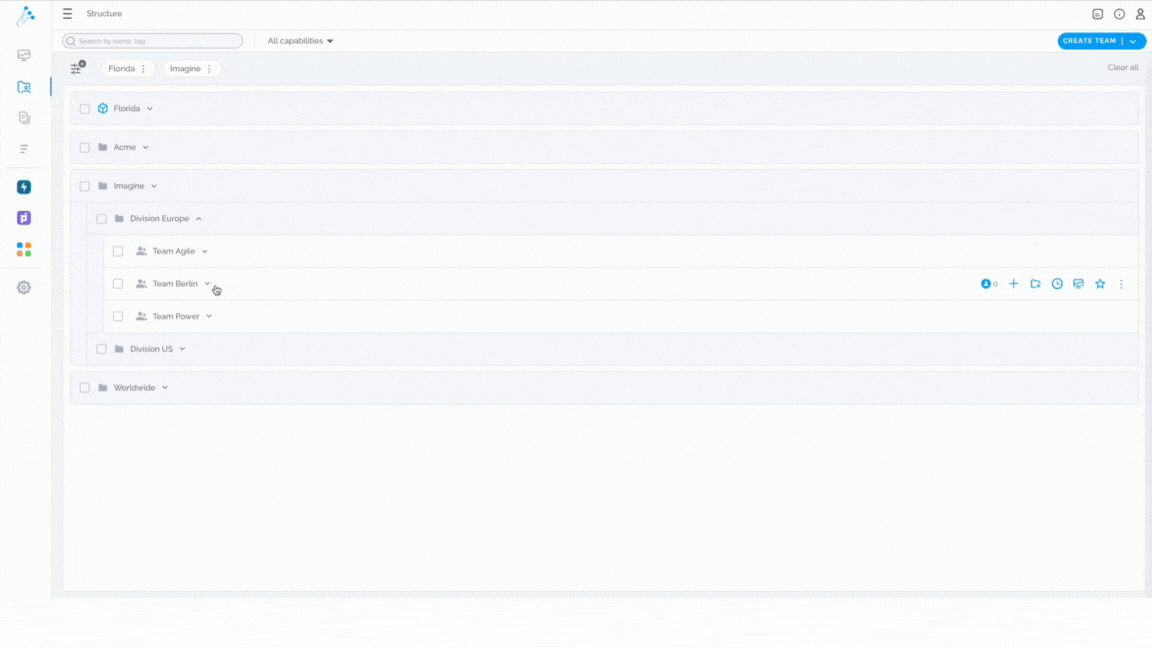
Share the existing survey
- Open Structure screen
- Locate the survey you would like to share
- Click on the Share button
- Choose between the options for sharing
In the short video below we show you how to share the existing survey
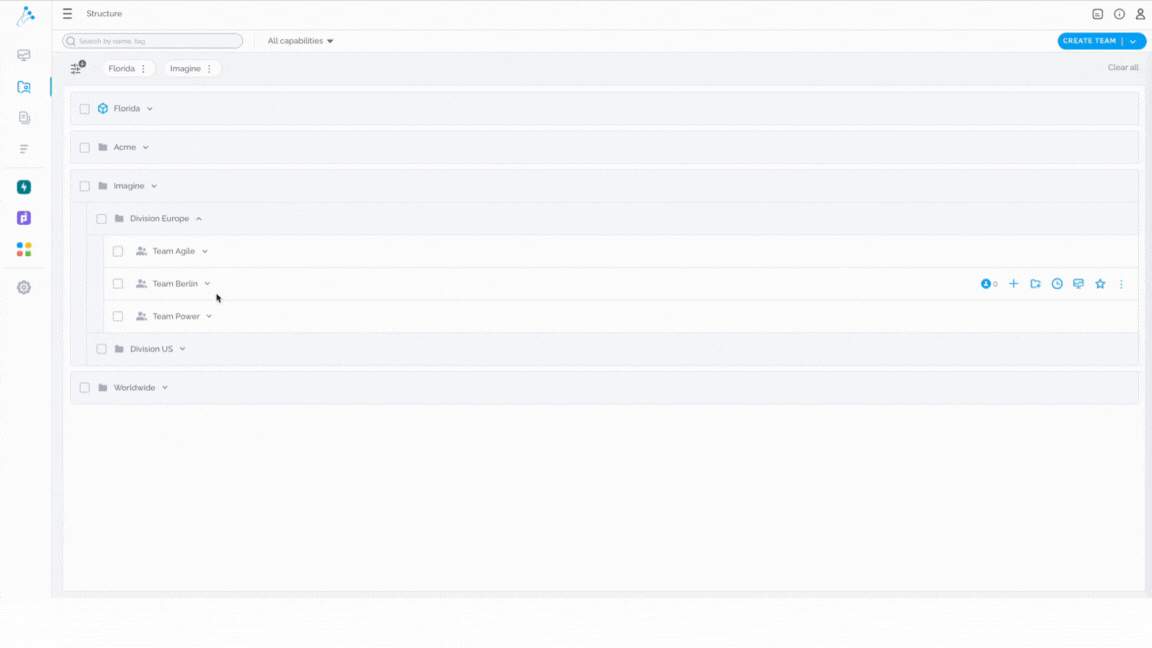
Note: There are 4 options for sharing the existing survey: Email Survey, Copy Link, Open Email Client, and Download QR code.
Email surveys
This option means sending the survey directly via Comparative Agility to team members you identify. Each team member will get a separate, unique link which means we can track who has responded and prevent duplicate entries. You can therefore send reminders to people who have not responded or delete invites to the survey if necessary.
The short video below shows you how to use the email survey option
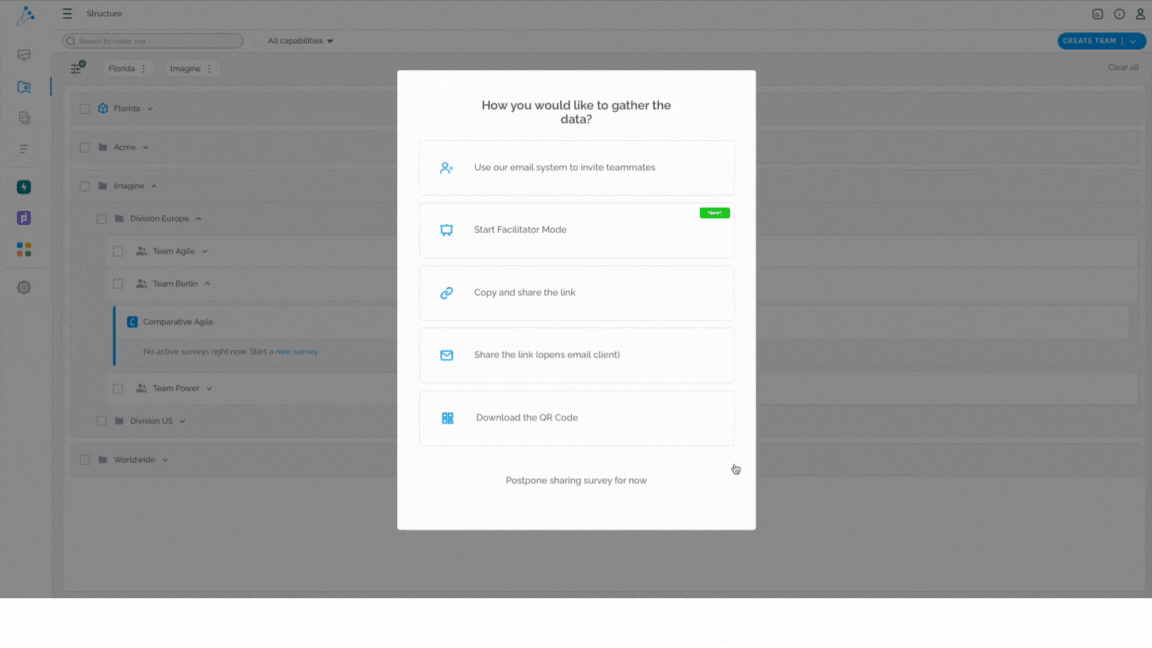
Note: We cannot tie the respective response back to an individual, thus ensuring their privacy and confidentiality.
Copy Link
This means copying the link of the survey to your clipboard, allowing you to paste the survey link into your preferred communication platform (Slack, Teams, etc.). Everyone who gets the link can respond to the survey. The system does not track who has responded, which means you cannot send reminders or prevent duplicate entries.
In the short video below we show you how to use the Copy Link option
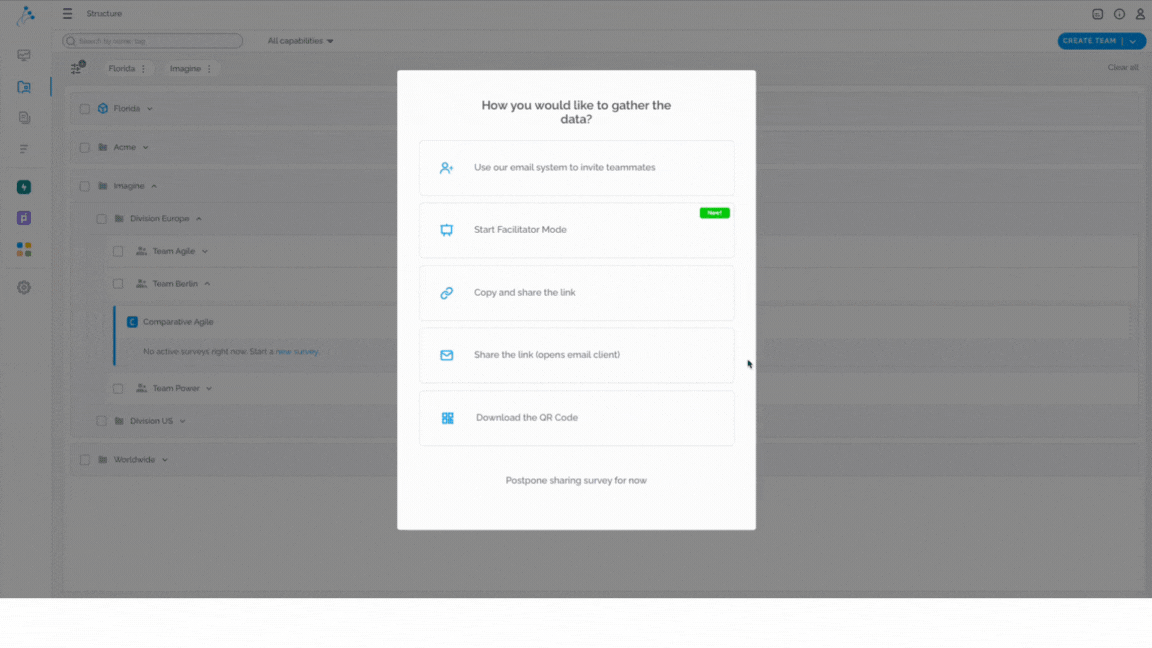
Note: Responses cannot be tracked back to an individual, ensuring their privacy and confidentiality.
Facilitator Mode
This game-changing feature allows you to conduct live surveys, enabling real-time interactions and important conversations with your team members during the assessment process. Facilitator Mode empowers you to gather insights, spark discussions, and drive meaningful engagement directly within the survey environment.
The short video below shows you how to use the Facilitator Mode
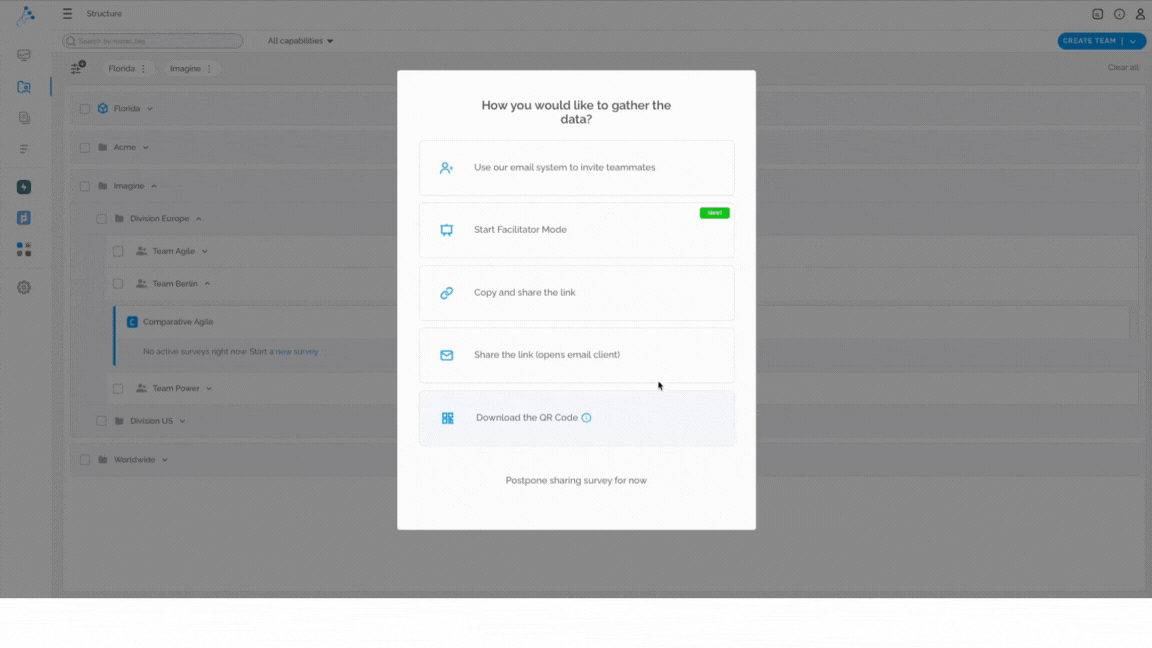
To learn more about this feature, please visit our Help Center article Facilitator Mode.
Open Email Client
This is identical to the option Email Survey but opens up your preferred email client. Everyone who gets the link can respond to the survey. The system does not track who has responded, which means you cannot send reminders or prevent duplicate entries.
In the short video below we show you how to use the Open Email Client option

Note: Responses cannot be tracked back to an individual, ensuring their privacy and confidentiality.
Download QR code
Last but not least, this option gives you the ability to download a unique QR code and send it to your team however you prefer.
The short video below shows you how to download the QR code
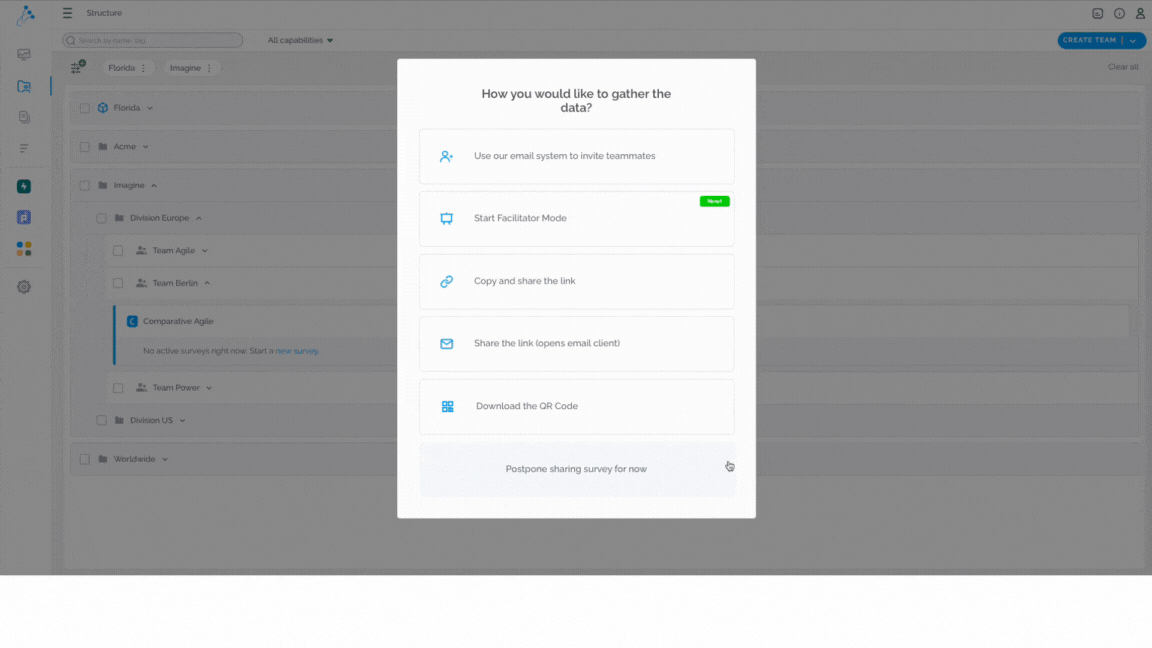
If you ever need any assistance or have any questions please reach out to our support team at support@comparativeagility.com and we will be more than happy to assist you.
