This article will show you how to assign roles in Comparative Agility. Besides existing roles, you can create custom roles and assign them to the users. To learn more about creating custom roles, visit our Help Center article Custom Roles.
There are a few ways of assigning roles while inviting a New user or on the Users screen.
Navigating to the Users Screen
- Open Settings
- Navigate to the Users
In the short video below we show you how to navigate to the Users Screen
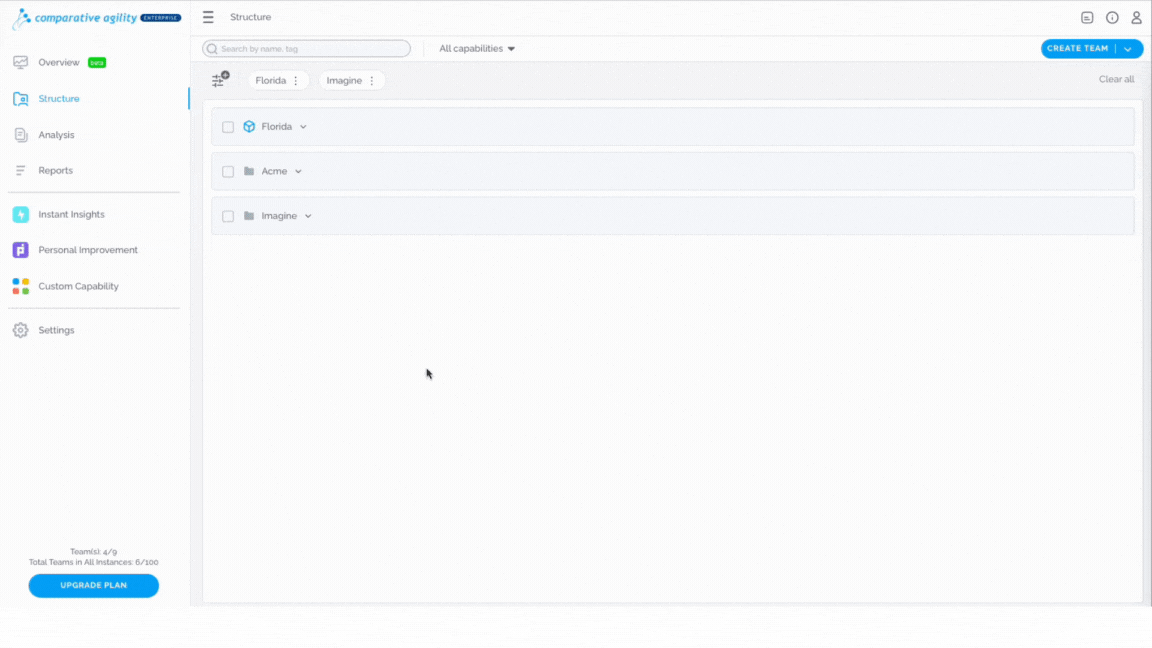
Inviting new user
To invite a new user, follow the steps below:
- While on the Users Screen, click on the Invite a User button located in the upper right corner
- Enter the user’s email, assign an instance if needed, and select a role from the User role dropdown menu
- Complete additional options as required and then click Invite to send the invitation
The short video below shows how to apply User role while inviting a new user
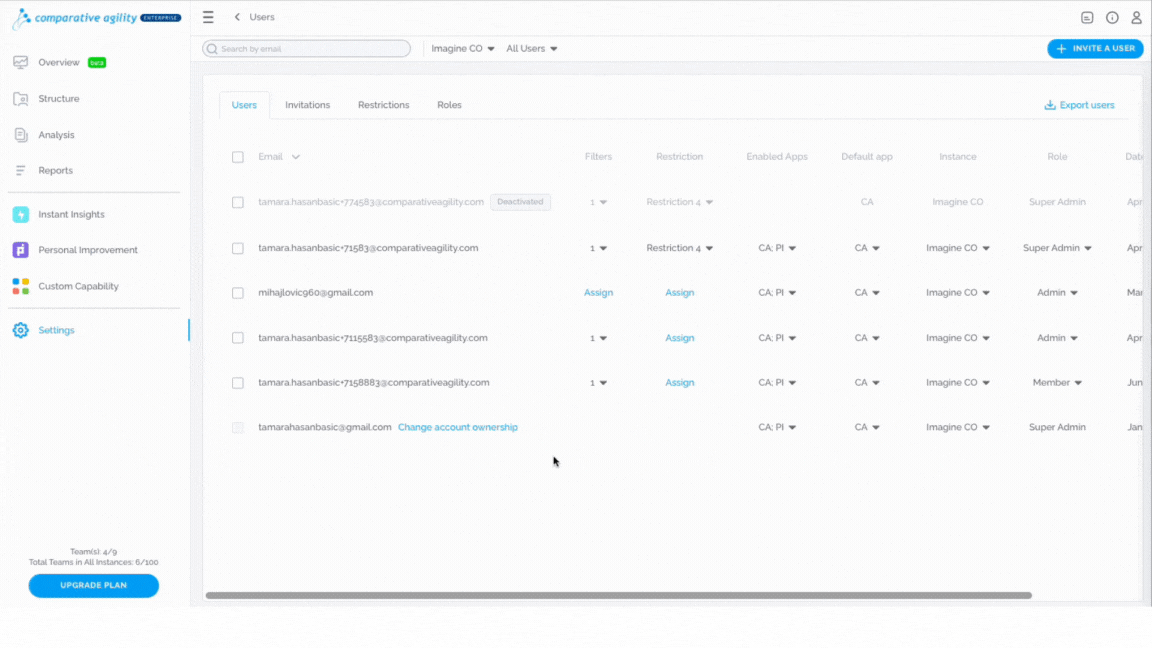
Changing roles of users
You have the option to change the roles of your users:
- While on the Users’ screen, locate the user whose role you would like to change
- Click on the Role dropdown menu, and select the role that you would like to apply
In the short video below we show you how to change the roles of your users
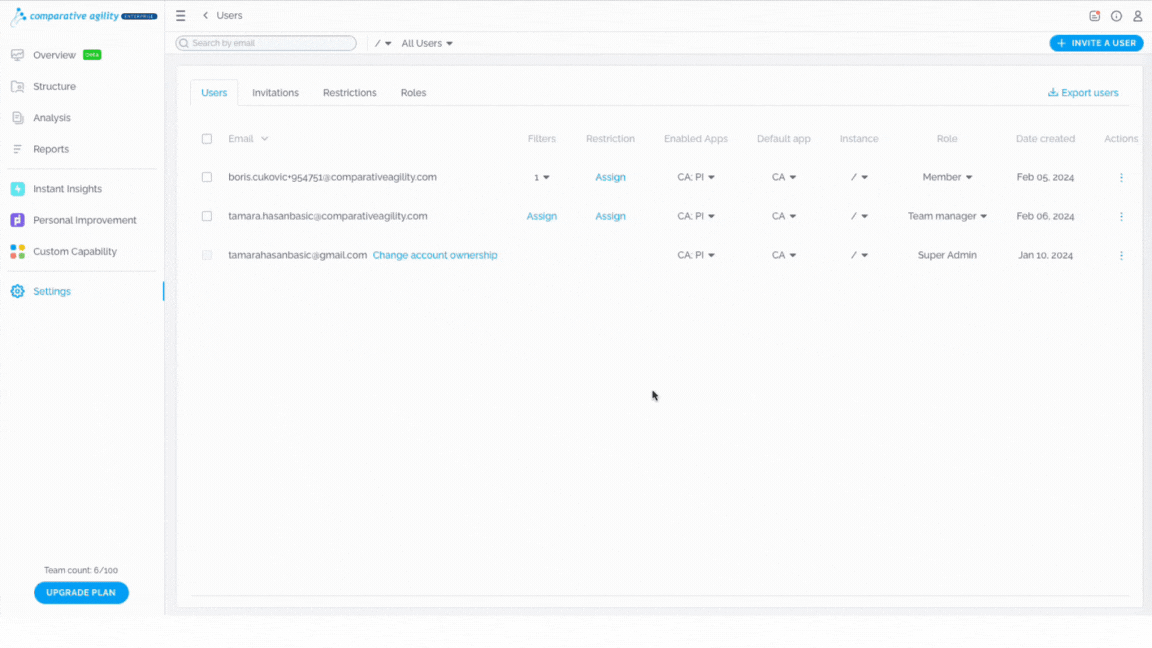
If you would like to learn more about the difference between owner, admin, and member roles, visit our Help Center article User Management.
If you ever need any assistance or have any questions please reach out to our support team at support@comparativeagility.com and we will be more than happy to assist you.
