This article explains how to utilize Instant Insights Templates, pre-designed by Comparative Agility to save you time and eliminate the need to create surveys from scratch.
Navigate to the Templates
- Open Instant Insights
- Click on See All in the upper right corner
In the short video below we show you how to navigate to the templates
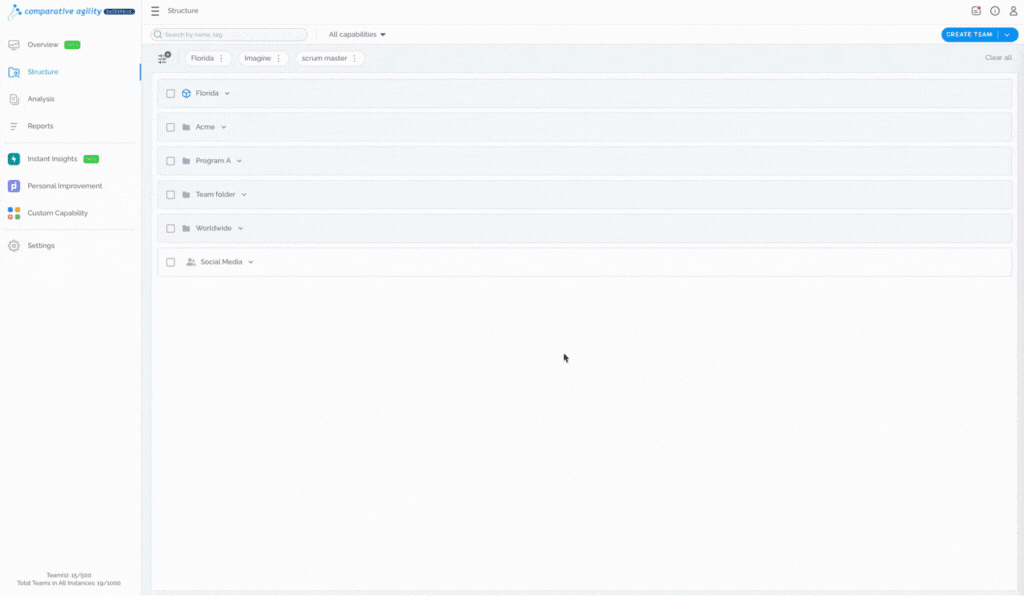
Note: You can preview each question beforehand to ensure you select the template that best suits your needs.
Template Categories
- Agile Environment and Practices
- Customer Feedback
- SAFe Scaled Agile
- Team and Employee Experience
The screenshot below shows you all the template categories

Preview Template
The preview option allows you to review the template’s description, question types, and individual questions before deciding to use it:
- Click on See All in the upper right corner
- Choose the specific template
- Click on any of the available questions to preview it
Note: After selecting a question to preview, you can navigate through others by clicking the arrows.
In the short video below we show you how to preview the template

To learn more about how to start a survey, please visit our Help Center article Presenting the Survey.
If you ever need any assistance or have any questions please reach out to our support team at support@comparativeagility.com and we will be more than happy to assist you.
