This article will guide you through the steps of using the Satisfaction Index survey. Promoter Feedback survey measures how satisfied customers are with a company’s products, services, or overall experience. By gathering feedback on key aspects of customer interactions, the CSI provides a clear score that helps identify areas for improvement and track satisfaction levels over time.
Instant Insights
With Instant Insights, you can gather quick, anonymous feedback from your team, ask them anything, and view their real-time responses. It’s the perfect tool for collecting instant data and gaining valuable insights!
Comparative Agility offers various templates, among which you can find the Satisfaction Index – Promoter Feedback assessment. To access it, simply:
- Open Instant Insights
- Click on See All in the upper right corner
- Choose a template
- Proceed with the Use Template button
To learn more about Instant Insights, please visit our Help Center article Creating Instant Insights Surveys.
Genuine Survey
Navigating to the Custom Capability Screen
- Open Custom Capability
- Choose the Start with a Blank Canvas option
The short video below shows you how to start creating your own Capability
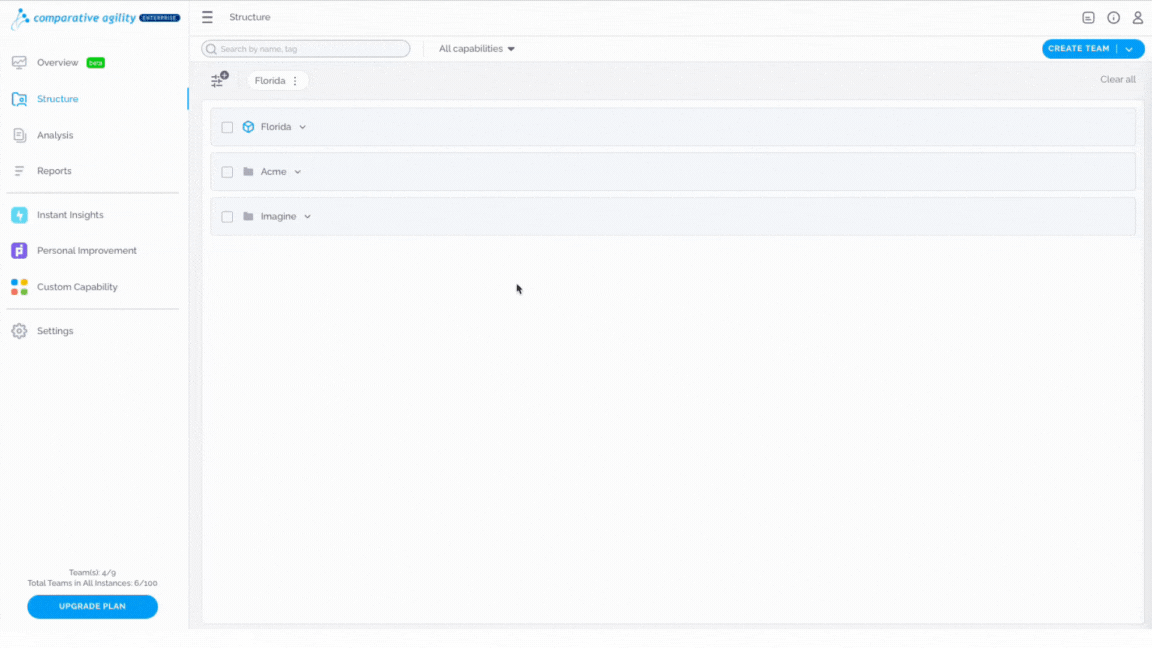
Adding a Dimension
Depending on your preferences, to proceed with creating a Survey, choose one of the following:
- Create your first dimension or Dimension with characteristics
- Type in the dimension name
- Add your statement
- Proceed with the Done button
In the short video below we show you how to start creating a survey
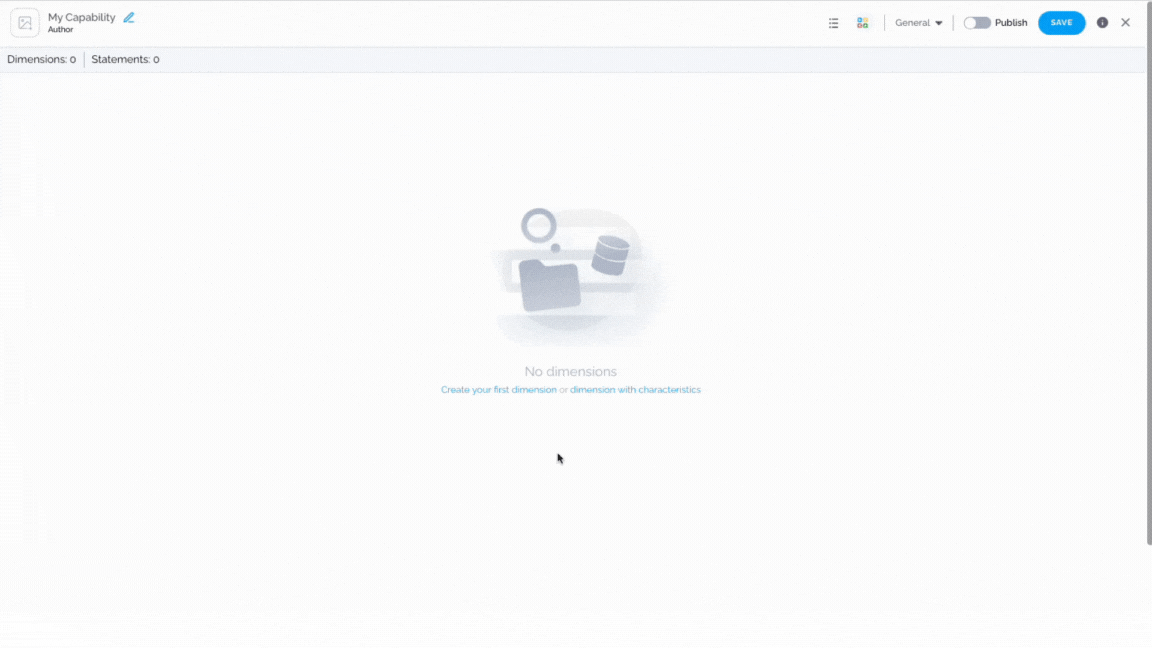
Creating Custom Anchors
In order to update the anchors to display numbers from the scale, simply:
- Click on the Anchors option
- Choose Custom Anchors
- Type in the options they will choose from
- Proceed with the Done button
The short video below shows you how to add custom anchors
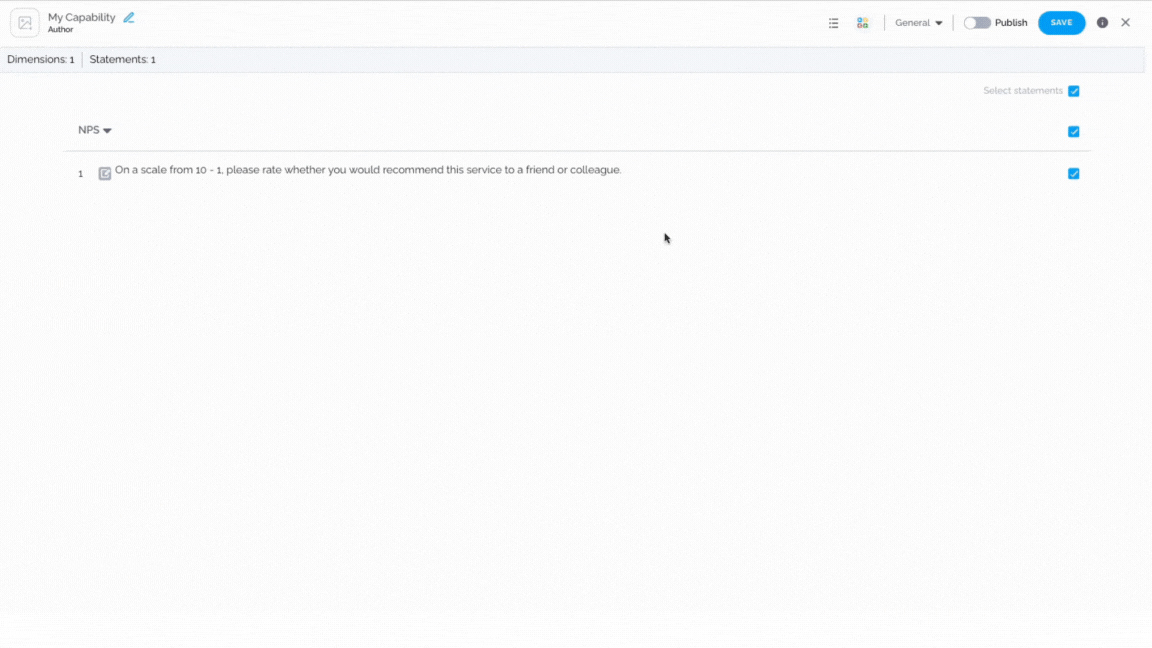
Note: Metric that is used – NPS Promoters are 9-10, Neutrals (Passives) are 7-8 and Detractors are 6 and below.
Enable Optional Comments
This option will give the respondents the possibility to add a comment tied to a specific statement. To enable it, please follow the steps below:
- Navigate to the General button
- Click on the Enable Optional Comments option
In the short video below we show you how to enable optional comments
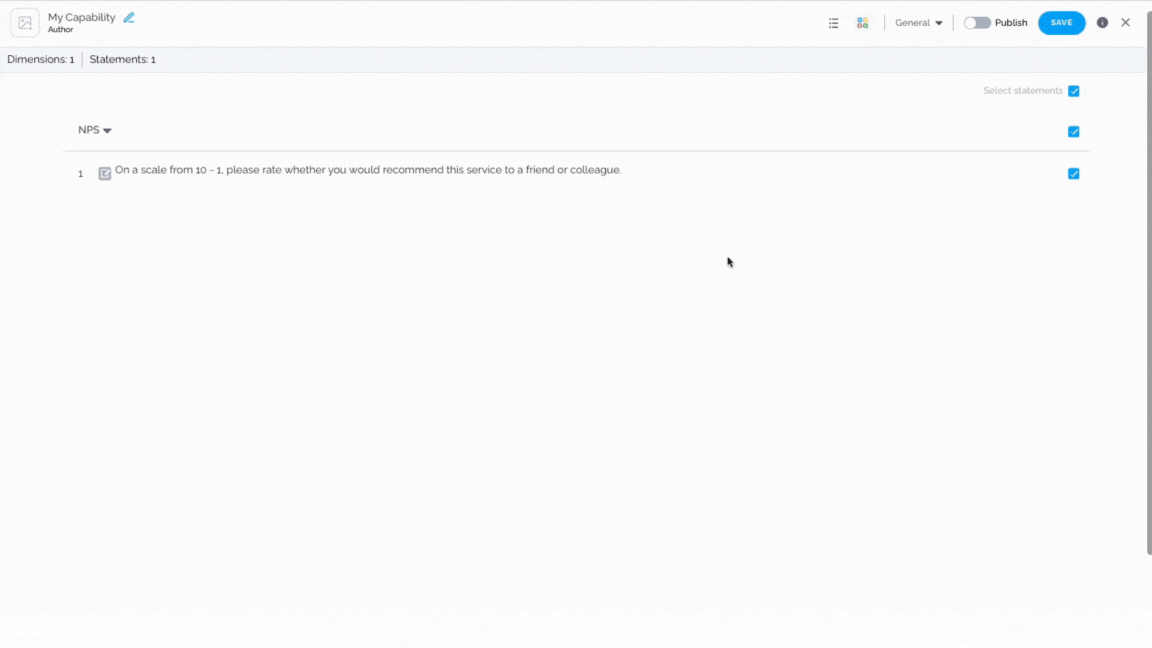
The screenshot below shows you what optional comment looks like in the survey
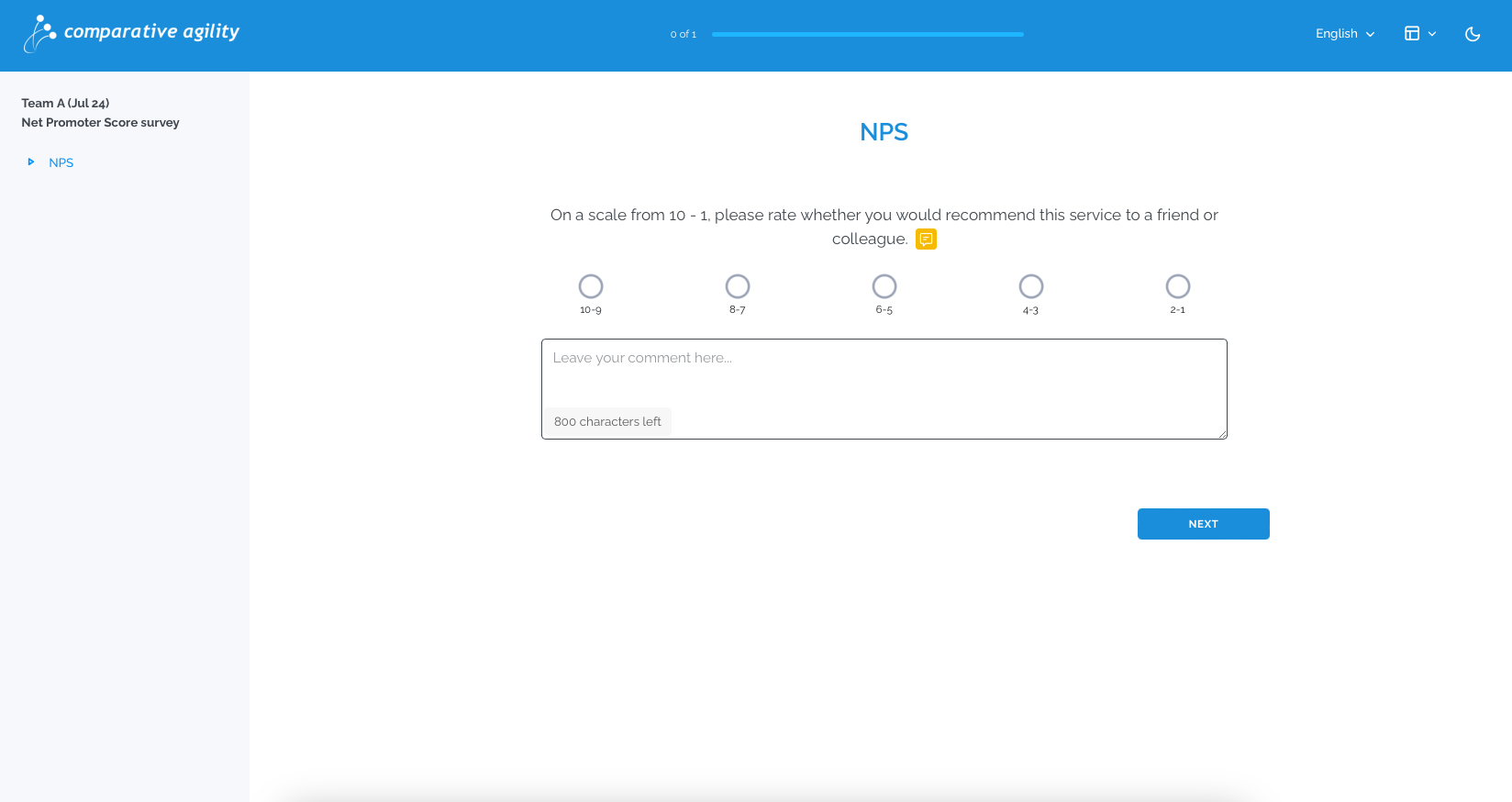
Creating a Mandatory/Optional Comment field
If you would like to have a mandatory/optional comment field that the respondents should fill out, simply:
- Click on the Add Statement option
- Choose the Add Statement below
- Type in your statement
- Proceed with the Done button
- Navigate to the three dots
- Enable the Convert to Comment option
- Enable the Optional if you would not like to make it mandatory
In the short video below we show you how to create a mandatory/optional comment field
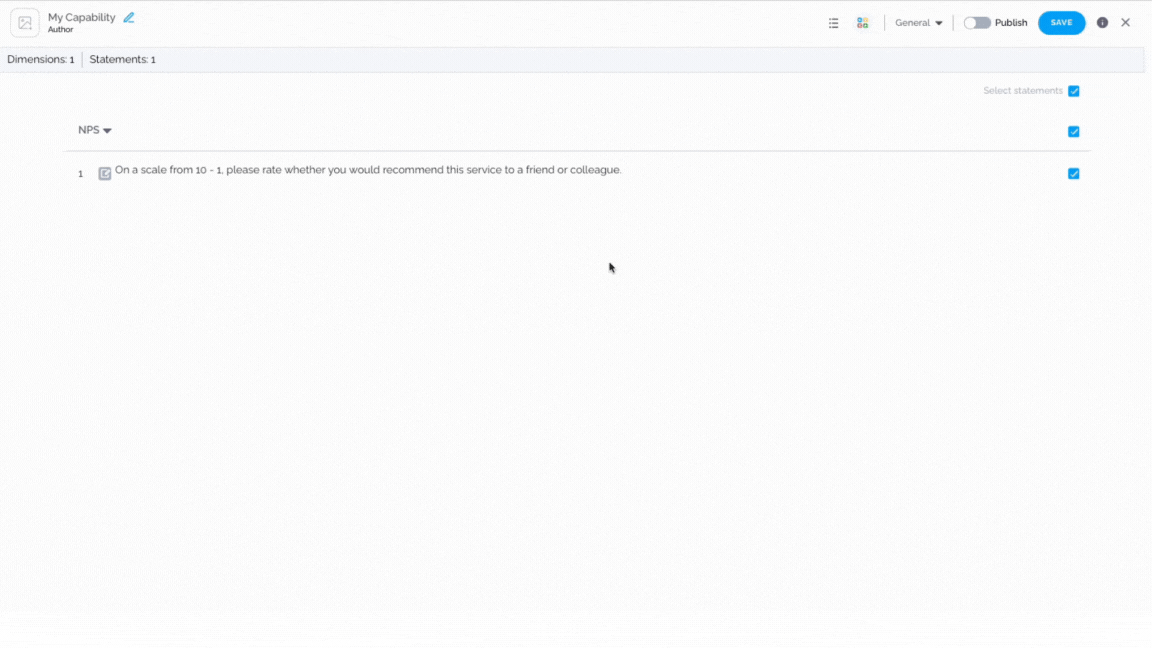
Note: Please, keep in mind to leave the capability as a list item.
The screenshot below shows you what mandatory comment looks like in the survey
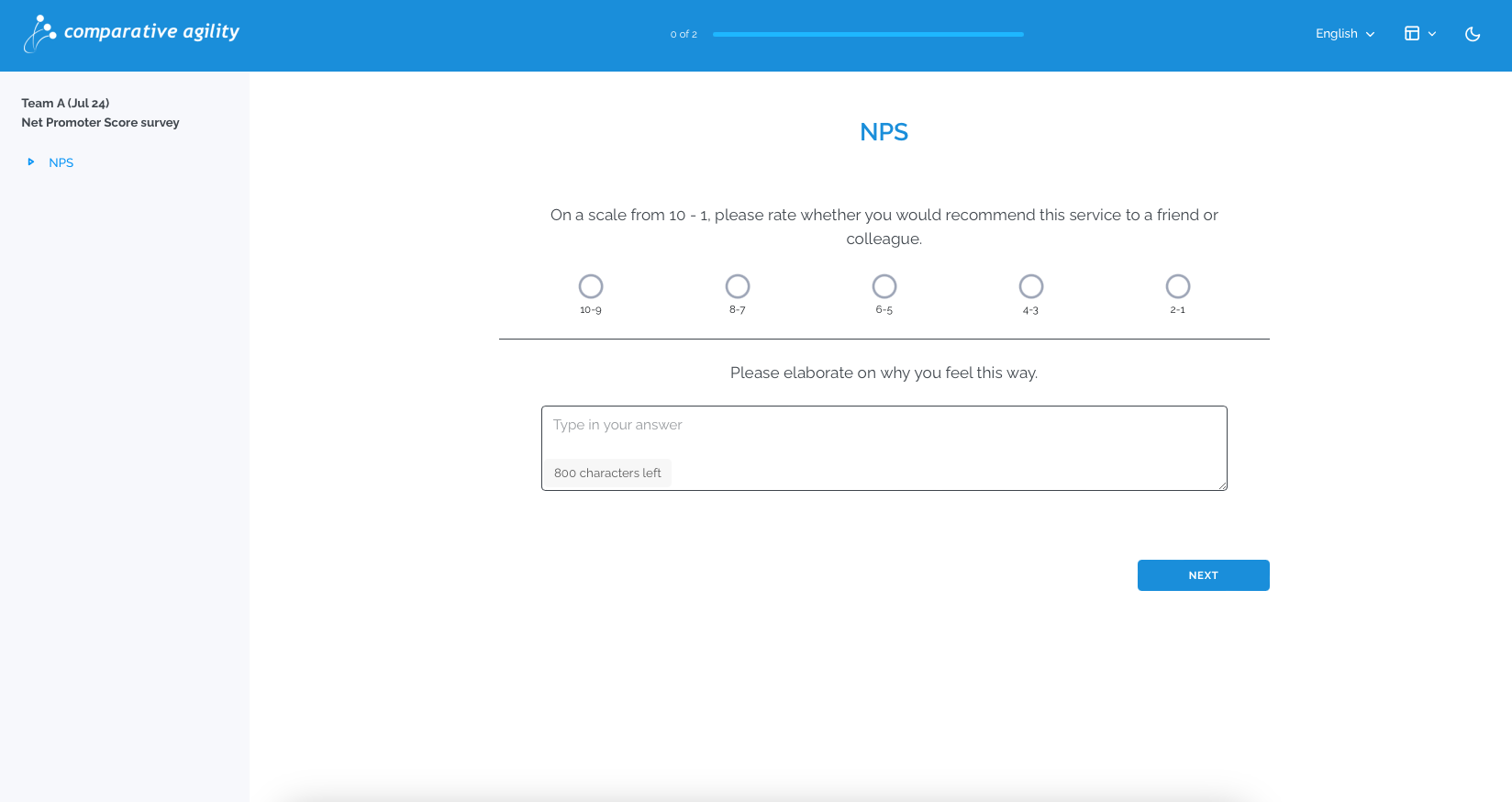
Note: Please, be sure to save all your progress before exiting the screen.
To learn more about other options available while creating a custom capability, please visit our Help Center article Creating Your Own Capability.
If you ever need any assistance or have any questions please reach out to our support team at support@comparativeagility.com and we will be more than happy to assist you.
