This article will explain how you can move Folders and Teams, and it has never been easier.
Move a folder/team
Within the Structure screen, you can easily move folders and teams by following these steps:
- Locate a folder or a team that you would like to move
- Click on the three dots on the right side
- Select Move
- Choose where you would like it to be transferred
- Click on the Move Here button
In the short video below we show you how to move a team
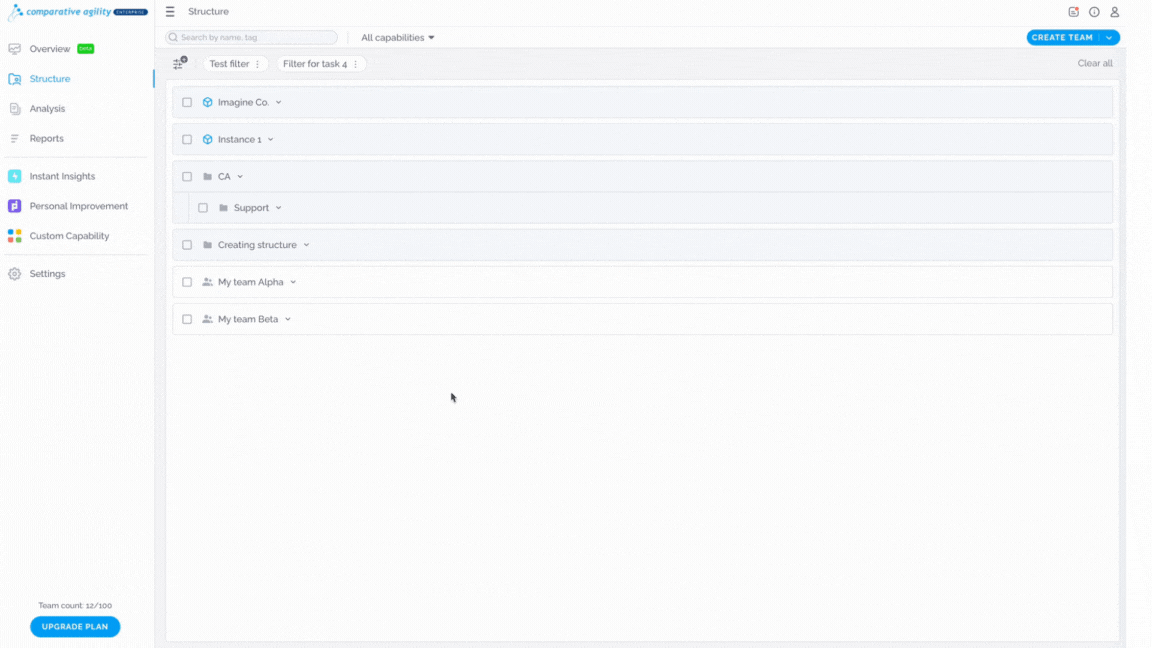
NOTE: If you would like to move all the teams from a respectful folder, you can simply move a whole folder and the teams will follow.
Move Folders/Teams with the Mass Updates option
This powerful feature streamlines your workflow by enabling you to perform multiple actions at once, enhancing your organizational agility and effectiveness. In order to move more than one folder or team, simply:
- Select all the folders/teams you need to move
- Click on the Move button above the folders
- Choose where you would like them to be transferred
- Click on the Move Here button
The short video below shows you how to move folders/teams with the Mass Updates option
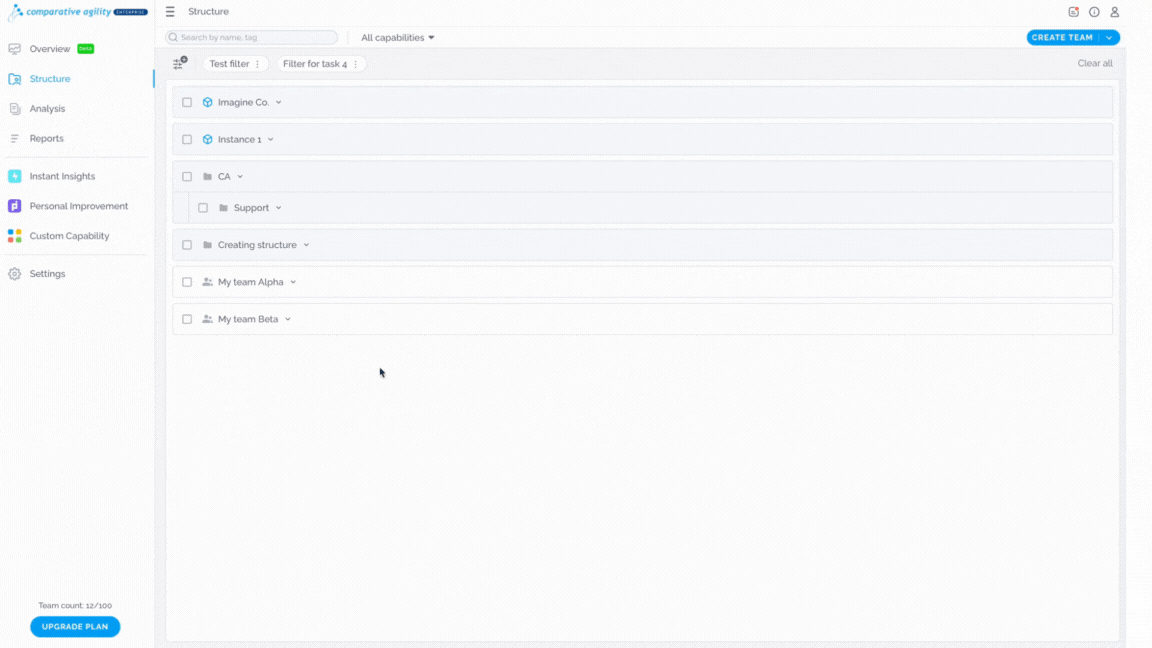
To learn more about what mass updates are and how to perform them, please visit our Help Center article Mass Updates.
If you ever need any assistance or have any questions please reach out to our support team at support@comparativeagility.com and we will be more than happy to assist you.
