This article serves as a comprehensive guide on how to delete teams effectively. Deleting a team can be a prudent decision if you perceive the existing data as lacking in value or if you require space to assess additional teams and are reaching the limit of your current plan’s team allocation.
Note that opting to delete a team signifies that the data associated with this entity will be permanently removed and cannot be retrieved.
Deleting a team
To delete a single team, simply:
- Locate a team
- Click on More associated with that team
- Select Delete option
The video below shows how to delete a team
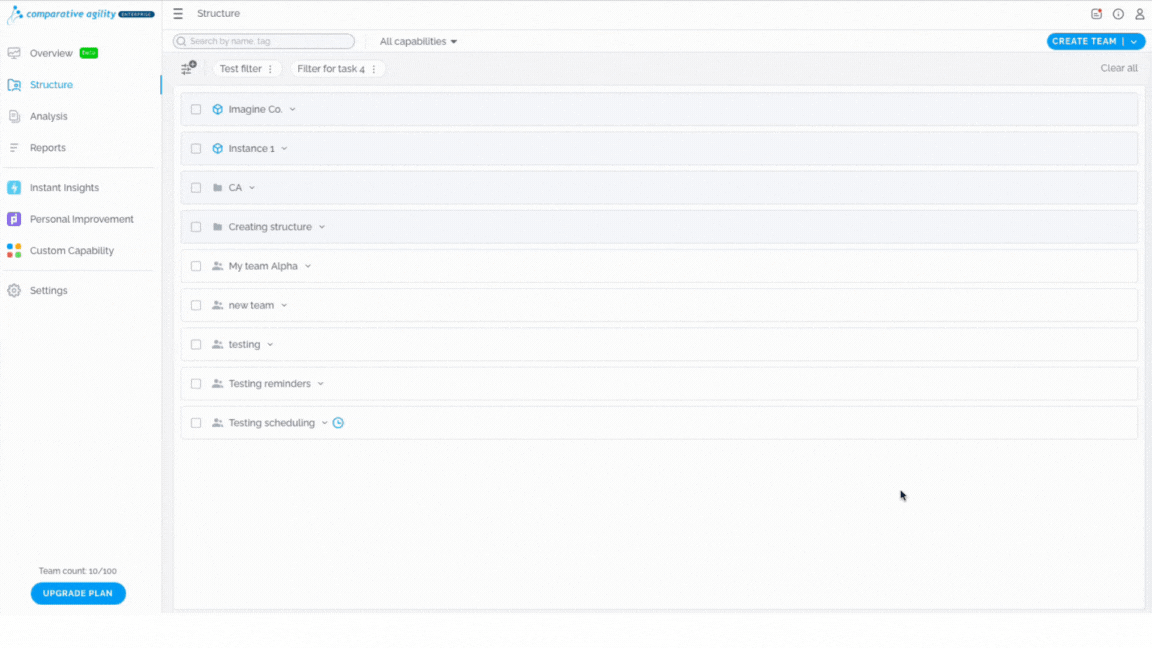 Deleting teams with mass updates
Deleting teams with mass updates
To delete multiple teams, follow these steps:
- Select all teams you would like to delete
- Click on the Delete option
In the video below we show you how to bulk-delete teams
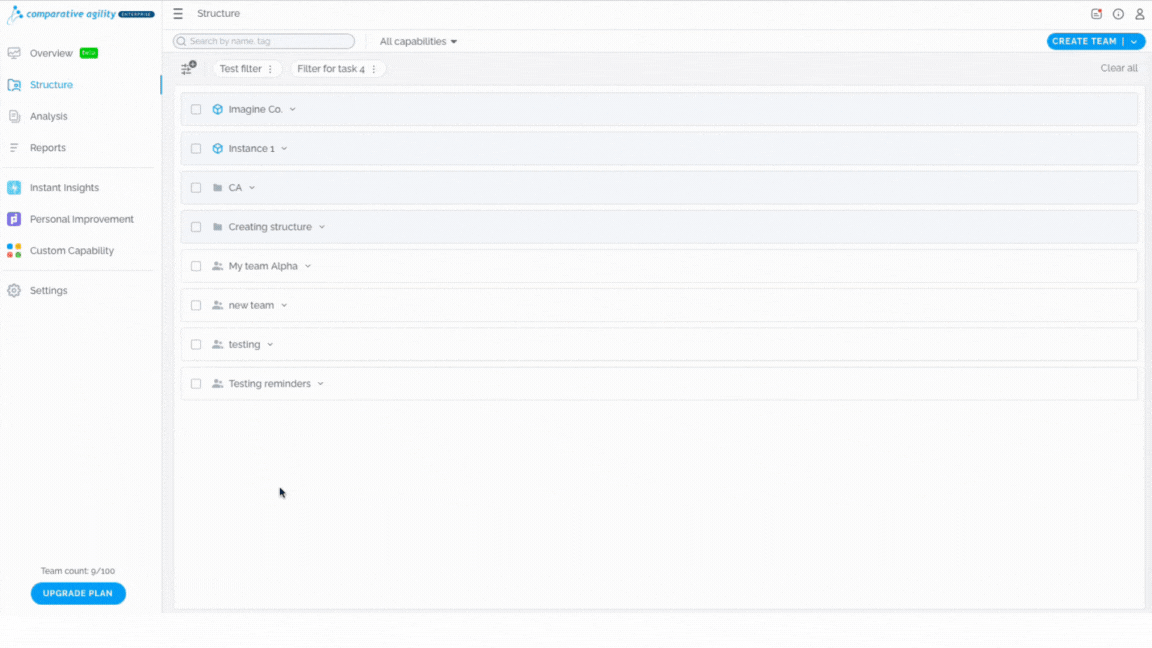
Note that our plans are structured around a total allocation of teams, so it may be necessary to delete teams periodically in order to stay within a certain allocation limit. However, if you are subscribed to the Enterprise plan, you have the benefit of Unlimited Teams and will not encounter such limitations.
In the picture below, we show you where the team count is located.
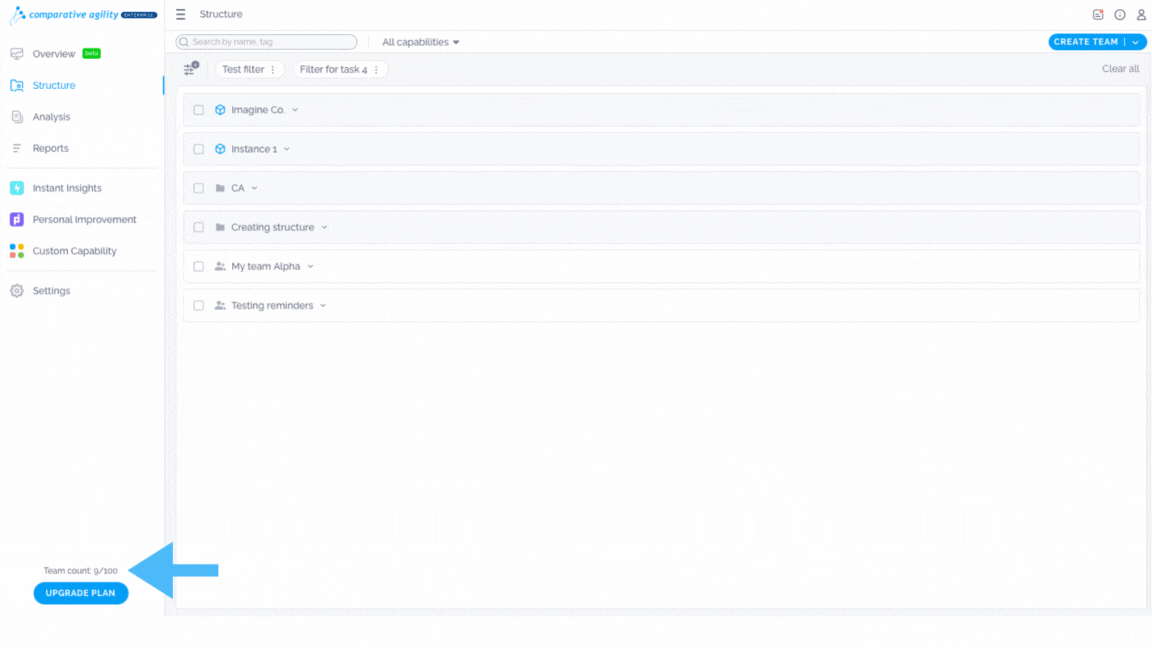
If you ever need any assistance or have any questions please reach out to our support team at support@comparativeagility.com and we will be more than happy to assist you.
